Live viewing mode, Playback mode, Live viewing mode playback mode – LOREX Technology LH330 EDGE2 User Manual
Page 84: Playback, Mode
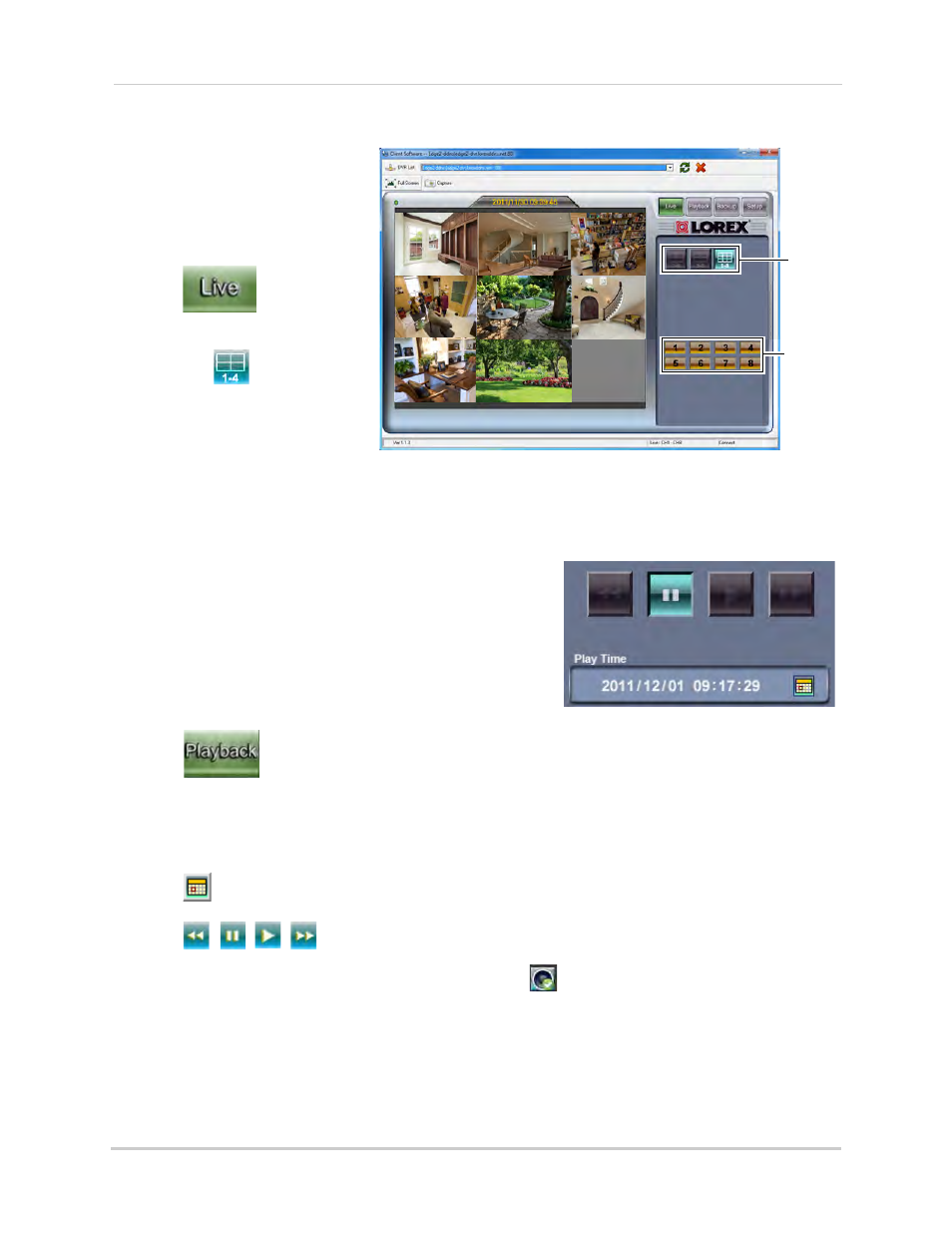
66
PC and Mac Client Software for Remote Viewing
Live Viewing Mode
Channel
View
buttons
Channel
buttons
8-channel model shown
By default, the Client Software
launches in Live Viewing
mode.
To use Live Viewing:
1
Click
.
2
Click the View buttons (for
example,
) to view in
Quad, 9-way split, or 16-way
split (16-way split available on
16-channel only).
3
Click the Channel buttons
to
view channels in full-screen.
NOTE: Audio is not available in Live Viewing.
Playback
Playback controls
Mode
Use the Playback mode to view recorded video from
your DVR. Use the Pop-up Calendar to select recorded
video from a specific date and time.
NOTE: Only the ADMIN and USER2 accounts may access
Playback mode.
To use remote playback:
1
Click
.
NOTE: Depending on your network connection, please allow a few moments for the system
to switch to playback mode.
2
Click the Channel buttons to select the channel you want to view.
3
Click
to open the Pop-up Calendar to select the date and time.
4
Click
,
,
,
to control playback.
NOTE: When a channel with audio is selected, click
to mute / un-mute audio.
Audio-enabled camera (not included) or self-powered (not included) microphone
must be connected and configured. For details, see “Appendix D: Recording and
Playing Audio” on page 111.
