LOREX Technology LH330 EDGE2 User Manual
Page 71
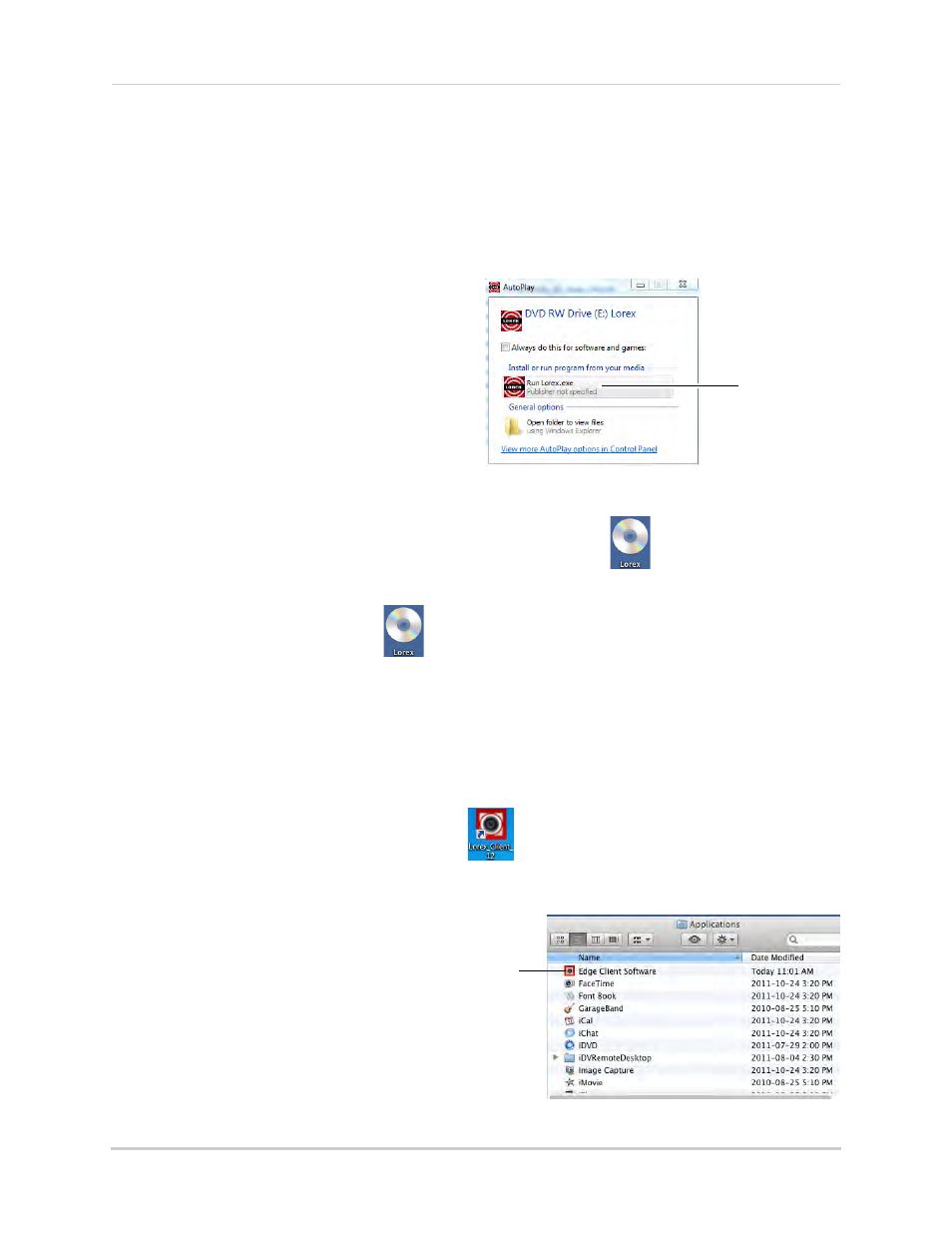
53
Setting up your DVR for Remote Connectivity
Step 3 of 4: Install the Client Software on your PC or Mac
Edge Client Software allows you to view and configure Edge Series DVR‘s over a local
network or the Internet. It is included on the software CD that came with your DVR, or
available as a free download from
www.lorextechnology.com
.
To install the Client Software on a PC:
1
Insert the software CD into your computer.
The Autoplay window opens.
Run Lorex.exe
2
Click Run Lorex.exe.
3
Click DVR Software then Lorex Edge Client
Software - PC.
4
Follow the on-screen instructions to install.
To install Edge Client Software on Mac:
1
Insert the software CD into your computer. The Lorex CD icon (
) appears on your
desktop.
2
Double-click the Lorex CD icon (
).
3
Open the Mac folder.
4
Double click the installer file.
5
Follow the on-screen instructions to install.
Step 4 of 4: Configure the Client Software and Confirm Local Connection
1
(PC) Double-click the Lorex Client 12 icon (
) on the desktop. If a security warning
appears, click Yes. The client window opens.
• (Mac) Double-click Edge Client
Software in your Applications
folder. The client window opens.
Edge Client
Software (Mac)
