Enabling/disabling upnp – LOREX Technology LH330 EDGE2 User Manual
Page 68
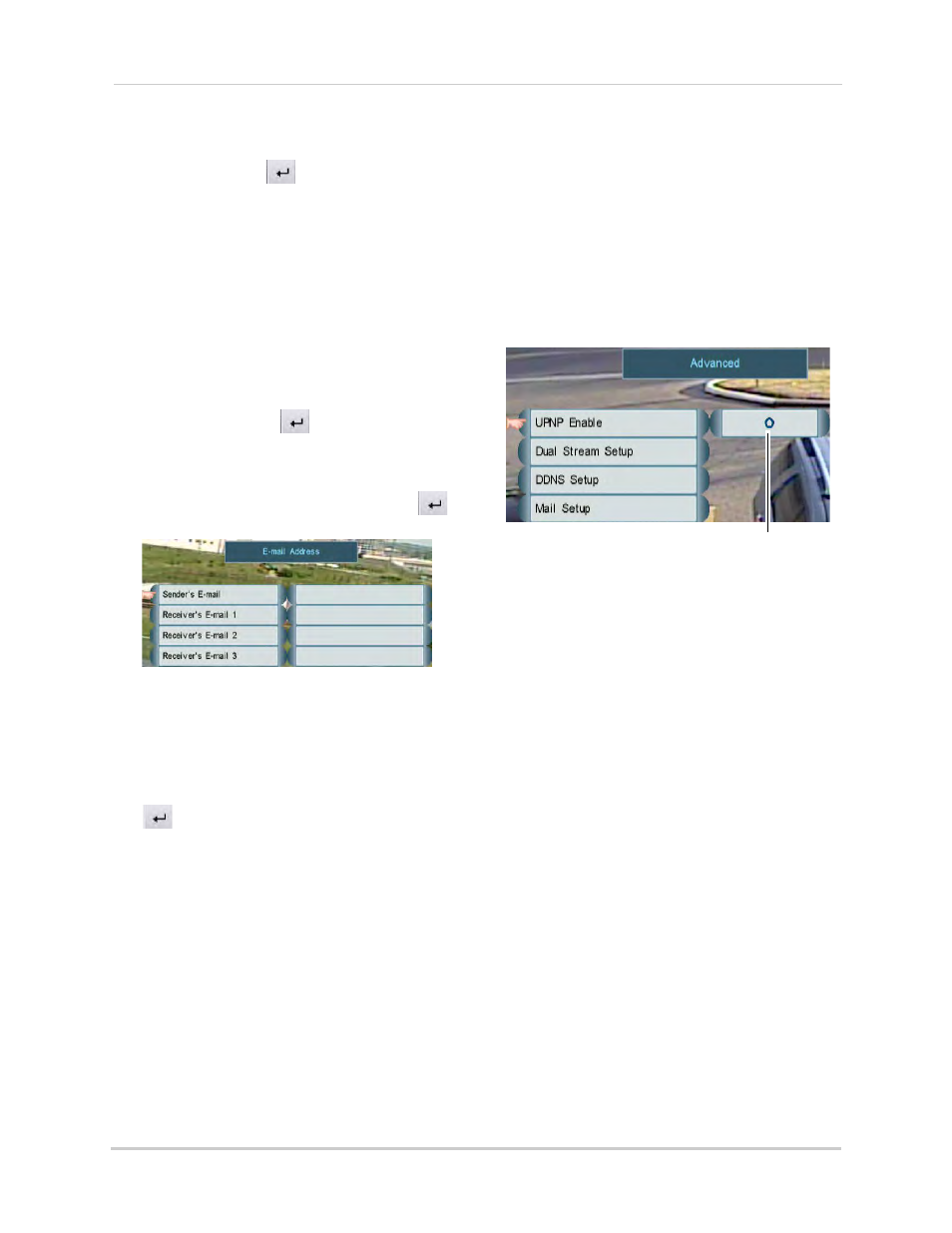
50
Using the Main Menu
8
Click SMTP Password and enter the SMTP
password. Click
to confirm.
9
Right-click to return to Mail Setup.
10
To enable secure authentication (such as
SSL), click Log on using Secure and select
O.
11
Click E-mail Address.
12
Under Sender’s E-mail, enter the sender’s
email address using the on-screen
keyboard. This can be any email address of
your choice. Click
to confirm
13
Under Receiver’s Email, enter up to 3
email addresses to receive notifications
using the on-screen keyboard. Click
to confirm each entry.
Enter the Sender’s email address and up to
3 receivers
14
Right-click to return to Mail Setup.
15
(Optional) Click Subject & Location. Enter
a custom email subject and location. Click
to confirm each entry. Right-click to
return to Mail Setup.
16
Click Test Mail to send a test notification.
17
Right-click repeatedly to save your
changes.
Enabling/Disabling UPnP
The DVR features UPnP compatibility to
allow a PC to automatically detect the IP
address. For details on how to connect
to your DVR using UPnP, see
“Connecting to the DVR over a LAN
Using UPnP” on page 77.
To enable/disable UPnP:
1
From the LAN Menu, click Advanced.
Enable/disable UPnP
2
Click UPnP Enable. Scroll up / down to
select O to enable UPnP or X to disable.
3
Right-click repeatedly to save your
changes.
