Configuring dual streaming settings, Configuring ddns settings – LOREX Technology LH330 EDGE2 User Manual
Page 66
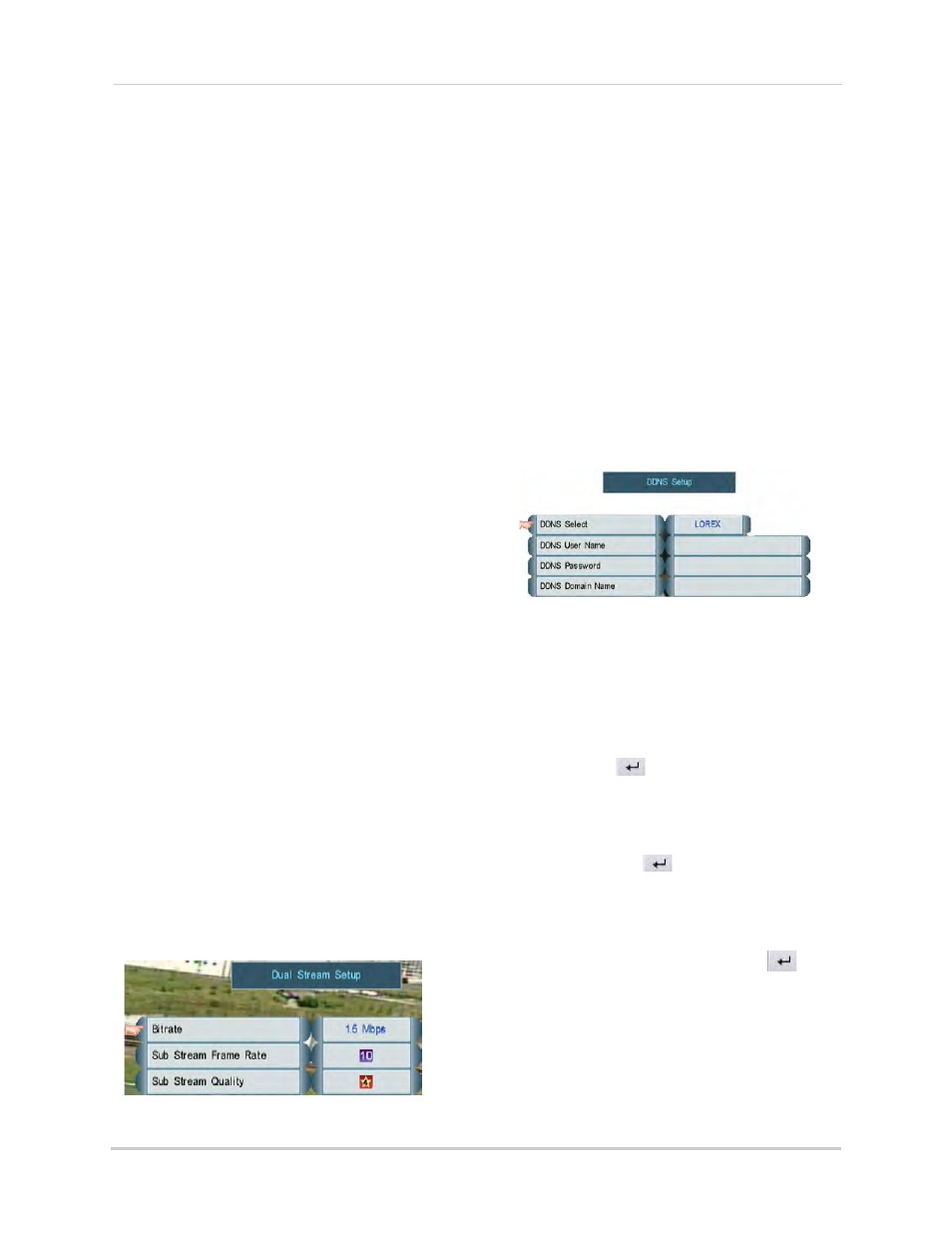
48
Using the Main Menu
• USER1: Lowest level network user, with
access to remote live viewing only. By
default: ID 7; password: 1111.
• USER2: Normal level network user, with
access to remote live viewing,
playback, and backup only. By default,
ID 8; password: 2222.
• ADMIN (Administrator): Highest level
user, with access to remote live
viewing, playback, and setup. By
default, ID 9; password: 3333
3
To save your settings, right-click until you
have exited all menus.
NOTE: After changing the LAN
passwords, you must clear your
browser’s cache to connect to
the DVR using a web browser.
Configuring Dual Streaming
Settings
Dual Streaming settings control the
quality and frame rate of video when you
connect to the DVR using a computer,
smart phone or tablet. Increasing Dual
Streaming settings will provide a better
image, but requires more bandwidth.
Performance may be impacted if
insufficient bandwidth is available.
To configure Dual Streaming settings:
1
From the LAN Menu, select Advanced.
Then select Dual Stream Setup.
2
Under Bitrate, select your Internet
connection speed between 28.8/36.6kbs
(lowest) and Intranet (highest). The Sub
Stream Frame Rate and Sub Stream
Quality adjust automatically based on your
selection.
Dual Stream Setup
3
(Optional) You may adjust the Sub Stream
Frame Rate and Sub Stream quality
manually. The Bitrate settings adjusts
automatically based on your selection.
4
Right-click repeatedly to save your
changes and exit all menus.
Configuring DDNS Settings
Configure DDNS settings. You must
create a DDNS account before you can
configure DDNS settings. See “Step 2 of
4: Create a DDNS Account” on page 55.
To configure DDNS settings:
1
From the LAN Menu, select Advanced.
Then Select DDNS.
DDNS Setup
2
Under DDNS Select, select LOREX.
3
Click DDNS User Name and use the
on-screen keyboard to enter the DDNS
User Name from the confirmation email
that was sent to you after registering for
DDNS. Click
to confirm.
4
Click DDNS Password and enter the DDNS
Device Password from the confirmation
email that was sent to you after registering
for DDNS. Click
to confirm.
5
Click DDNS Domain Name and enter the
Domain name/URL Request from the
confirmation email that was sent to you
after registering for DDNS. Click
to
confirm.
