Connecting to your dvr on the ipad – LOREX Technology LH330 EDGE2 User Manual
Page 106
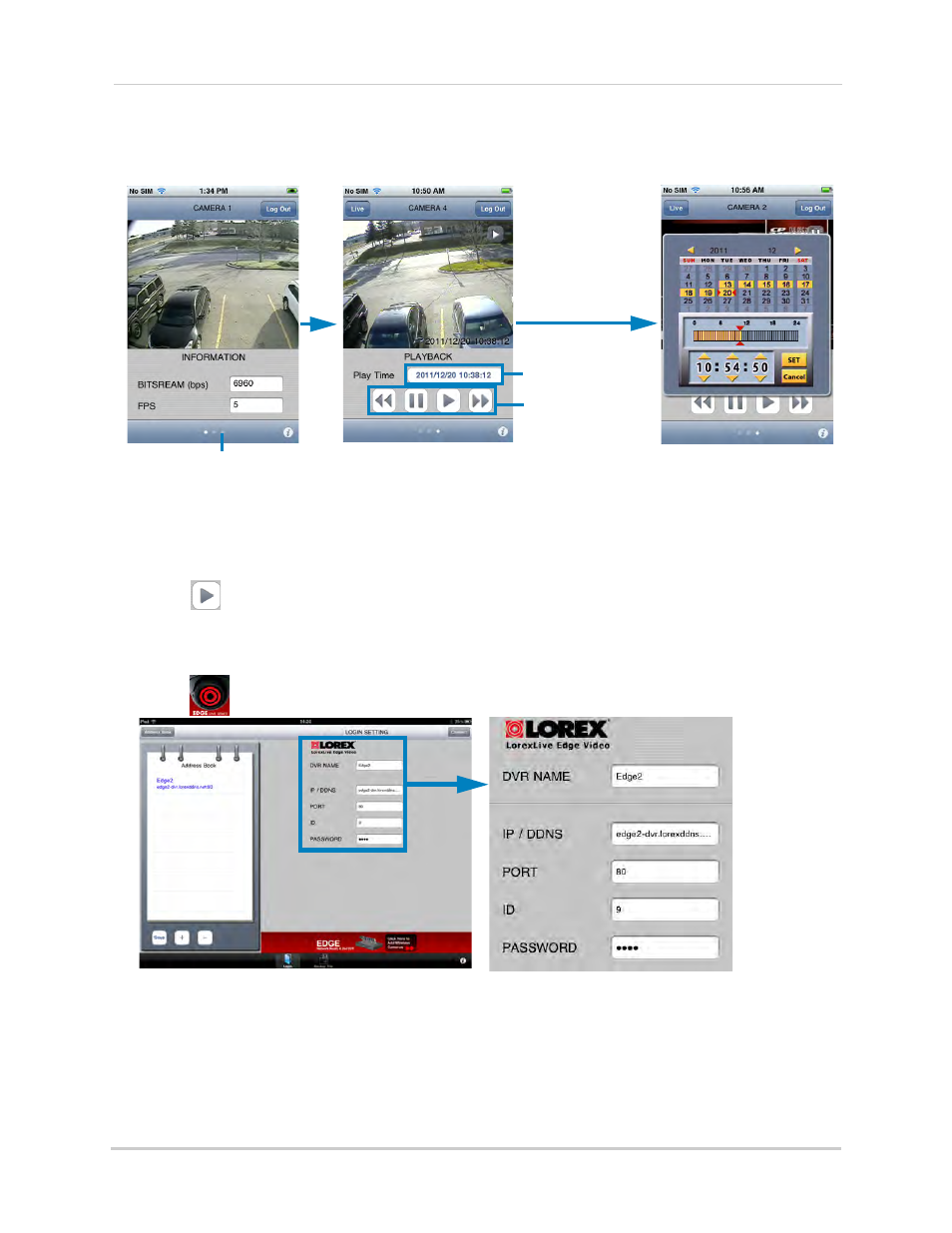
88
Mobile Apps: Accessing your DVR Using a Mobile Device
To playback recorded video on the iPhone:
1
Touch the right button at the bottom of the screen to access Playback Controls.
Touch here to access playback
controls
Playback controls
Touch to open
playback calendar
Select date and time for
playback and touch Set
2
Touch the button next to Play Time to open the Playback Calendar.
3
Select the date and time for playback and touch Set.
4
Touch
to begin playback. It may take a few seconds for playback to begin. Use the
playback controls to control playback. Touch Live to exit playback and return to live viewing.
Connecting To Your DVR on the iPad
1
Touch
to start the application. The DVR Setup screen appears.
DVR Setup screen on iPad
2
Under DVR NAME, enter a name for your DVR. This can be anything you want (Home, Office,
etc.)
3
Under IP / DDNS, enter the DVR’s DDNS address in full (e.g.
tomsmith.lorexddns.net
)
1
.
4
Under PORT, enter the HTTP Port (default: 80).
