La Crosse Technology 2800 User Manual
Page 33
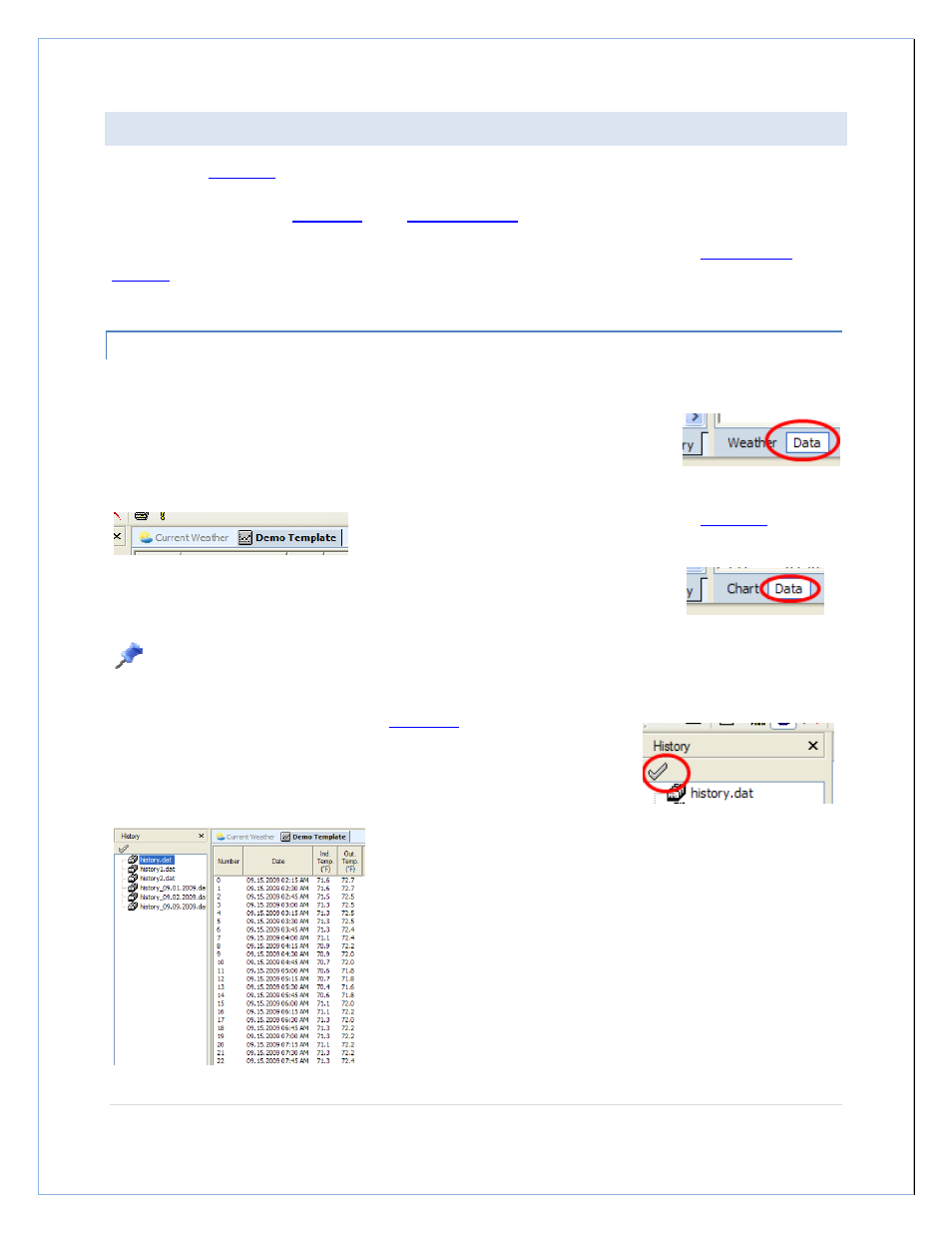
P a g e
| 33
WORKING WITH HISTORY DATA AND FILES
By default, the
history file
is named history.dat and is located in the
~\My
Documents\HeavyWeather\History\
directory. This directory is where the Heavy Weather Pro application looks for
history files to display in the
History tab
of the
File Management
window.
If you choose to save your history file to another location, it is recommended that you either
set the History
directory
to that location, or copy your history file(s) to the default directory so that they can be used when
working with templates and graphs.
VIEWING HISTORY DATA RECORDS
We can view history records from the current history data file, or from previously saved history data files.
If you are viewing the Current Weather window, you can simply click the Data link in
the lower left corner to see the history data records stored in the current history file.
To view the data records stored in a previously saved
history file
, you must
first select and open a template file.
With a template file open in the main window, select the Data link in the lower left corner.
Note: If you have not selected a template in the main window, the Data window will only display history
records from the current history file.
In the File Management window, select the
History tab
. Select a history file. To
display the data records in the selected history file, double click the filename or
click the checkmark at the top of the History tab.
The Data window will display the data records for the selected history
file.
