La Crosse Technology 2800 User Manual
Page 32
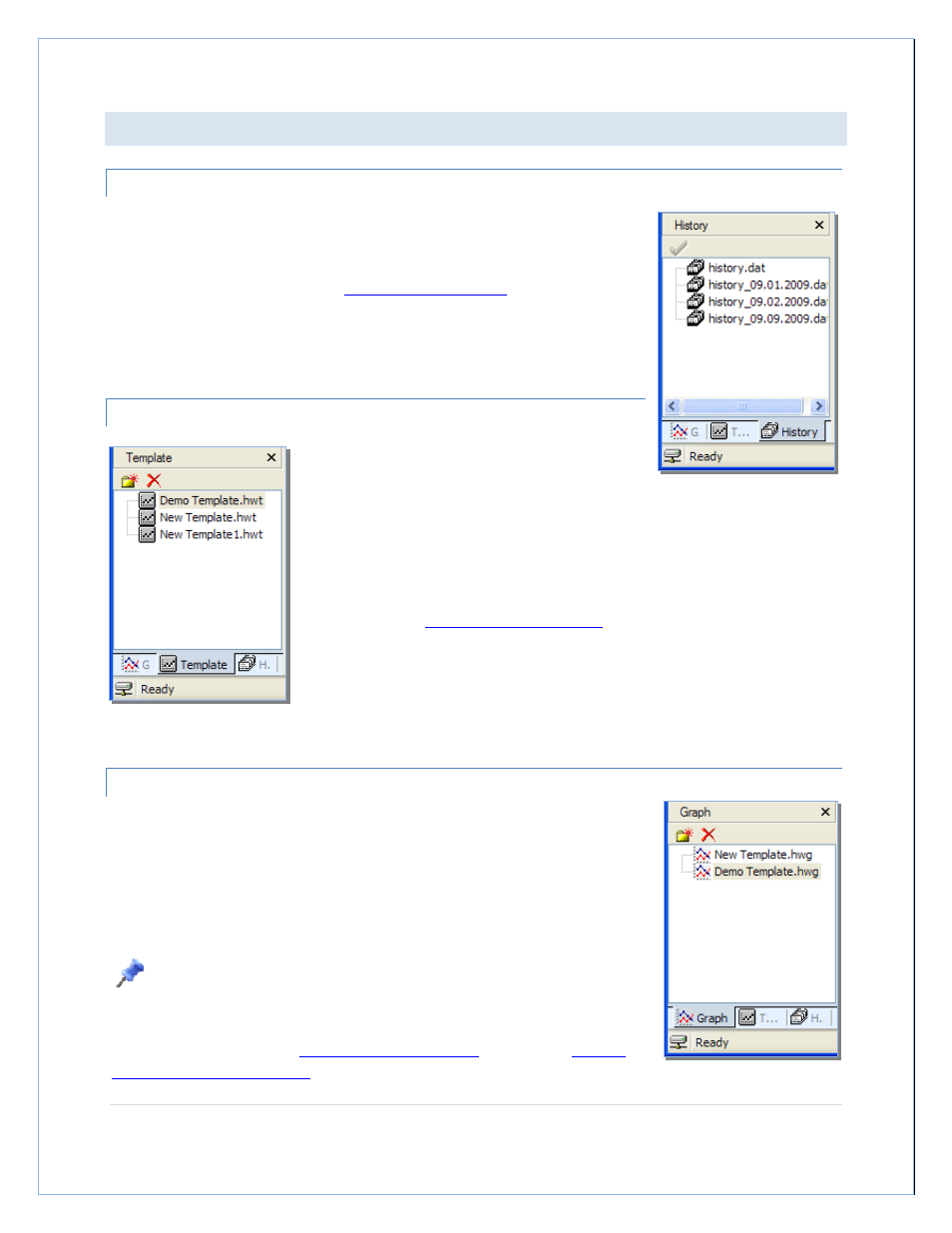
P a g e
| 32
THE FILE MANAGEMENT WINDOW
HISTORY TAB
When the History tab is selected, it shows all history files located in the history
folder (
~\My Documents\HeavyWeather\History\
by default). You can select the
current history file, or one that was previously saved to the history folder. For more
details on using history files, see the
Working with History files
section.
TEMPLATE TAB
If the Template tab is selected, you will see a list of
the templates that have been saved. These file are
stored in the template folder, which is
~\My Documents\HeavyWeather\Templates
by default.
You can select an existing template by double clicking it. This will generate a graph
in the Chart/Data window using the chosen template’s settings with the data in the
currently selected history file. For more detailed information on creating and using
templates, see the
Working with Template files
section.
GRAPH TAB
If the Graph tab is selected you will see all of the saved graphs in the (
~\My
Documents\HeavyWeather\Graphs
by default). To view a saved graph, double click
the name and the saved data plot will appear in the Chart/Data window.
When a graph has been selected, the Data window will show the history data used
to generate the selected graph.
Note: While a graph is selected, you will only be able to see the history data
for that graph. Switching to the History tab and selecting a different history file will
not change the data. To view a graph of a different history file, you must create a
new template/graph (see the
Working with Template Files
section or the
Working
with Graphs and Template Files
section for more details.
