Printer models, Printer features, Understanding the parts of the printer – Lexmark Intuition S505 User Manual
Page 5
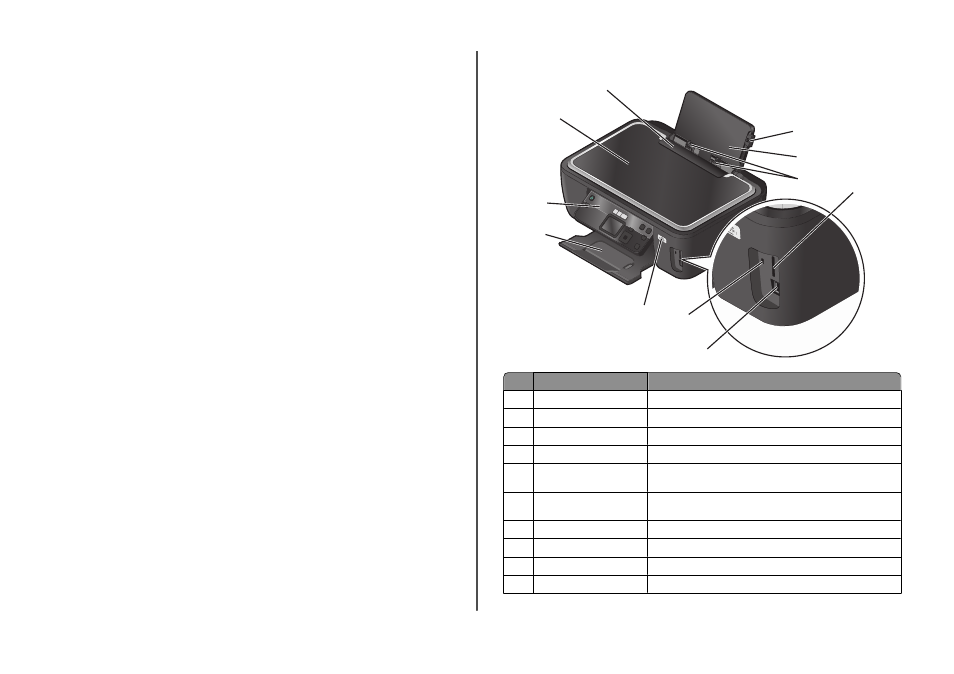
•
Recycle paper from discarded print jobs.
•
Use recycled paper.
To read the Lexmark Environmental Sustainability Report, see .
Printer models
The installation software CD that came with your printer works for the following printer models:
•
Lexmark S505
•
Lexmark S508
Printer features
Your printer comes with full features that will help you manage and accomplish printing and imaging tasks:
•
Wireless. Print and scan from virtually anywhere in your home or office over a secure wireless network,
as well as share the printer among multiple computers.
•
Print. Print high quality documents and PDFs faster from a computer, from a USB flash drive, or from
a Bluetooth device. Built-in two-sided printing lets you save money and the environment.
•
Copy. Copy documents and photos with one-touch, computer-free black or color copying.
•
Scan. Scan thick books, reports, and other multiple-page documents easily with the high resolution
flatbed scanner.
•
Photo printing. Print photos directly from digital memory cards, PictBridge-enabled digital cameras,
and USB flash drives. Select photos to print using the proof sheet for computer-free printing.
•
Eco-Mode. Save energy and paper by activating Eco-Mode. It automatically dims the printer display
light, puts the printer into Power Saver mode after 10 minutes of inactivity, and prints on both sides
of the paper for copy jobs and for printing in Windows.
Understanding the parts of the printer
1
2
3
8
4
5
6
7
9
10
11
Use the
To
1
Paper guide adjustment lever Adjust the paper guides.
2
Paper support
Load paper.
3
Paper guides
Keep paper straight when feeding.
4
Memory card slots
Insert a memory card.
5
PictBridge and USB port
Connect a PictBridge-enabled digital camera, USB Bluetooth adapter
or a flash drive to the printer.
6
Card reader light
Check card reader status. The light blinks to indicate that a memory
card is being accessed.
7
Wi-Fi indicator
Check wireless status.
8
Paper exit tray
Hold paper as it exits.
9
Printer control panel
Operate the printer.
10
Scanner lid
Access the scanner glass.
5
