Lenovo 6434 User Manual
Page 34
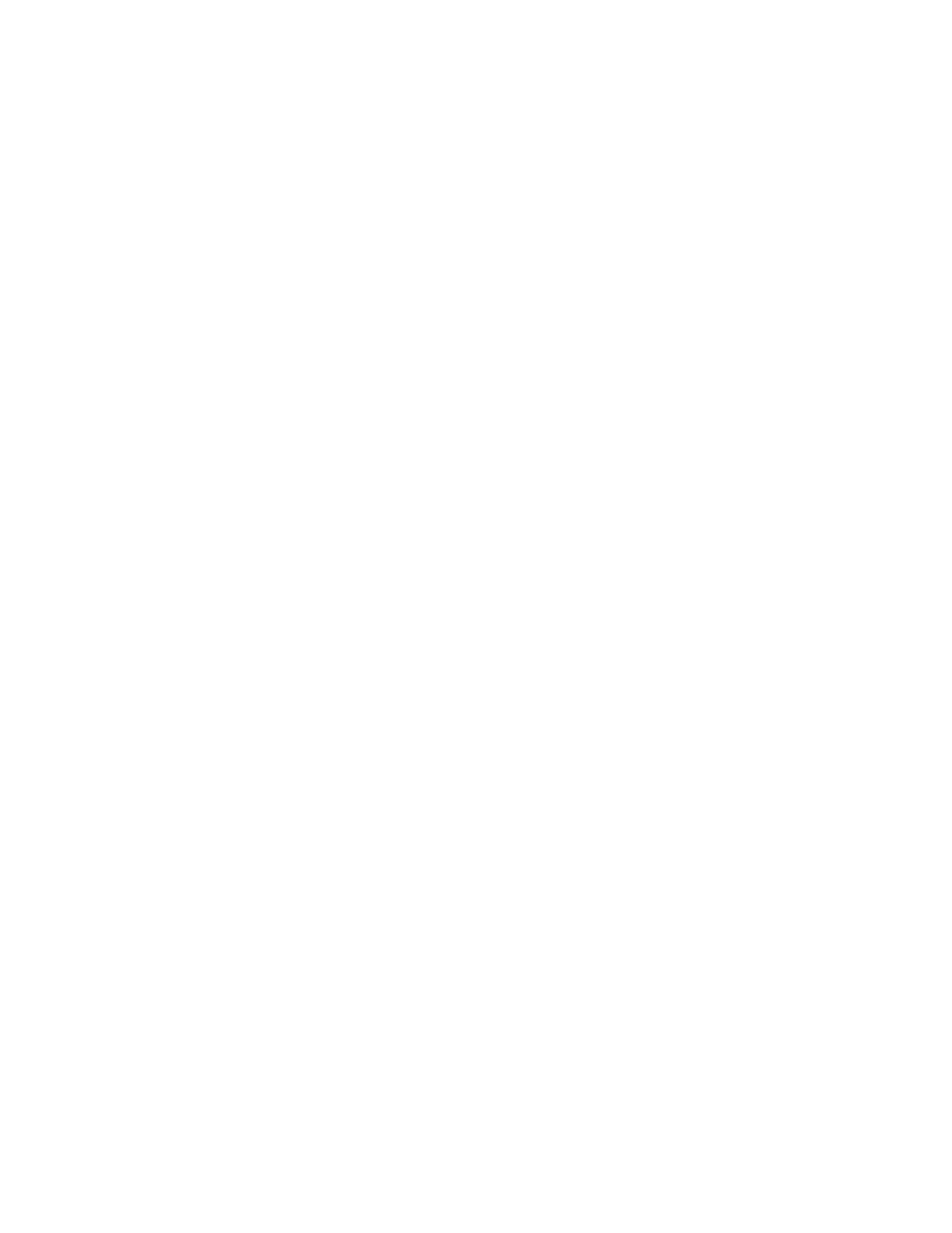
Before
you
install
optional
devices,
read
the
following
information:
v
Read
the
safety
information
that
begins
on
page
the
guidelines
in
and
This
information
will
help
you
work
safely.
v
When
you
install
your
new
server,
take
the
opportunity
to
download
and
apply
the
most
recent
firmware
updates.
This
step
will
help
to
ensure
that
any
known
issues
are
addressed
and
that
your
server
is
ready
to
function
at
maximum
levels
of
performance.
To
download
firmware
updates
for
your
server,
complete
the
following
steps.
Note:
Changes
are
made
periodically
to
the
Lenovo
Web
site.
The
actual
procedure
might
vary
slightly
from
what
is
described
in
this
document.
1.
Go
to:
2.
Enter
your
product
number
(machine
type
and
model
number)
or
select
Servers
and
Storage
from
the
Select
your
product
list.
3.
From
Family
list,
select
ThinkServer
TS100
,
and
click
Continue
.
4.
Click
Downloads
and
drivers
to
download
firmware
updates.
v
Observe
good
housekeeping
in
the
area
where
you
are
working.
Place
removed
covers
and
other
parts
in
a
safe
place.
v
If
you
must
start
the
server
while
the
cover
is
removed,
make
sure
that
no
one
is
near
the
server
and
that
no
tools
or
other
objects
have
been
left
inside
the
server.
v
Do
not
attempt
to
lift
an
object
that
you
think
is
too
heavy
for
you.
If
you
have
to
lift
a
heavy
object,
observe
the
following
precautions:
–
Make
sure
that
you
can
stand
safely
without
slipping.
–
Distribute
the
weight
of
the
object
equally
between
your
feet.
–
Use
a
slow
lifting
force.
Never
move
suddenly
or
twist
when
you
lift
a
heavy
object.
–
To
avoid
straining
the
muscles
in
your
back,
lift
by
standing
or
by
pushing
up
with
your
leg
muscles.
v
Make
sure
that
you
have
an
adequate
number
of
properly
grounded
electrical
outlets
for
the
server,
monitor,
and
other
devices.
v
Back
up
all
important
data
before
you
make
changes
to
disk
drives.
v
Have
a
small
flat-blade
screwdriver
available.
v
You
do
not
have
to
turn
off
the
server
to
install
or
replace
hot-swap
power
supplies
or
hot-plug
Universal
Serial
Bus
(USB)
devices.
However,
you
must
turn
off
the
server
before
you
perform
any
steps
that
involve
removing
or
installing
adapter
cables.
v
Blue
on
a
component
indicates
touch
points,
where
you
can
grip
the
component
to
remove
it
from
or
install
it
in
the
server,
open
or
close
a
latch,
and
so
on.
v
Orange
on
a
component
or
an
orange
label
on
or
near
a
component
indicates
that
the
component
can
be
hot-swapped,
which
means
that
if
the
server
and
operating
system
support
hot-swap
capability,
you
can
remove
or
install
the
component
while
the
server
is
running.
(Orange
also
can
indicate
touch
points
on
hot-swap
components.)
See
the
instructions
for
removing
and
installing
a
specific
hot-swap
component
for
any
additional
procedures
that
you
might
have
to
perform
before
you
remove
or
install
the
component.
v
When
you
have
to
access
the
inside
of
the
server,
you
might
find
it
easier
to
lay
the
server
on
its
side.
v
When
you
are
finished
working
on
the
server,
reinstall
all
safety
shields,
guards,
labels,
and
ground
wires.
20
ThinkServer
TS100
Types
6431,
6432,
6433,
and
6434:
User
Guide
