The lexicon button, Audio indicators fine adjust – Lexicon 960L User Manual
Page 19
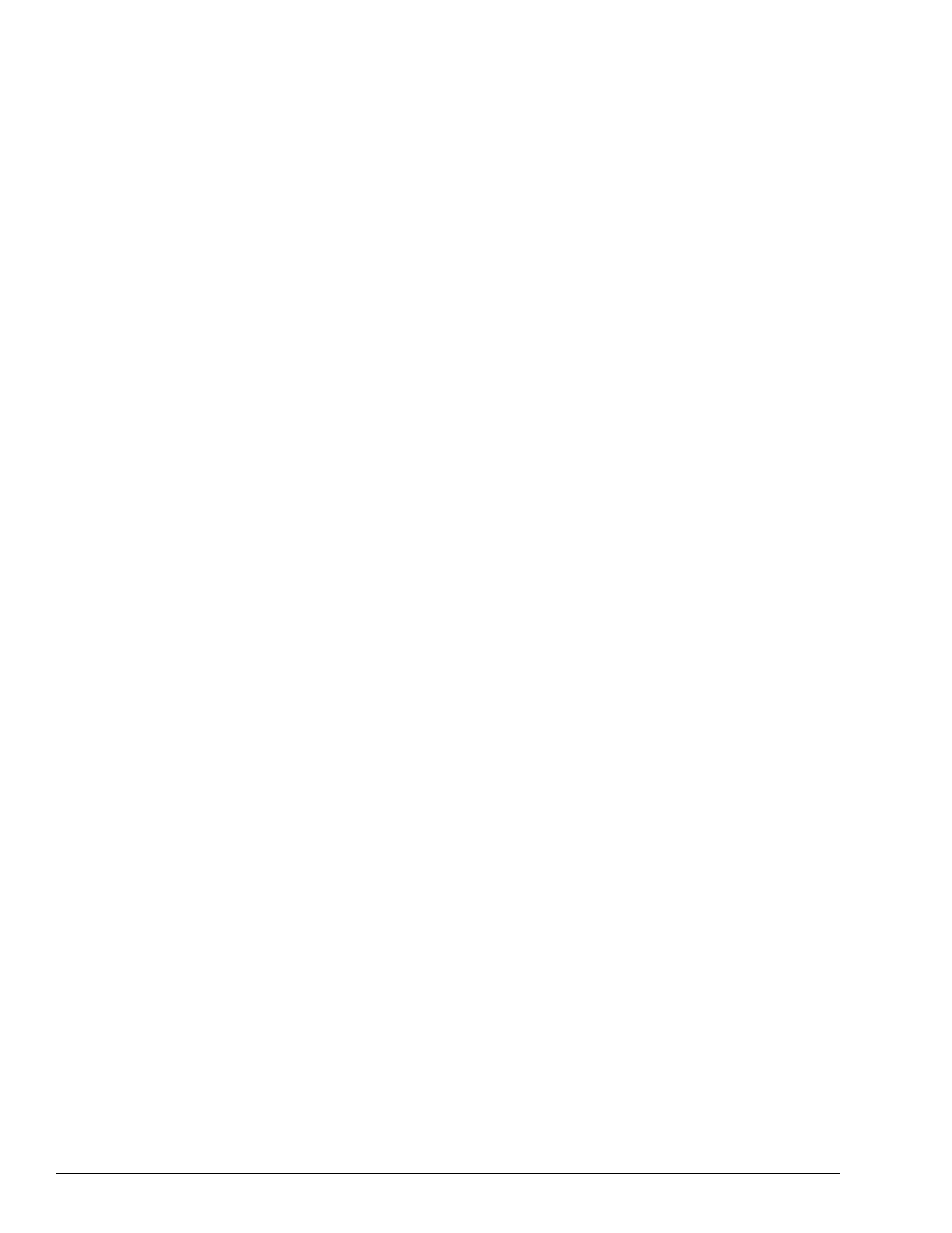
The LARC2 Remote
Lexicon, Inc.
A simple meter bridge above the display holds three
LEDs per channel. The lowest LED indicates that a
signal is present, defined as a level of –60 dBFS or
more. When levels exceed –6 dBFS, the middle LED
lights as a warning of reduced headroom. Above –0.5
dBFS, the top LED lights to indicate imminent overload.
If all eight overload LEDs are illuminated, an overflow
has occurred in the DSP accumulator. This can happen
even with modest signal levels if the delay/reverb
feedback coefficients (which are set by the algorithm
parameters) combine to create some path with a gain
greater than unity.
Generally, you should mute the
outputs (MUTE MACH or MUTE ALL), and then find
and correct the offending parameter settings.
This
should not occur with factory Programs, unless they
have been edited.
The Lexicon Button
The Lexicon button is used for quick A/B comparisons
between the current version of a Program or Register,
including your edits, and the effect as originally loaded.
When the button is held down, the original, stored
Program or Register will be loaded and the display will
show a red banner that says "LISTENING TO
ORIGINAL PRESET".
When the button is released,
your last Edit state will be reloaded and the red banner
will disappear.
It is difficult to set parameters with large value ranges to
precise values with the faders. For example, the fader
range for some delays must allow for the fact that
delays of 1,000 milliseconds are not uncommon, yet the
value often needs to be set within a few milliseconds or
even samples.
To make such fine adjustments, set the faders to the
approximate values you want, then press the FINE ADJ
Button. When this button is pressed, the faders all move
to the center of their travel, but their settings do not
change. The faders then operate in a vernier mode, with
a limited adjustment range and far fewer steps per inch
of travel. This makes it easy to set the parameter to the
exact value you want.
Pressing FINE ADJ a second time returns the system
to normal operation and the faders return to their
appropriate full-range positions.
The display warns
when the system is in fine adjust mode, but the
centering of all faders is a more obvious tip-off.
For fine adjustments of a single parameter while in Edit
Algorithm mode, simply touch the appropriate fader,
then use the Increment/Decrement (+/-) Buttons to get
the setting you want.
Each press of these buttons
changes the parameter by its smallest possible
increment.
2-6
Audio Indicators
Fine Adjust
