Linksys CISCO SYSTEMS WRT330N User Manual
Page 62
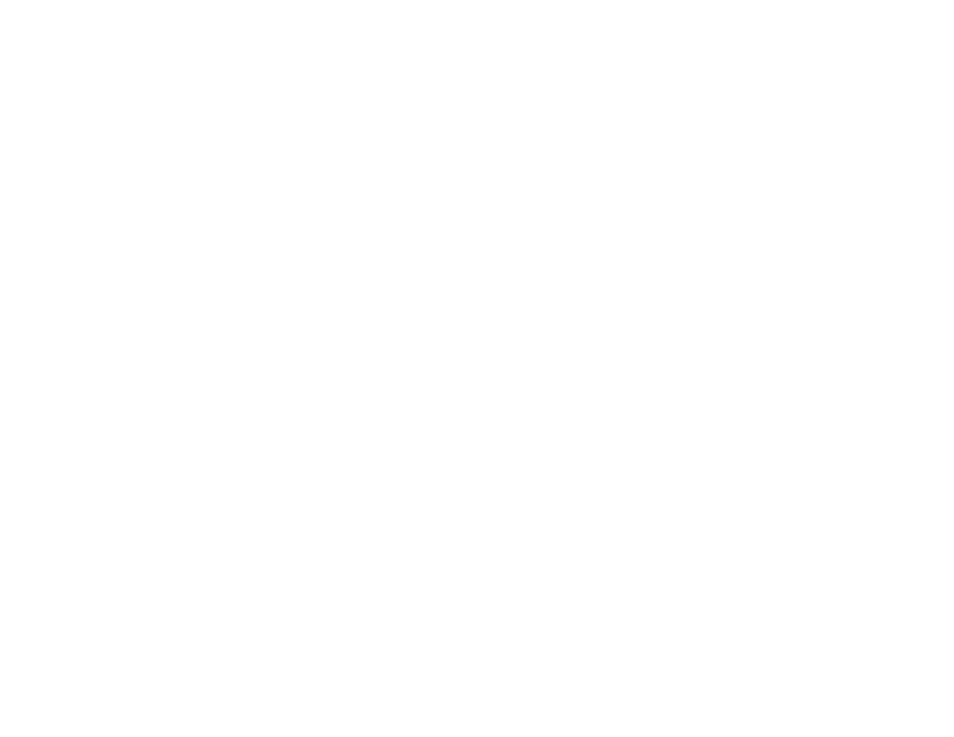
56
Appendix A: Troubleshooting
Common Problems and Solutions
Wireless-N Gigabit Gaming Router
11. To start over, I need to set the Router to factory defaults.
Hold the Reset button for five seconds and then release it. This will return the password, forwarding, and
other settings on the Router to the factory default settings. In other words, the Router will revert to its original
factory configuration.
12. I need to upgrade the firmware.
In order to upgrade the firmware with the latest features, you need to go to the Linksys website and download
the latest firmware at www.linksys.com.
Follow these steps:
1. Go to the Linksys website at http://www.linksys.com and download the latest firmware.
2. To upgrade the firmware, follow the steps in “Appendix C: Upgrading Firmware.”
13. The firmware upgrade failed, and/or the Power LED is flashing.
The upgrade could have failed for a number of reasons. Follow these steps to upgrade the firmware and/or
make the Power LED stop flashing:
•
If the firmware upgrade failed, use the TFTP program (it was downloaded along with the firmware). Open
the pdf that was downloaded along with the firmware and TFTP program, and follow the pdf’s
instructions.
•
Set a static IP address on the PC; refer to “Problem #2, I need to set a static IP address.” Use the following
IP address settings for the computer you are using:
IP Address: 192.168.1.50
Subnet Mask: 255.255.255.0
Gateway: 192.168.1.1
•
Perform the upgrade using the TFTP program or the Administration tab of the Router’s web-based utility.
14. My DSL service’s PPPoE is always disconnecting.
PPPoE is not actually a dedicated or always-on connection. The DSL ISP can disconnect the service after a
period of inactivity, just like a normal phone dial-up connection to the Internet.
•
There is a setup option to “keep alive” the connection. This may not always work, so you may need to re-
establish connection periodically.
1. To connect to the Router, go to the web browser, and enter http://192.168.1.1 or the IP address of the
Router.
2. Enter the password, if asked. (The default password is admin.)
3. On the Setup screen, select the option Keep Alive, and set the Redial Period option at 20 (seconds).
4. Click the Save Settings button.
5. Click the Status tab, and click the Connect button.
6. You may see the login status display as Connecting. Press the F5 key to refresh the screen, until you
see the login status display as Connected.
•
Click the Save Settings button to continue.
•
If the connection is lost again, follow steps 1- 6 to re-establish connection.
