Usb keyboard, mouse, or pointing-device problems, Keyboard, Mouse – Lenovo 6446 User Manual
Page 82: Pointing-device, Problems
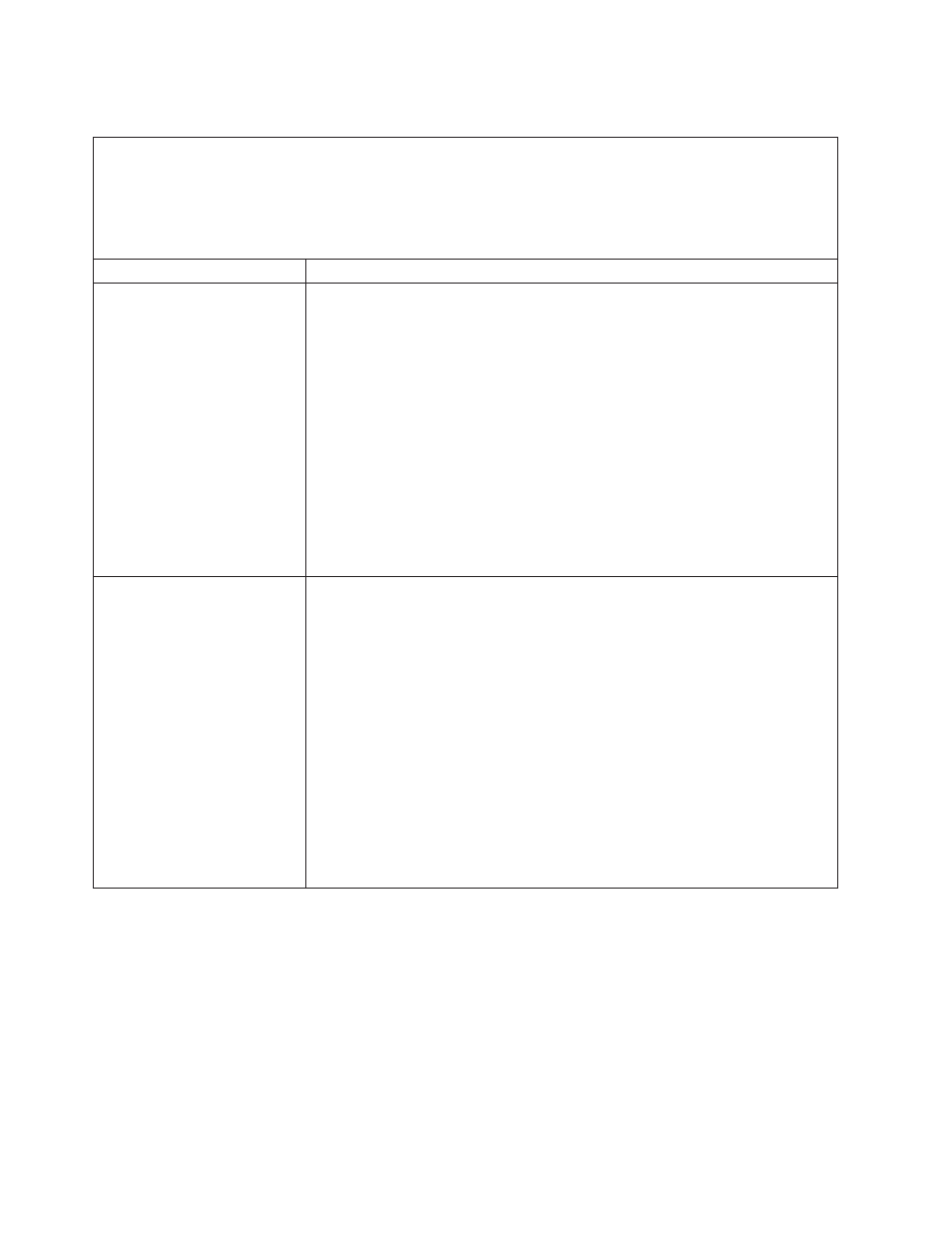
USB
keyboard,
mouse,
or
pointing-device
problems
v
Follow
the
suggested
actions
in
the
order
in
which
they
are
listed
in
the
Action
column
until
the
problem
is
solved.
v
See
the
parts
listing
in
the
Hardware
Maintenance
Manual
to
determine
which
components
are
customer
replaceable
units
(CRU)
and
which
components
are
field
replaceable
units
(FRU).
v
If
an
action
step
is
preceded
by
“(Trained
service
technician
only),”
that
step
must
be
performed
only
by
a
trained
service
technician.
Symptom
Action
All
or
some
keys
on
the
keyboard
do
not
work.
1.
If
you
have
installed
a
USB
keyboard,
run
the
Configuration/Setup
Utility
program
and
enable
keyboardless
operation
to
prevent
the
POST
error
message
301
from
being
displayed
during
startup.
2.
See
for
keyboard
compatibility.
3.
Make
sure
that:
v
The
keyboard
cable
is
securely
connected.
v
The
server
and
the
monitor
are
turned
on.
4.
Move
the
keyboard
cable
to
a
different
USB
connector.
5.
Replace
the
following
components
one
at
a
time,
in
the
order
shown,
restarting
the
server
each
time:
a.
Keyboard
b.
(Only
if
the
problem
occurred
with
a
front
USB
connector)
Internal
USB
cable
c.
(Trained
service
technician
only)
System
board
The
USB
mouse
or
USB
pointing
device
does
not
work.
1.
Make
sure
that:
v
The
mouse
is
compatible
with
the
server.
See
v
The
mouse
or
pointing-device
USB
cable
is
securely
connected
to
the
server,
and
the
device
drivers
are
installed
correctly.
v
The
server
and
the
monitor
are
turned
on.
2.
If
a
USB
hub
is
in
use,
disconnect
the
USB
device
from
the
hub
and
connect
it
directly
to
the
server.
3.
Move
the
mouse
or
pointing
device
cable
to
another
USB
connector.
4.
Replace
the
following
components
one
at
a
time,
in
the
order
shown,
restarting
the
server
each
time:
a.
Mouse
or
pointing
device
b.
(Only
if
the
problem
occurred
with
a
front
USB
connector)
Internal
USB
cable
c.
(Trained
service
technician
only)
System
board
68
ThinkServer
RD120
Types
6444,
6445,
6446,
and
6447:
Installation
Guide
