Lennox Hearth X-TC User Manual
Page 62
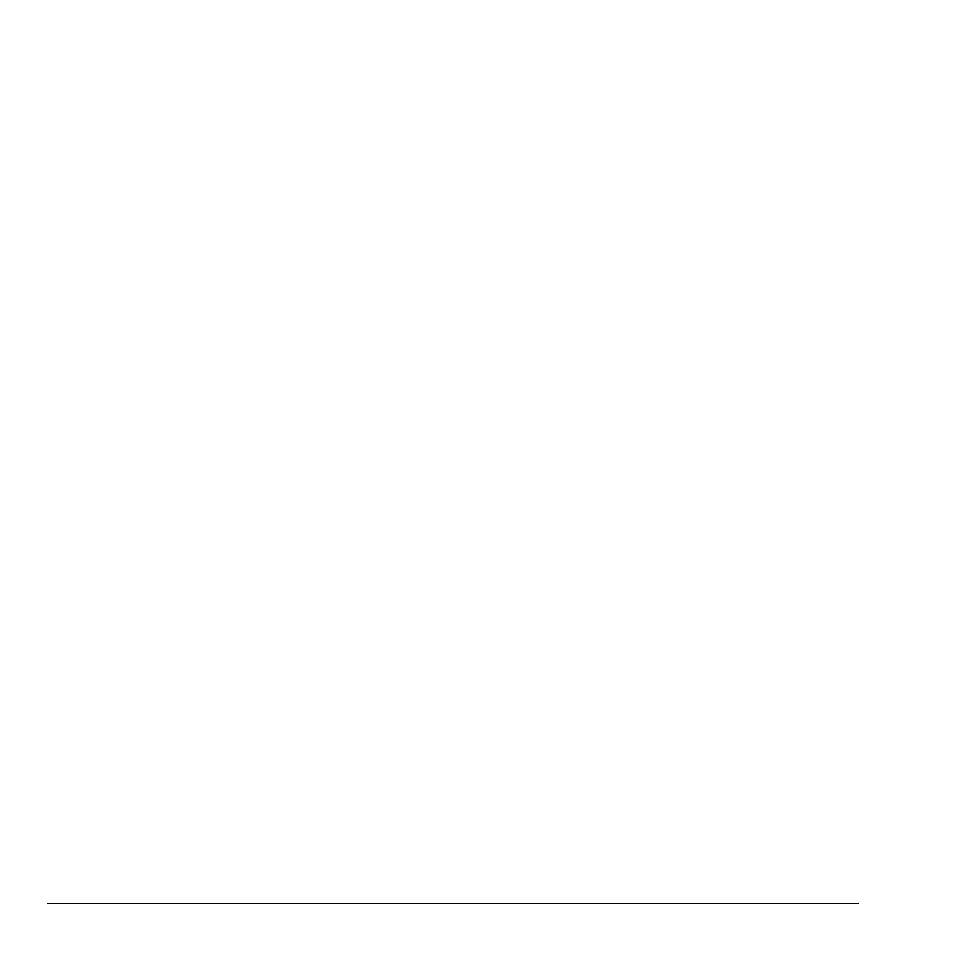
54
Tools
3.
Enter a new name for the event.
4.
Complete the event and select
Save
.
Erase Events
Erase an Event
1.
From
View day
, select an event.
2.
At the event details screen, select
Erase
>
Yes
.
Erase the Current Day’s Events
From
View day
, select
Options >
Erase today’s events > Yes
to erase all
events on that day.
Erase All Events
From
View all events
, select
Options >
Erase all events > Yes
to erase all events
from the phone.
Note:
You cannot recover deleted information.
Erase All Past Events
From
View all events
, select
Options
>
Erase all past events
>
Yes
to erase all past
events from the phone.
Note:
You cannot recover deleted information.
Scheduler Settings
Set Scheduler Hours
1.
From
Settings
, select
Calendar hours
.
2.
Modify the start and end times.
–
Scroll left or right to move between hour,
minute, and AM/PM fields.
–
Scroll up or down to change hour,
minute, and AM/PM.
3.
Select
Save
when done.
Erase Events Automatically
1.
From
Settings
, select
Auto erase
.
2.
Select an option from the list to set when to
automatically erase your past events.
Set Event Priority
1.
From
Settings
, select
Priority
.
2.
Select an option to set every event you create
with this priority type.
Set Event Reminder
1.
From
Settings
, select
Reminder
.
2.
Select an option to set every event you create
with this reminder setting.
Set Event Reminder Alert
1.
From
Settings
, select
Reminder sound
.
2.
Select an option to set every event you
create with this reminder alert. (Scroll to
listen to sounds).
Set Event Silent Mode
1.
From
Settings
, select
Silent mode
.
2.
Select an option to set every event you create
with this silent mode.
