My other stuff, Media file options, My other stuff media file options – Lennox Hearth X-TC User Manual
Page 53: Download an application, Run an application, Rename a file, Send a file to an online location, Assign a file, Lock a file, View file details
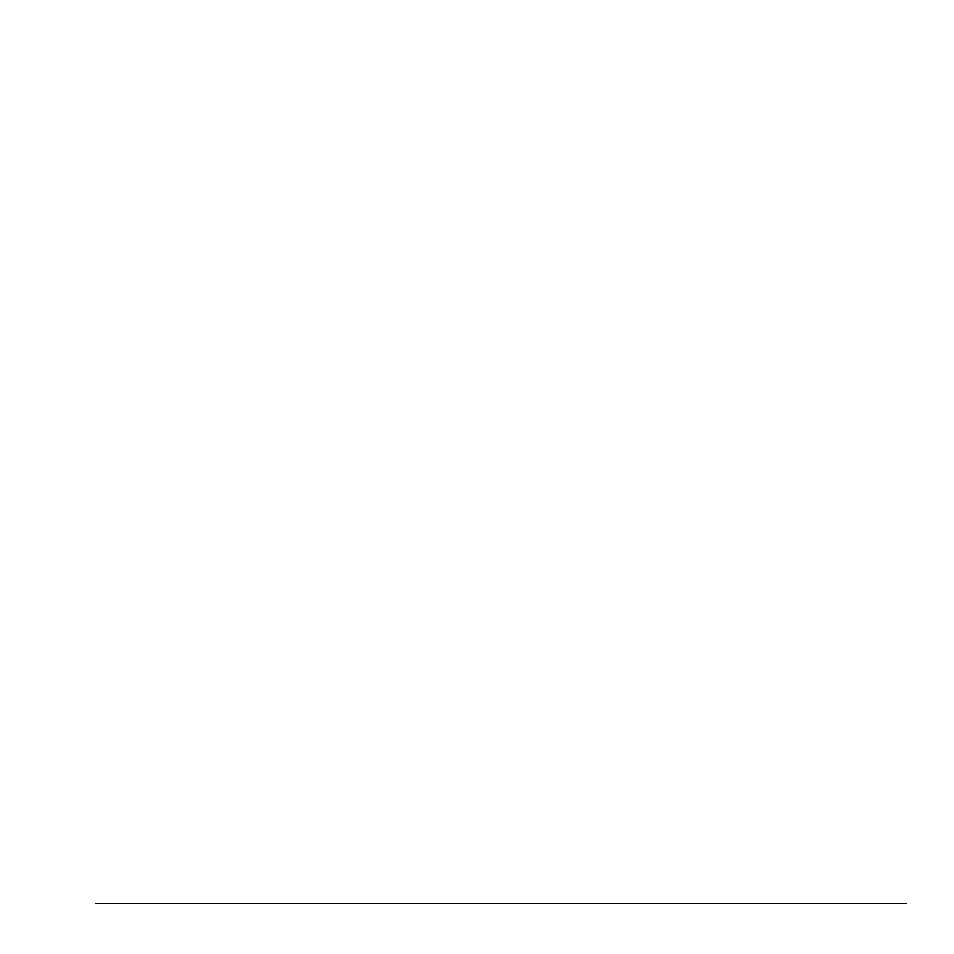
User Guide
45
My other stuff
My other stuff
stores your preloaded and
downloaded applications. You can download
applications to your phone from the Virgin Mobile
Web site at
www.virginmobileusa.com
or
directly from your phone using
VirginXL
.
Charges apply.
Download an Application
Before downloading, make sure you have
enough money in your account; otherwise you
can Top-Up your account.
1.
From
My other stuff
, select
Get more stuff
and search for an application.
2.
Follow the prompts to purchase and
download the selected application.
Run an Application
1.
From
My other stuff
, highlight
an application.
2.
Select
Run
to launch the application.
Media File Options
Rename a File
1.
From a media file list, highlight a file.
2.
Select
Options
>
Rename
.
3.
Enter a new name and select
Save
.
You can only rename unlocked files. Preloaded
files on your phone are always locked.
Send a File to an Online Location
1.
From a media file list, highlight a file.
2.
Select
Options
>
Upload to My Pix
.
Assign a File
1.
From a media file list, highlight a file.
2.
Select
Options
>
Assign
and choose how to
assign the file.
3.
Complete the appropriate task.
Lock a File
1.
From a media file list, highlight a file.
2.
Select
Options
>
Lock
to protect a file from
being accidently erased. To unlock the file,
select
Options
>
Unlock
.
View File Details
1.
From a media file list, highlight a file.
2.
Select
Options
>
Details
to view the details
such as file size or save date.
3.
Select
OK
to exit.
Modify a File
1.
From a media file list, select a file.
2.
Select
Options
>
Modify
.
3.
Select
Options
and an option to rotate,
resize, and so on.
4.
When done, select
Save
to save over an
existing file or as a new one.
