Figure 6.2, “viewing, A packet in a separate window – Lucent Technologies Ethereal User Manual
Page 112
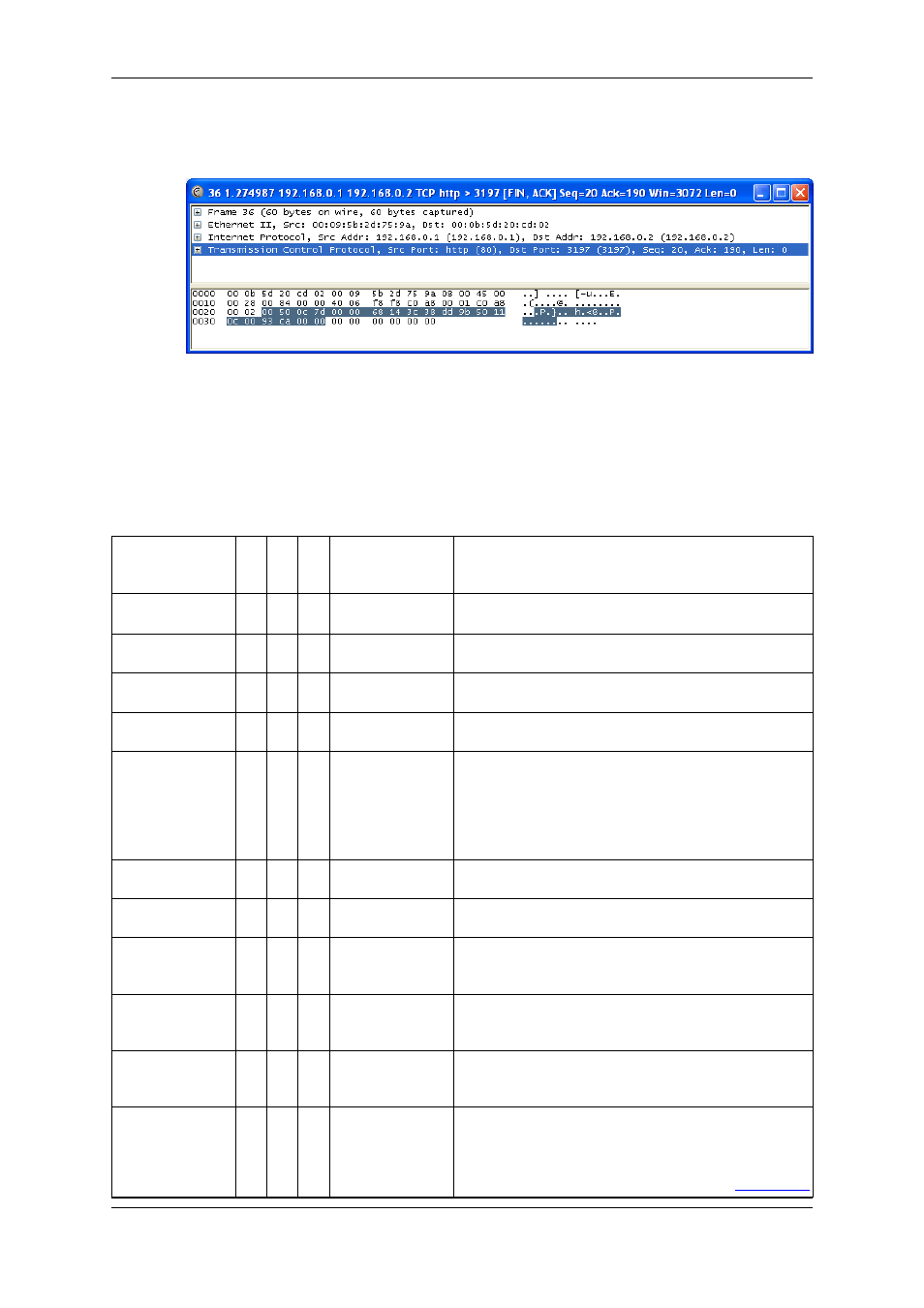
Figure 6.2. Viewing a packet in a separate window
Finally, you can bring up a pop-up menu over either the "Packet List", "Packet Details" or "Packet
Bytes" pane by clicking your right mouse button.
The following table gives an overview which functions are available in the panes, where to find the
corresponding function in the menu, and a short description of each item.
Table 6.1. Function overview of the pop-up menus
Item
Lis
t
De-
tail
s
Byt
es
Menu
Description
Mark
Packet
(toggle)
X
-
-
Edit
Mark a packet.
Time Reference
X
-
-
Edit
Set/reset and find time references.
Expand Subtrees -
X
-
View
Expand the currently selected subtree.
Expand All
-
X
-
View
Expand all subtrees in all packets in the capture.
Collapse All
-
X
-
View
Ethereal keeps a list of all the protocol subtrees that are
expanded, and uses it to ensure that the correct subtrees
are expanded when you display a packet. This menu
item collapses the tree view of all packets in the capture
list.
Apply as Filter
X
X
-
Analyze
.
Prepare a Filter
X
X
-
Analyze
.
Follow
TCP
stream
X
X
-
Analyze
View all the data on a TCP stream between a pair of
nodes.
Wiki
Protocol
Page
-
X
-
-
Show the wiki page corresponding to the currently se-
lected protocol in your web browser.
Filter Field Ref-
erence
-
X
-
-
Show the filter field reference web page corresponding
to the currently selected protocol in your web browser.
Protocol
Prefer-
ences...
-
X
-
-
The menu item takes you to the preferences dialog and
selects the page corresponding to the protocol if there
are settings associated with the highlighted field. More
information on preferences can be found in
Section 9.5,
Working with captured packets
98
