Lenovo T420 User Manual
Page 57
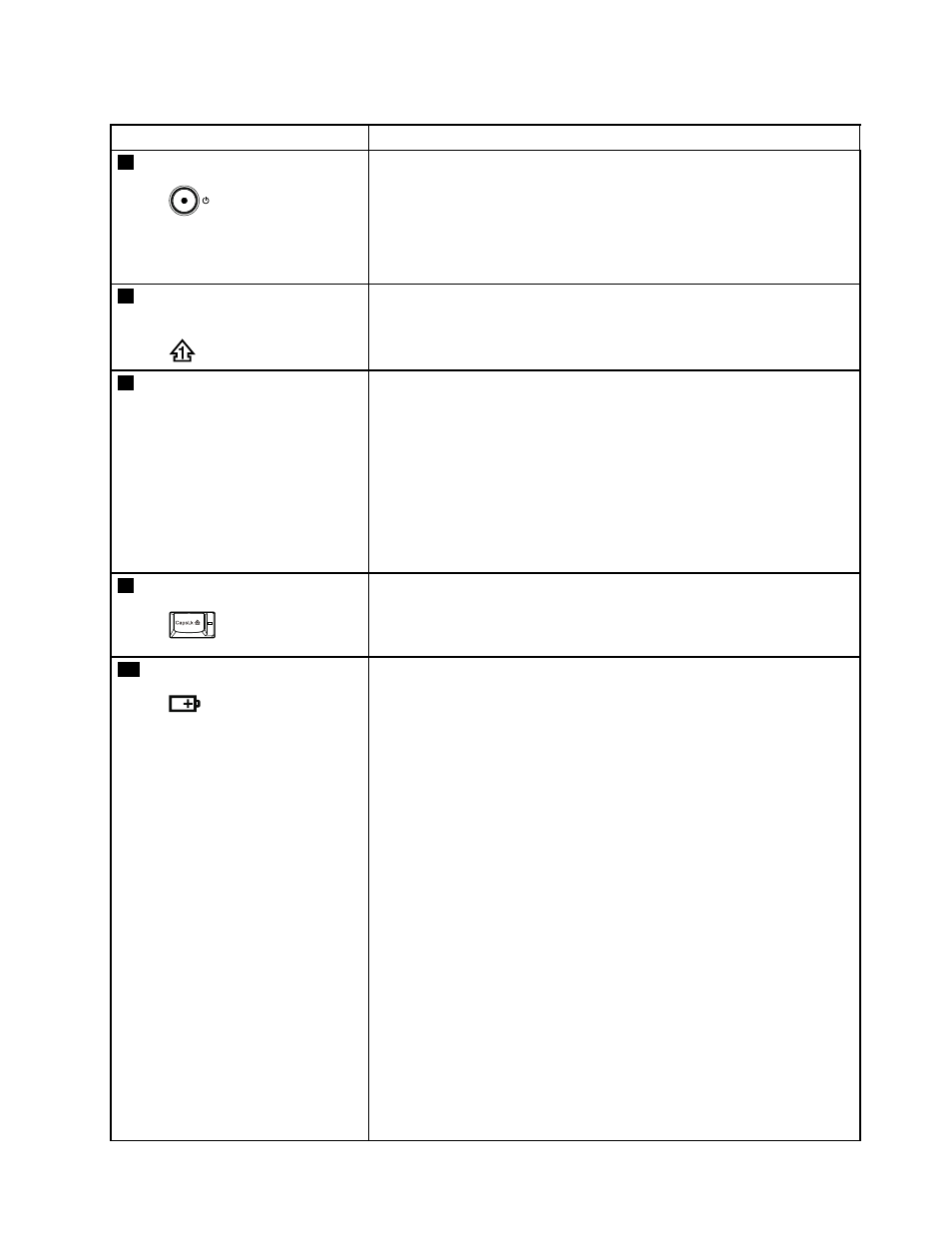
Table 7. Status indicators (continued)
Indicator
Meaning
6
Power on
Green:
The computer is on and ready to use. This indicator stays lit
around the power-on button whenever the computer is on and
is not in sleep (standby) mode.
Note: This indicator blinks when the computer is in sleep mode.
7
Numeric lock (On-screen
indicator)
By default, when the numeric lock is on, the numeric lock indicator is
displayed on the screen.
8
Serial Ultrabay Enhanced
device status
Green:
A Serial Ultrabay Enhanced device is installed and in use.
Blinking green:
A Serial Ultrabay Enhanced device is in the process of being
detached.
Turn off:
A Serial Ultrabay Enhanced device is ready to be attached or
detached.
9
Caps lock
Green:
Caps Lock mode is enabled. To enable or disable Caps Lock
mode, press the Caps Lock key.
10
Battery status
Green:
The battery charge level is 20% or higher.
Orange:
The battery charge level is between 5% and 20%.
Fast blinking orange:
The battery charge level is lower than 5% .
Slow blinking orange:
The battery is being charged. When it reaches 20%, the blinking
color changes to green.
Slow blinking green:
The battery charge level is between 20% and 80%, and
charging is continuing. When the battery reaches 80% charge,
the battery status indicator stops blinking, but the charging may
continue until the battery is 100% charged.
Note: If the computer is operating on battery power, the battery
status indicator does not work while the computer is turned off
or is in sleep (standby) mode or hibernation mode.
Quick blinking orange:
An error occurred in the battery.
The battery status indicator blinks three times:
Chapter 5
.
Status indicators
51
