Appendix b: vpn tunnel, Overview, Instructions – Linksys BEFVP41 User Manual
Page 25: Overview instructions, Vpn tunnel
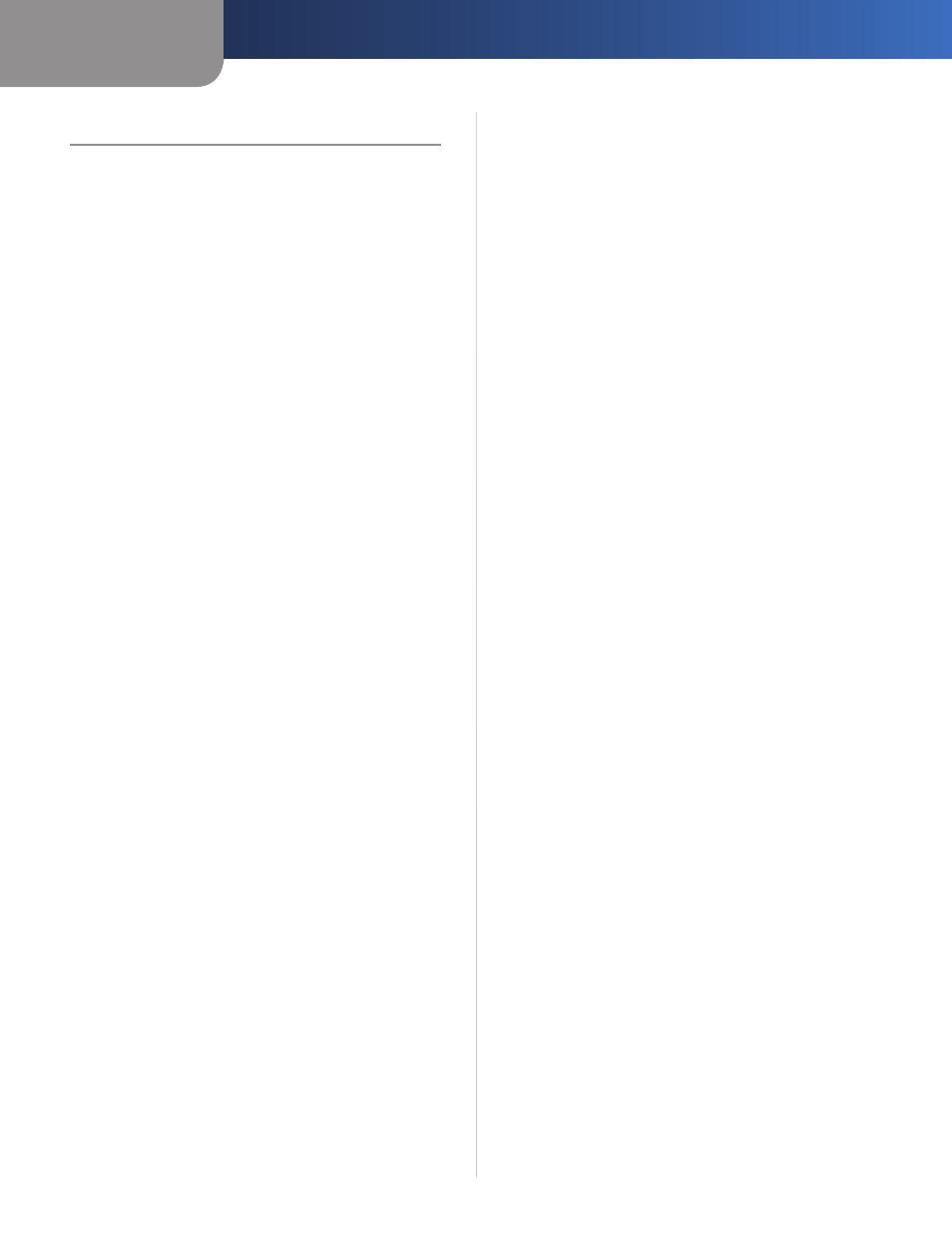
Appendix B
VPN Tunnel
21
EtherFast Cable/DSL VPN Router with 4-Port Switch
Appendix B: VPN Tunnel
Overview
This appendix describes an example of how to set up a
VPN tunnel between two VPN Routers. Refer to “Chapter 3:
Advanced Configuration” for more information.
Instructions
Open your web browser, and enter
1.
192.168.1.1 in the
Address field. Press Enter.
On the login screen, enter the password you have set
2.
up for the Router (the default is admin). Press Enter.
Click the
3.
Security > VPN tab.
For the Select Tunnel Entry setting, select an entry
4.
number.
For the VPN Tunnel setting, select
5.
Enable.
Enter a Tunnel Name. This name should be unique for
6.
this particular tunnel.
For the Local Secure Group setting, select
7.
Subnet.
Then complete the IP and Mask fields (refer to your
local network’s IP address scheme).
For the Remote Secure Group setting, select
8.
IP Addr.
Then enter the IP address of the remote computer on
the other end of the tunnel.
For the Remote Security Gateway setting, select
9.
IP
Addr. Then enter the Internet IP address of the remote
VPN Router.
Select the Encryption and Authentication methods for
10.
the tunnel you want to create. Make sure both ends of
the tunnel use the same methods.
For the Perfect Forward Secrecy (PFS) setting, select
11.
Enabled. Then complete the Pre-shared Key and Key
Lifetime fields.
Click
12.
Save Settings.
To test your connection, click
13.
Connect.
