Advanced configuration, Vpn tunnel – Linksys BEFVP41 User Manual
Page 14
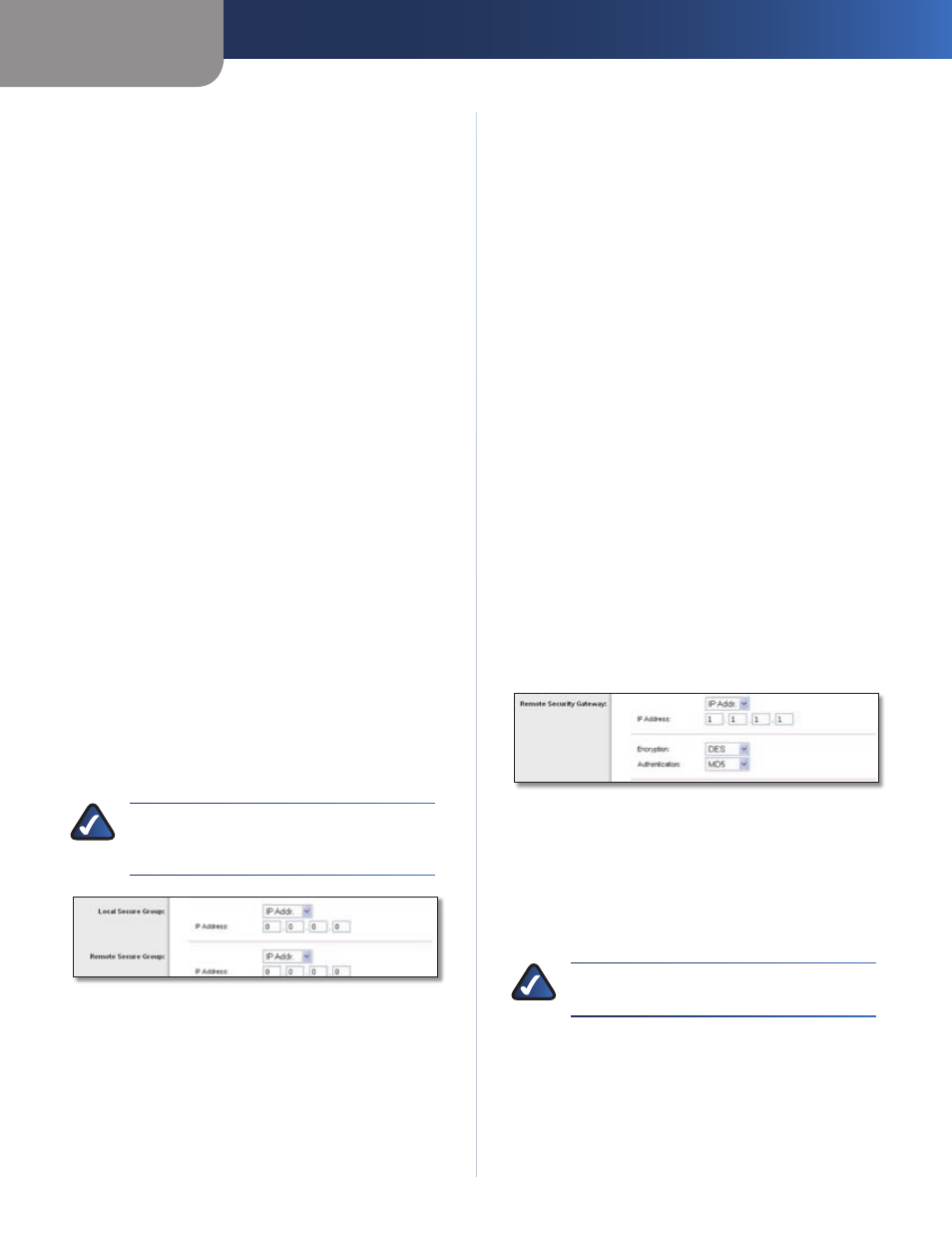
Chapter 3
Advanced Configuration
10
EtherFast Cable/DSL VPN Router with 4-Port Switch
VPN Tunnel
The Router creates a tunnel between two endpoints,
so that the data traveling between these endpoints is
secure.
Select Tunnel Entry
Select the tunnel you wish to create.
It is possible to create up to 50 simultaneous tunnels.
Delete
To delete a tunnel, select it from the drop-down
menu, and then click Delete.
Summary
To view summary information about a tunnel,
select it from the drop-down menu, and then click
Summary.
VPN Tunnel
To enable a tunnel, select it from the drop-
down menu, and then click Enabled. To disable a tunnel,
select Disabled.
Tunnel Name
Enter a name for this VPN tunnel, such as
Los Angeles Office, Chicago Branch, or New York Division.
This allows you to identify multiple tunnels and does not
have to match the name used at the other end of the
tunnel.
Interface
Select the appropriate WAN port, WAN1 or
WAN2 (available if the Dual WAN feature is enabled).
Enable
Check this box to enable a VPN tunnel. (When
you create a VPN tunnel, this check box will be disabled.)
Local Secure Group and Remote Secure Group
A Local Secure Group is a computer(s) on your network
that can access the tunnel. A Remote Secure Group is a
computer(s) on the remote end of the tunnel that can
access the tunnel. For the Local Secure Group, select
Subnet, IP Address, or IP Range. For the Remote Secure
Group, select Subnet, IP Address, IP Range, Host, or
Any.
NOTE:
The Local Secure Group you select should
match the Remote Secure Group selected on
the VPN device at the other end of the tunnel.
Local and Remote Secure Group
Subnet
The default is Subnet. All computers on the local subnet
will be able to access the tunnel.
IP and Mask
Enter the appropriate addresses. The default
value of 0 should remain in the last fields of the IP and
Mask settings.
IP Address
Only the computer with a specific IP address will be able
to access the tunnel.
IP Addr.
Enter the appropriate address.
IP Range
This option is a combination of the Subnet and IP Address
options.
IP Range
Specify a range of IP addresses within the
subnet that will have access to the tunnel.
Host and Any are options for the Remote Secure Group
only.
Host
The Remote Secure Group will be the same as the Remote
Security Gateway Setting: IP Address, FQDN (Fully Qualified
Domain Name), or Any.
Any
The local VPN Router will accept a request from any IP
address. Select this option when the other endpoint is
using DHCP or PPPoE on the Internet side.
Remote Security Gateway
The Remote Security Gateway is the VPN device, such as a
second VPN Router, on the remote end of the VPN tunnel.
Select IP Address, FQDN, or Any.
Remote Security Gateway
IP Address
IP Addr.
Enter the IP address of the VPN device on the
other end of the tunnel. The remote VPN device can be
another VPN Router, a VPN server, or a computer with VPN
client software that supports IPSec. Make sure that you
have entered the address correctly.
NOTE:
Make sure you enter the IP address of the
remote VPN device, NOT the local VPN Router.
FQDN
FQDN
Enter the Fully Qualified Domain Name (FQDN) of
the VPN device at the other end of the tunnel. The remote
VPN device can be another VPN Router, a VPN server,
or a computer with VPN client software that supports
IPSec. The FQDN is the host name and domain name
