Applications and gaming > port range forwarding, Advanced configuration, Internet access – Linksys BEFVP41 User Manual
Page 17: Port range forwarding
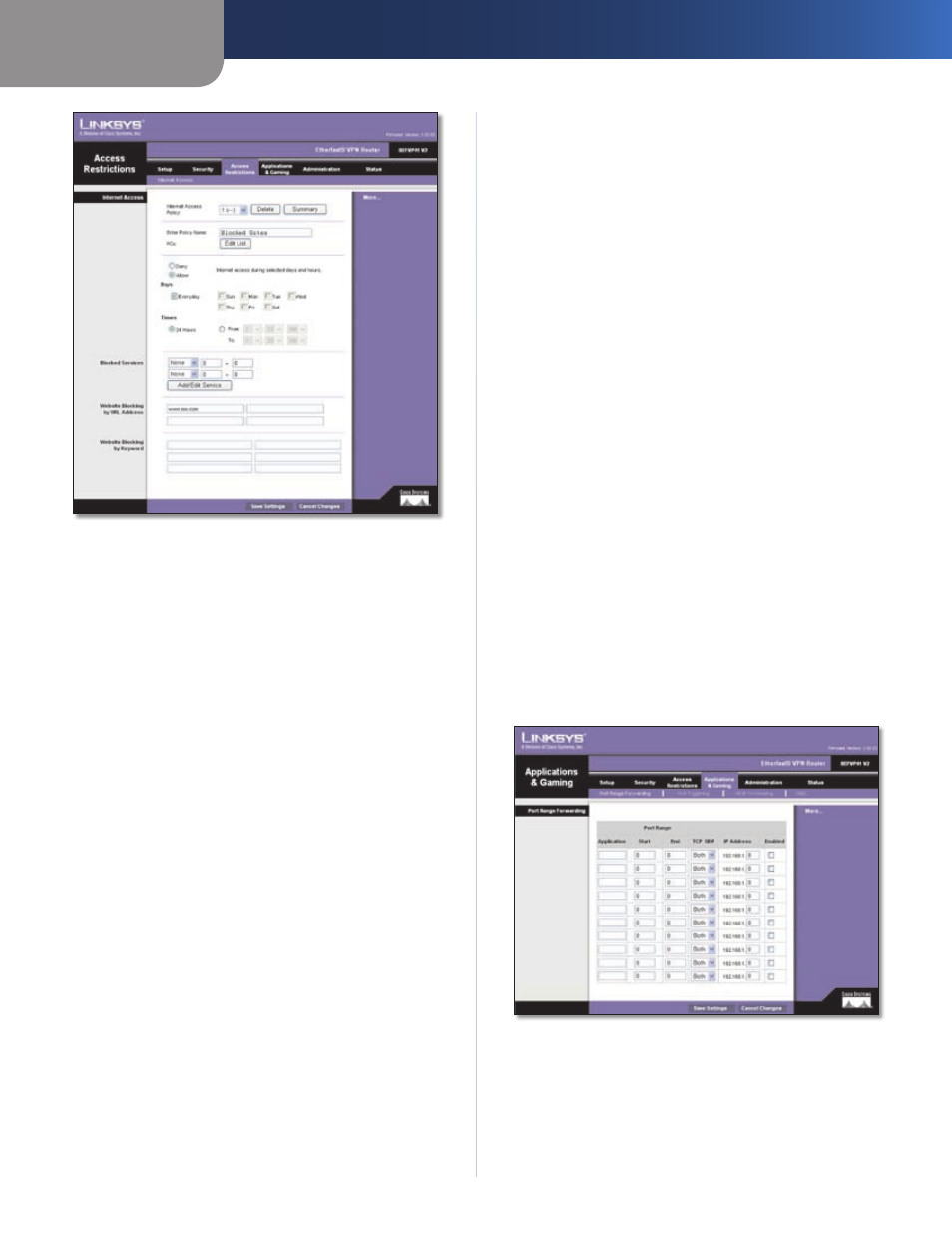
Chapter 3
Advanced Configuration
13
EtherFast Cable/DSL VPN Router with 4-Port Switch
Access Restrictions
Internet Access
Internet Access Policy
Access can be managed by a
policy. Use the settings on this screen to establish an
access policy (after Save Settings is clicked). Selecting a
policy from the drop-down menu will display that policy’s
settings. To delete a policy, select that policy’s number
and click Delete. To view all the policies, click Summary.
(To delete policies from the Summary screen, select the
policy or policies, and then click Delete. To return to the
Access Restrictions screen, click Close.)
To create an Internet Access policy:
Select a number from the
1.
Internet Access Policy
drop-down menu.
Enter a Policy Name in the field provided.
2.
Click
3.
Edit List to select which computers will be affected
by the policy. You can select a computer by MAC address
or IP address. You can also enter a range of IP addresses
if you want this policy to affect a group of computers.
After making your changes, click Save Settings to
apply your changes, or click Cancel Changes to cancel
your changes.
Select the appropriate option,
5.
Deny or Allow,
depending on whether you want to block or allow
Internet access for the computers you listed.
Decide which days and what times you want this policy
6.
to be enforced. Select the individual days during which
the policy will be in effect, or select Everyday. Then
enter a range of hours and minutes during which the
policy will be in effect, or select 24 Hours.
Select any Blocked Services and enter a range of ports
7.
in the fields provided. If the service you want to block
is not listed or you want to edit a service’s settings,
then click Add/Edit Service.
If you want to block websites with specific URL
8.
addresses, enter each URL in a separate field next to
Website Blocking by URL Address.
If you want to block websites using specific keywords,
9.
enter each keyword in a separate field next to Website
Blocking by Keyword.
Click
10.
Save Settings to save the policy’s settings, or
click Cancel Changes to cancel the policy’s settings.
Applications and Gaming > Port Range
Forwarding
The Port Range Forwarding screen allows you to set up
public services on your network, such as web servers,
ftp servers, e-mail servers, or other specialized Internet
applications. (Specialized Internet applications are any
applications that use Internet access to perform functions
such as videoconferencing or online gaming. Some Internet
applications may not require any forwarding.)
When users send these types of requests to your network via
the Internet, the Router will forward those requests to the
appropriate servers (computers). Before using forwarding,
you should assign static IP addresses to the designated
servers.
If you need to forward all ports to one computer, click the
DMZ tab.
Applications and Gaming > Port Range Forwarding
Port Range Forwarding
To forward a port, enter the information on each line for
the criteria required.
Application
In this field, enter the name you wish to give
the application. Each name can be up to 12 characters.
