Understanding the printer operator panel, Using printer menus – Lexmark MENUS AND MESSAGES C524 User Manual
Page 5
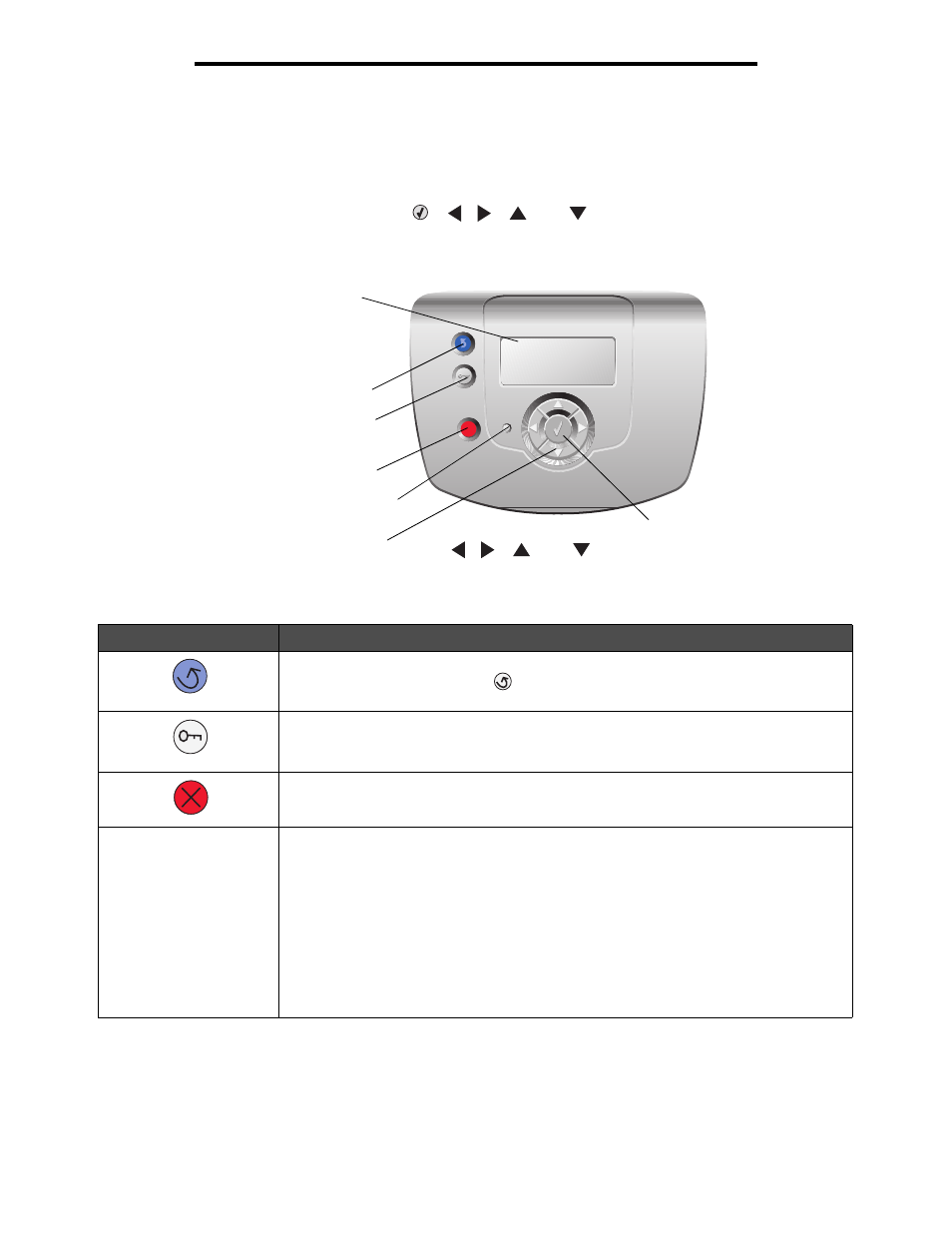
Understanding the printer operator panel
5
Using printer menus
Understanding the printer operator panel
The printer operator panel consists of these items:
•
A 4-line, grayscale display that can show both graphics and text
•
Eight buttons: Back, Menu, Stop, Select (
),
,
,
, and
•
Indicator light
The use of the buttons and the layout of the operator panel are described in the following table.
Operator panel item
Function
Back
To return to the previous screen.
Note: This button is only active if
appears on the top left of the screen. Changes made
on a screen are not applied if the Back button is pressed.
Menu
To open the menu index.
Note: The printer must be in the
Ready
state to access the menu index. A message
indicating the menus are unavailable appears if the printer is not ready.
Stop
To stop or suspend all printer activity. After pressing Stop, the message
Stopping
appears.
When the printer has stopped, the status line on the display shows
Stopped
, and a list of
options appears.
Indicator light
The two-toned light emitting diode called the indicator light on the operator panel gives
information about the status of the printer using the colors red and green.
MENU
BACK
STOP
X
Back
Menu
Indicator light
Navigation buttons
,
,
, and
Display
Select
Stop
Status
Indicates
Off
Printer power is off.
Blinking green
Printer is warming up, processing data, or printing a job.
Solid green
Printer is on, but idle.
Solid red
Operator intervention is required.
