Understanding printer messages – Lexmark MENUS AND MESSAGES C524 User Manual
Page 43
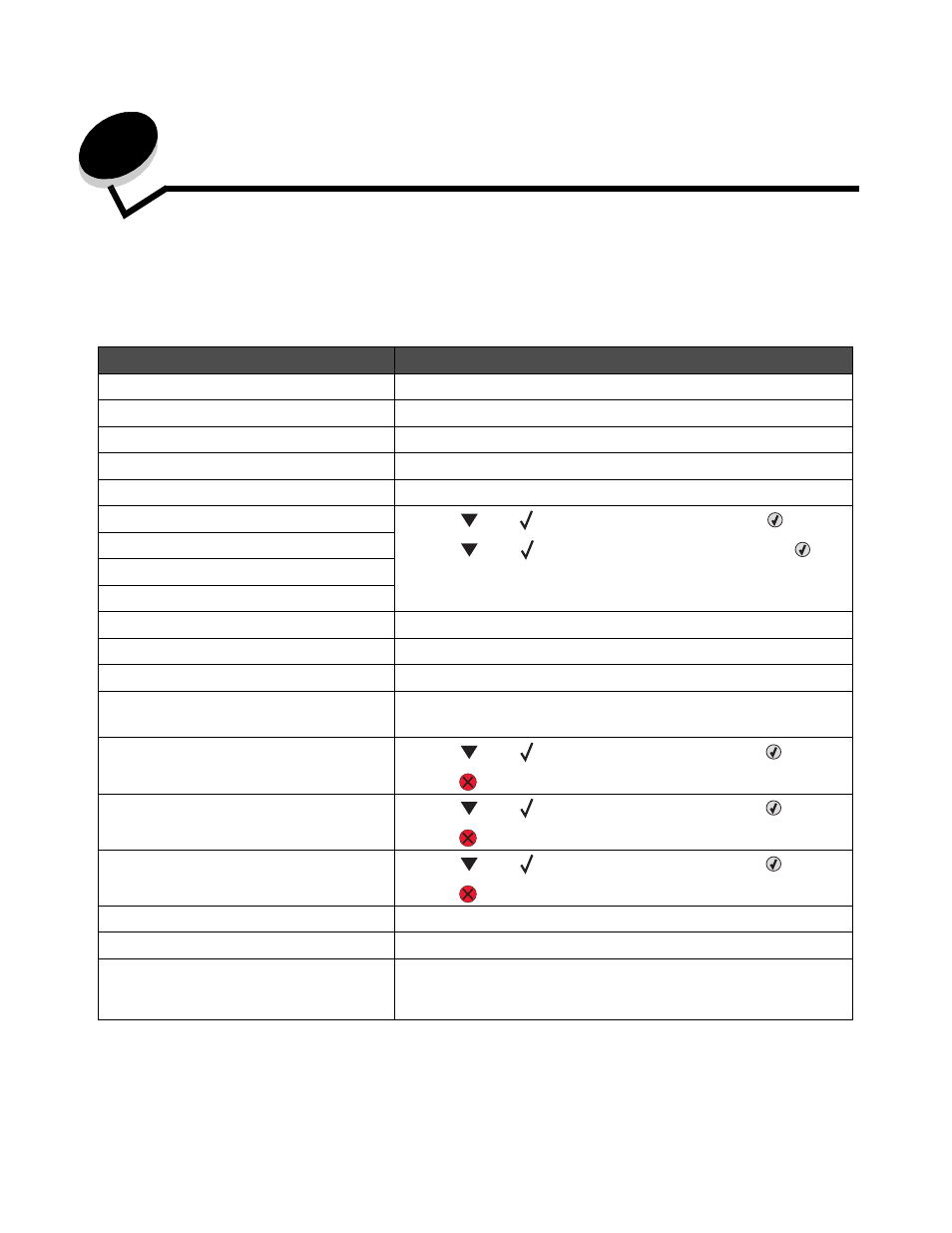
Understanding printer messages
43
2
Understanding printer messages
The printer operator panel displays messages describing the current state of the printer and indicates possible printer
problems requiring intervention. This topic provides a list of all printer messages, explains what they mean, and tells how to
clear the messages.
The following table lists the messages in alphanumerical order.
Message
Action
Activating Menu Changes
Wait for the message to clear.
Busy
Wait for the message to clear, or cancel the print job.
Calibrating
Wait for the message to clear.
Cancel not available
Wait for the message to clear.
Canceling
Wait for the message to clear.
Change
• Press
until
Continue
appears, and then press
if the
media was changed.
• Press
until
Use current
appears, and then press
to
print on media currently in the printer.
• Cancel the current job.
• Access the printer
Show me
.
Change
Change
Change
Clearing job accounting statistics
Wait for the message to clear.
Close lower door. Close upper door.
Close the upper and lower doors to clear the message.
Copies
Enter the desired number of copies.
Defragmenting Flash
DO NOT POWER OFF
Warning:
Do not turn the printer off while this message is displayed.
Wait for the message to clear.
Delete
• Press
until
Continue
appears, and then press
to delete
the specified job.
• Press
to cancel the operation.
Delete all
• Press
until
Continue
appears, and then press
to delete
all confidential jobs.
• Press
to cancel the operation.
Delete all confidential jobs
• Press
until
Continue
appears, and then press
to delete
all held jobs.
• Press
to cancel the operation.
Deleting
Wait for the message to clear.
Disabling DLEs
Wait for the message to clear.
Disabling Menus
Wait for the message to clear.
Note: While the menus are disabled, printer settings from the operator
panel cannot be changed.
