Computer system (via cam), Computer, System – Lindy MC5-IP User Manual
Page 13: Computer system, Via cam)
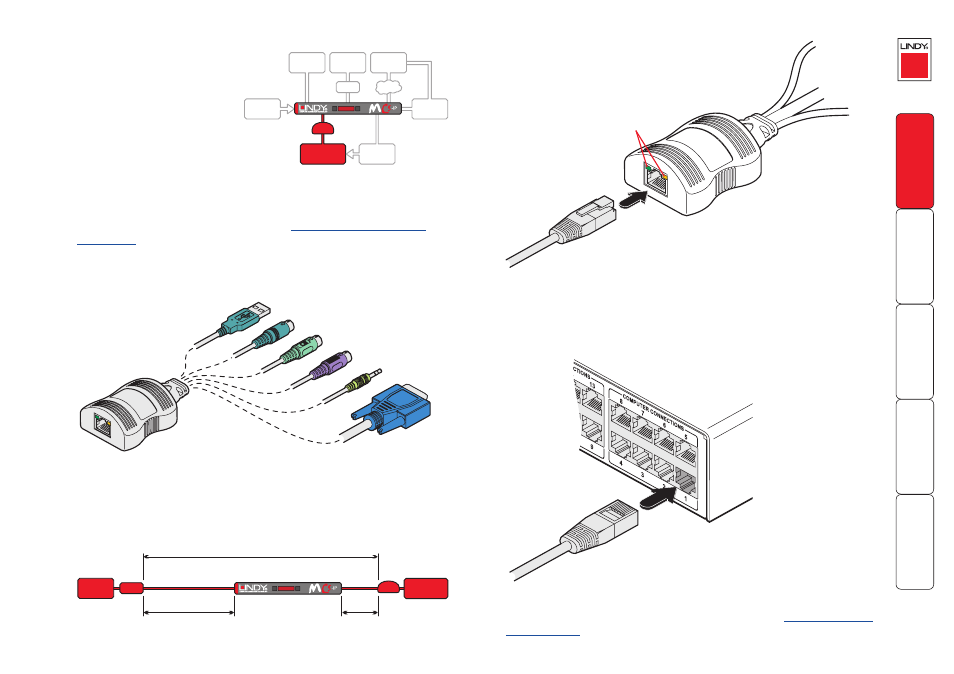
12
Computer system (via CAM)
Each computer system is connected
to the MC5 unit via a Computer
Access Module (CAM) and standard
category 5, 5e or 6 cabling. CAMs
are available in various formats to
suit differing computer system types
and their particular connector styles.
To connect a computer system
1 Ensure that power is disconnected from the MC5 unit and the system to be
connected.
(Note: If it is not possible to switch off devices prior to connection, then
a ‘Hot plug’ procedure is available – see the
2 Locate the required CAM (there are five types available) and attach its video,
keyboard and mouse (PS/2-style, USB or Sun) and optional audio connectors
to the relevant sockets on the computer system.
REMOTE
USER
Overall maximum length between any remote user and
any host system must not exceed 300 metres (980 feet)
300 metres (980 feet)
maximum
50 metres
(160 feet)
maximum
U S
CAM COMPUTER
SYSTEM
3 Lay a suitable length of category 5, 5e or 6 cabling between the computer
system and the MC5 unit. The maximum length of the cable can be up
to 50 metres (160 feet), however, bear in mind that the overall distance
between any remote user and any computer must not exceed 300 metres
(980 feet).
4 Attach the connector of the cable
run to the socket of the CAM.
5 At the other end of the cable run, attach the cable connector to one of the
sockets labelled
COMPUTER CONNECTIONS
on the rear panel of the MC5 unit.
Video
PS/2-style mouse
PS/2-style keyboard
Audio
USB keyboard/mouse
Sun keyboard/mouse
A range of different
connector combinations
are made available
across the five available
CAM formats
Computer
Access
Module
Category 5, 5e or 6
cable from CAM
Category 5, 5e or 6 cable
to MC5
MC5 rear panel
Green indicator - power present
Yellow indicator - signal activity
Note: CAMs derive power from the
computer system via either the PS/2-style
keyboard connector, USB or SUN connector.
6 Where necessary use the in-built video compensation feature of the MC5
unit to eliminate any effects caused by the cable run. See
for details.
COMPUTER
SYSTEM
CAM
Note: Each CAM is
specifically shaped so
that it can be secured
using a cable tie around
its middle. In this way,
two CAMs can also be
neatly joined together,
back-to-back.
