Save gps data files to an mmc – Lowrance electronic Lowrance iFINDER Explorer User Manual
Page 65
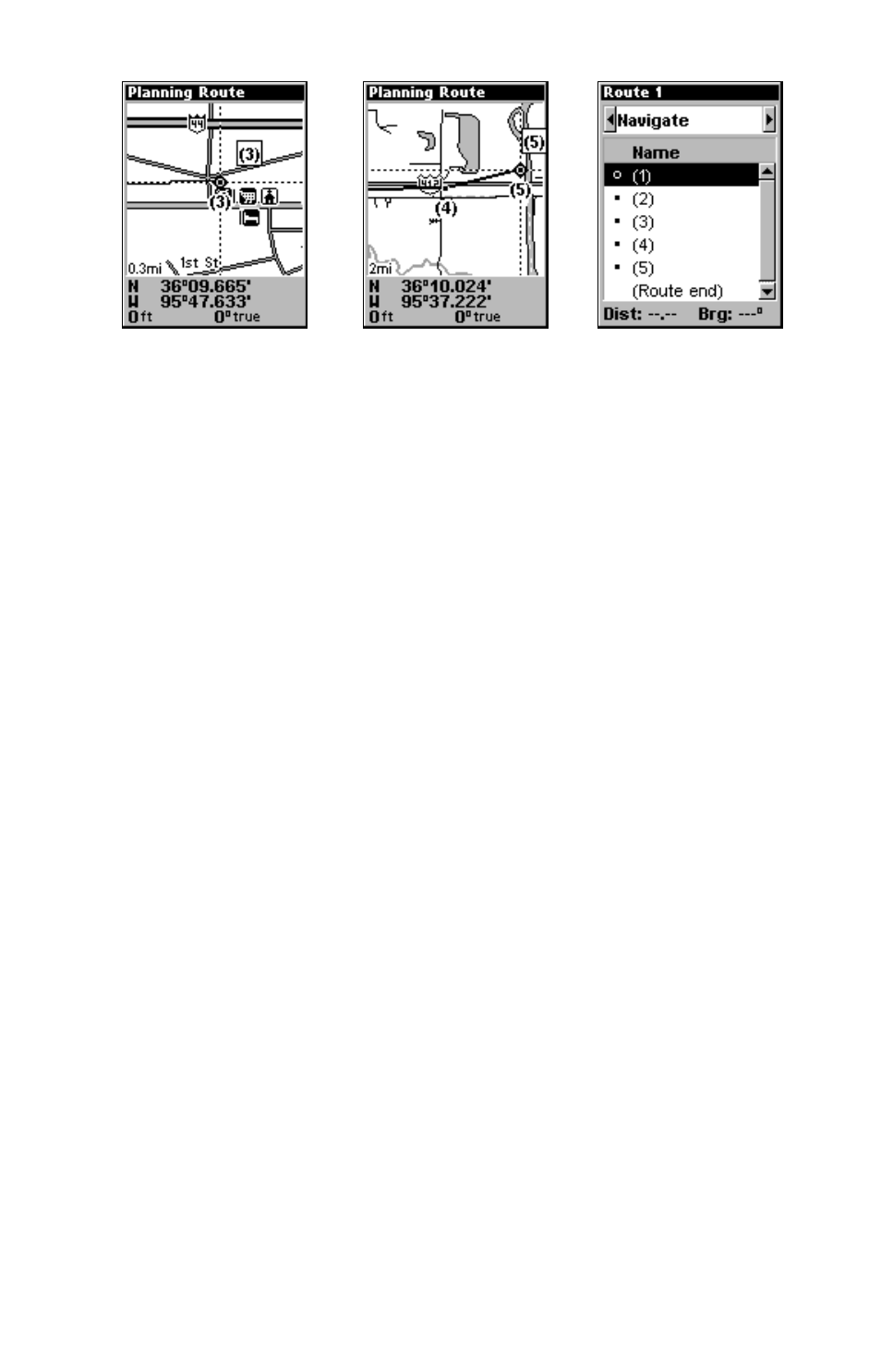
57
4.
5.
6.
Route creation sequence, continued: Fig. 4. Point (3) set at on-ramp
turn. Fig. 5. Waypoint (4) set at highway exit to frontage road leading
to river. Waypoint (5) ends the route at a tree stand in the hunting
area. Fig. 6. Press
EXIT
to save the route and you return to this screen.
5. Move the cursor to the next point in the route, a spot where you need
to turn or change direction and press
ENT
to set the next waypoint.
6. Repeat step five until the route reaches its destination.
7. To save your route, press
EXIT
. The iFINDER reverts to the Route
screen, with the route automatically named Route 1 and stored in the
iFINDER's internal memory.
8. If you want to edit the route name, press
↑ to the top command box,
then press
→ to
E
DIT
R
OUTE
N
AME
|
ENT
. Use the
↑ or ↓ keys to change the
first character and press
→ to move the cursor to the next character.
Repeat until the name is correct, then press
ENT
.
9. With the top command box active, you also can execute other route
commands, like
N
AVIGATE
R
OUTE
. Press
→
to highlight a different com-
mand, then press
ENT
.
10. If you are finished with the route, yo u c a n r e t u r n t o t h e m a i n
p a g e d i s p l a y b y p r e s s i n g
EXIT
repeatedly.
Delete a Route
1. From the
N
AVIGATION
P
AGE
, press
MENU
|
ENT
or from the
M
AP
P
AGE
press
MENU
|
MENU
|
↓ to
R
OUTE
P
LANNING
|
ENT
.
2. Press
↓ to the route list|press ↓ or ↑ to select route name|
ENT
.
3. Press
← to
D
ELETE
R
OUTE
|
ENT
|
← to
Y
ES
|
ENT
.
Save GPS Data Files to an MMC
1. Press
MENU
|
MENU
|
↓ to
S
YSTEM
S
ETUP
|
ENT
|
↓ to
T
RANSFER
M
Y
D
ATA
|
ENT
.
2. You must insert an MMC card into the iFINDER to be able to save a
data file.
3. To save data from the iFINDER to the MMC, press
ENT
.
