LaCie 1.0 User Manual
Page 33
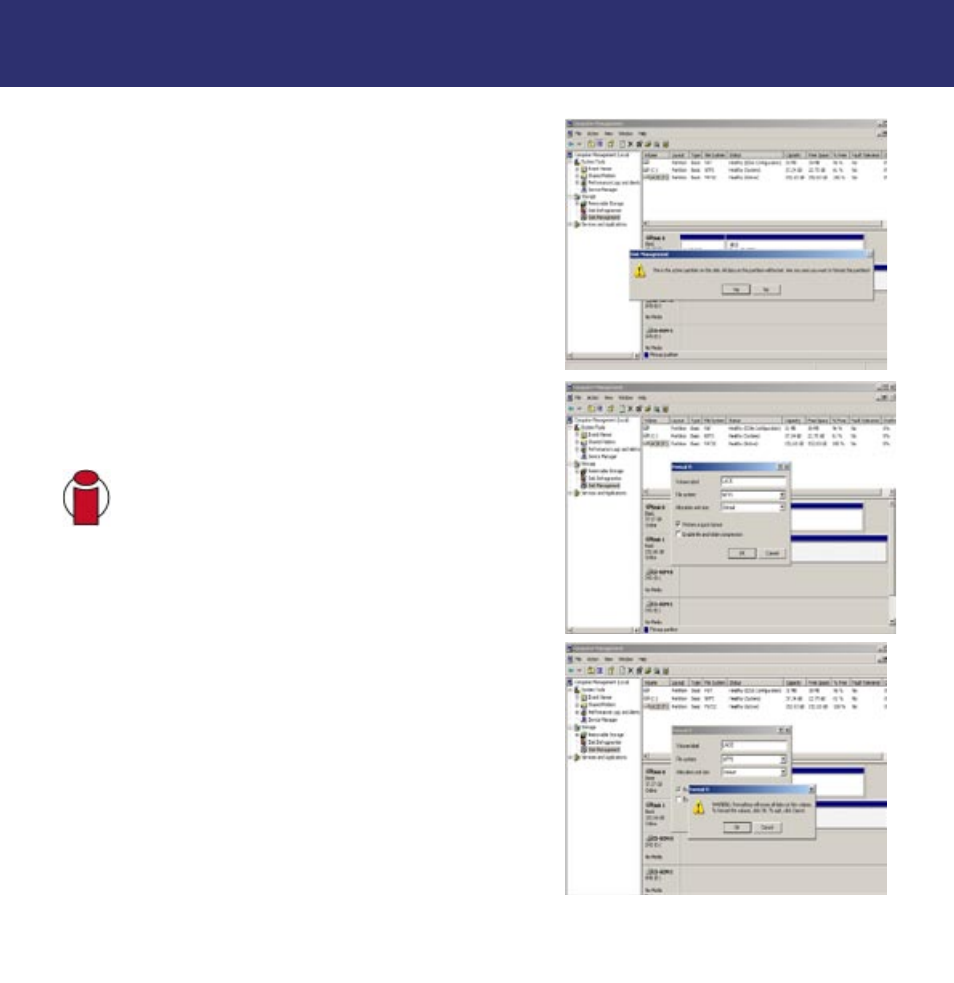
5) After Windows launches a warning, click Yes to continue.
6) At this screen, you will be prompted to enter a name for the
hard drive (it is LACIE by default), select a file system format, and
allocate unit size. Click OK to continue.
Important Info:
Please refer to section 7.1. File System
Formats
, for a more detailed discussion on the
differences between the two systems.
7) After you have set the volume information for your new hard
drive and clicked OK, Windows will issue a final warning. Click
OK to continue and Windows will begin formatting the hard
drive. Once formatting is complete, you will be able to use your
hard drive.
7. Helpful Information
page 32
LaCie SAFE mobile hard drive
User’s Manual
See also other documents in the category LaCie Hardware:
- Box (24 pages)
- Rugged Safe (40 pages)
- Little Big Disk (27 pages)
- 800 (14 pages)
- Hard Disk Design By Neil Poulton (25 pages)
- CloudBox (40 pages)
- Biggest Quadra (34 pages)
- Slim DVD RW (2 pages)
- 2big USB 3.0 (42 pages)
- Rugged Hard Disk (28 pages)
- LITTLE DISK USB 2.0 (23 pages)
- Hard Disk MAX (44 pages)
- d2 Quadra (24 pages)
- Hard Disk Quadra (24 pages)
- 400USB (39 pages)
- 1038 (28 pages)
- FIREWIRE 800/400 (59 pages)
- Brick (28 pages)
- Little Big Disk Quadra (24 pages)
- 400 (13 pages)
- FIREWIRE 400 (13 pages)
- MINI COMPANION HARD DRIVE U S B 2. 0 (30 pages)
- Drive (28 pages)
- LaPlug (43 pages)
- Golden Disk USB 2.0 (25 pages)
- Little Big Disk Thunderbolt Series (24 pages)
- network space MAX (24 pages)
- Mobile Disk (22 pages)
- 2 (65 pages)
- Rugged Mini (1 page)
- DELL PRECISION KY0730482 (35 pages)
- Design By F.A. Porsche (13 pages)
- Starck Mobile (24 pages)
- d2 (54 pages)
- USB 2.0 (25 pages)
- 4big Quadra (28 pages)
- 2big triple (24 pages)
- rugged XL (24 pages)
- Databank (39 pages)
- 2big network (24 pages)
- Starck Desktop (24 pages)
- Computer Drive (22 pages)
- Golden Disk (24 pages)
- SAFE Mobile (22 pages)
