LaCie 1.0 User Manual
Page 27
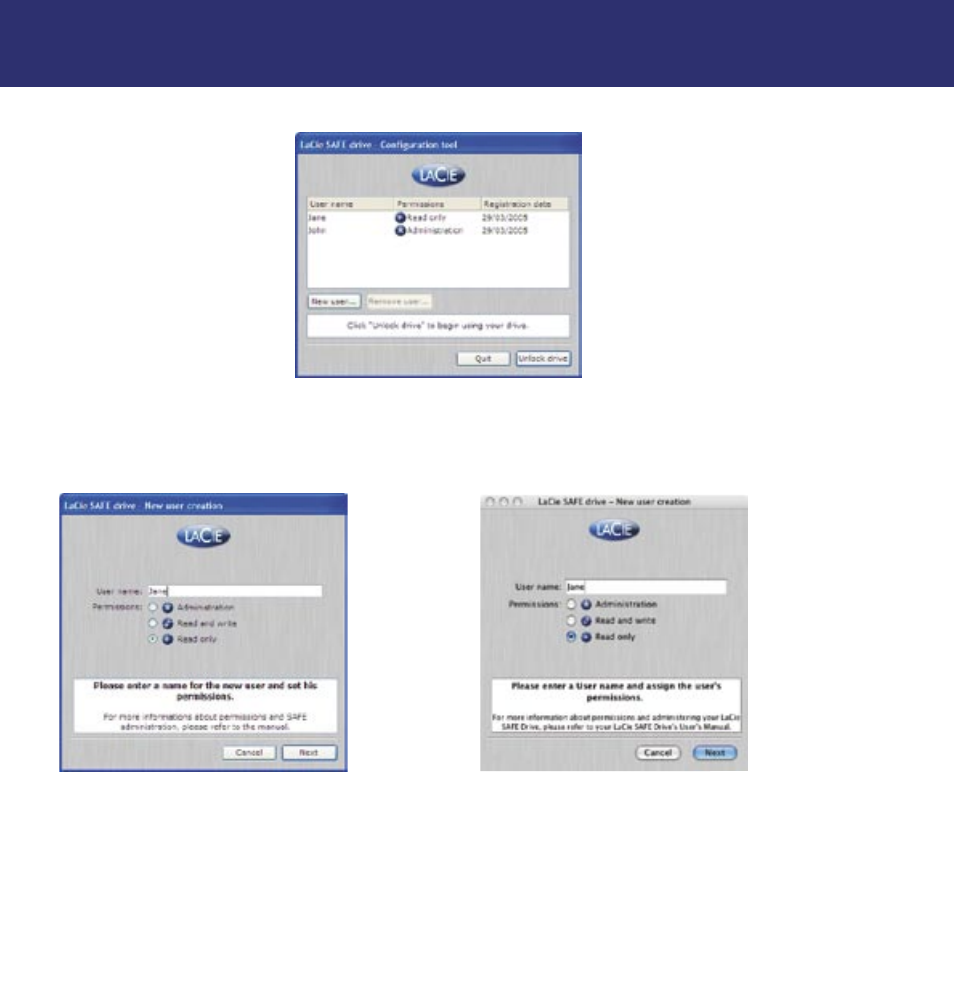
6. Using Your LaCie SAFE Drive
page 26
LaCie SAFE mobile hard drive
User’s Manual
6.2.3. Changing a User Profile
1. If you click Configure to configure the drive (see Step 2 and Step 3 in section 6.2 Using the Drive as an Administrator), then
you’ll bring up this dialog. Select a user from the list and double click.
2. Now you’ll see this dialog. From here you can change any information about the user including the user name, permissions,
and fingerprint registration. See section 5.2. Setting Up User Names and Privileges and section 5.3. Registering User Finger-
prints for more information.
Fig. 6.2.12 The User Management interface in Windows
Fig. 6.2.13 Changing a user profile in Windows
Fig. 6.2.14 Changing a user profile in Mac
See also other documents in the category LaCie Hardware:
- Box (24 pages)
- Rugged Safe (40 pages)
- Little Big Disk (27 pages)
- 800 (14 pages)
- Hard Disk Design By Neil Poulton (25 pages)
- CloudBox (40 pages)
- Biggest Quadra (34 pages)
- Slim DVD RW (2 pages)
- 2big USB 3.0 (42 pages)
- Rugged Hard Disk (28 pages)
- LITTLE DISK USB 2.0 (23 pages)
- Hard Disk MAX (44 pages)
- d2 Quadra (24 pages)
- Hard Disk Quadra (24 pages)
- 400USB (39 pages)
- 1038 (28 pages)
- FIREWIRE 800/400 (59 pages)
- Brick (28 pages)
- Little Big Disk Quadra (24 pages)
- 400 (13 pages)
- FIREWIRE 400 (13 pages)
- MINI COMPANION HARD DRIVE U S B 2. 0 (30 pages)
- Drive (28 pages)
- LaPlug (43 pages)
- Golden Disk USB 2.0 (25 pages)
- Little Big Disk Thunderbolt Series (24 pages)
- network space MAX (24 pages)
- Mobile Disk (22 pages)
- 2 (65 pages)
- Rugged Mini (1 page)
- DELL PRECISION KY0730482 (35 pages)
- Design By F.A. Porsche (13 pages)
- Starck Mobile (24 pages)
- d2 (54 pages)
- USB 2.0 (25 pages)
- 4big Quadra (28 pages)
- 2big triple (24 pages)
- rugged XL (24 pages)
- Databank (39 pages)
- 2big network (24 pages)
- Starck Desktop (24 pages)
- Computer Drive (22 pages)
- Golden Disk (24 pages)
- SAFE Mobile (22 pages)
