Connecting your lacie drive – LaCie 1.0 User Manual
Page 12
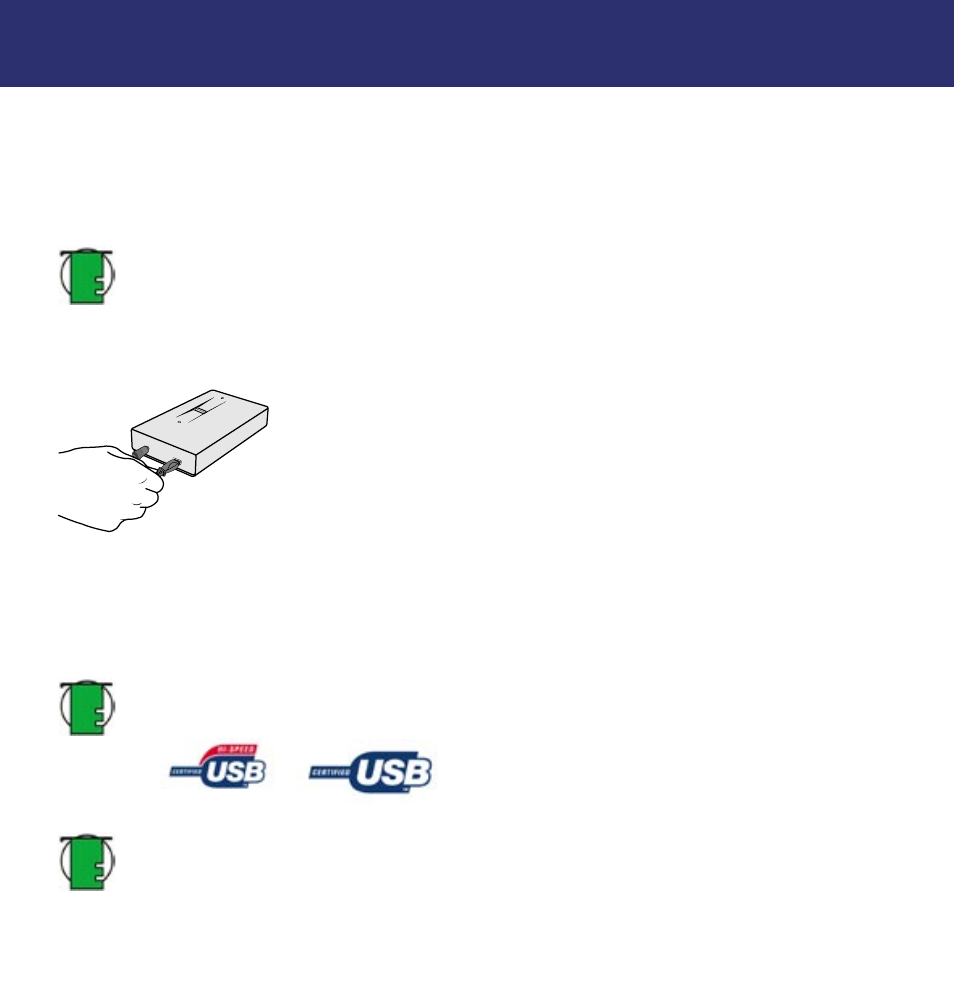
4. Connecting Your LaCie Drive
page 11
LaCie SAFE mobile hard drive
User’s Manual
4. Connecting Your LaCie Drive
Follow these steps to quickly get your LaCie SAFE drive powered on and connected to your computer.
Click on a step to get started!
• 4.1. Connect the USB 2.0* Cable to Your LaCie Drive and to Your Computer
• 4.2. Connecting the USB Power Sharing Cable
Tech Note:
*The LaCie SAFE drive does not require a power supply for computers equipped with a standard
bus-powered USB port. Some USB hubs or boards are not powered; if your computer’s USB hub or bus does not
provide the necessary power to operate your drive, use one of the optional power sharing cables to turn on your
drive. See section 4.2. Connecting the USB Power Sharing Cable for instructions.
4.1. Connect the USB 2.0* Cable to Your LaCie Drive and to Your Computer
1. Examine the cable carefully and make sure that you have the USB 2.0 cable properly aligned, then insert the cable firmly
into the USB port on the back of the drive for a stable connection.
2. Look for a USB 2.0* logo (which generally is used to identify the port) next to the connector on the front, back, or side of
your computer, then insert the cable firmly into the USB port for a stable connection.
Tech Note:
Please refer to section 7.3. Optimizing USB 2.0 Connections for important information on
disconnecting USB 2.0 devices and ensuring optimum performance.
Tech Note:
*To achieve USB 2.0 speeds, your drive must be connected to a USB 2.0 host port. If it is connected
to a USB 1.1 port, your drive will operate at USB 1.1 speeds.
For more details see section 7.3. Optimizing USB 2.0 Connections.
