Using the drive as an administrator – LaCie 1.0 User Manual
Page 23
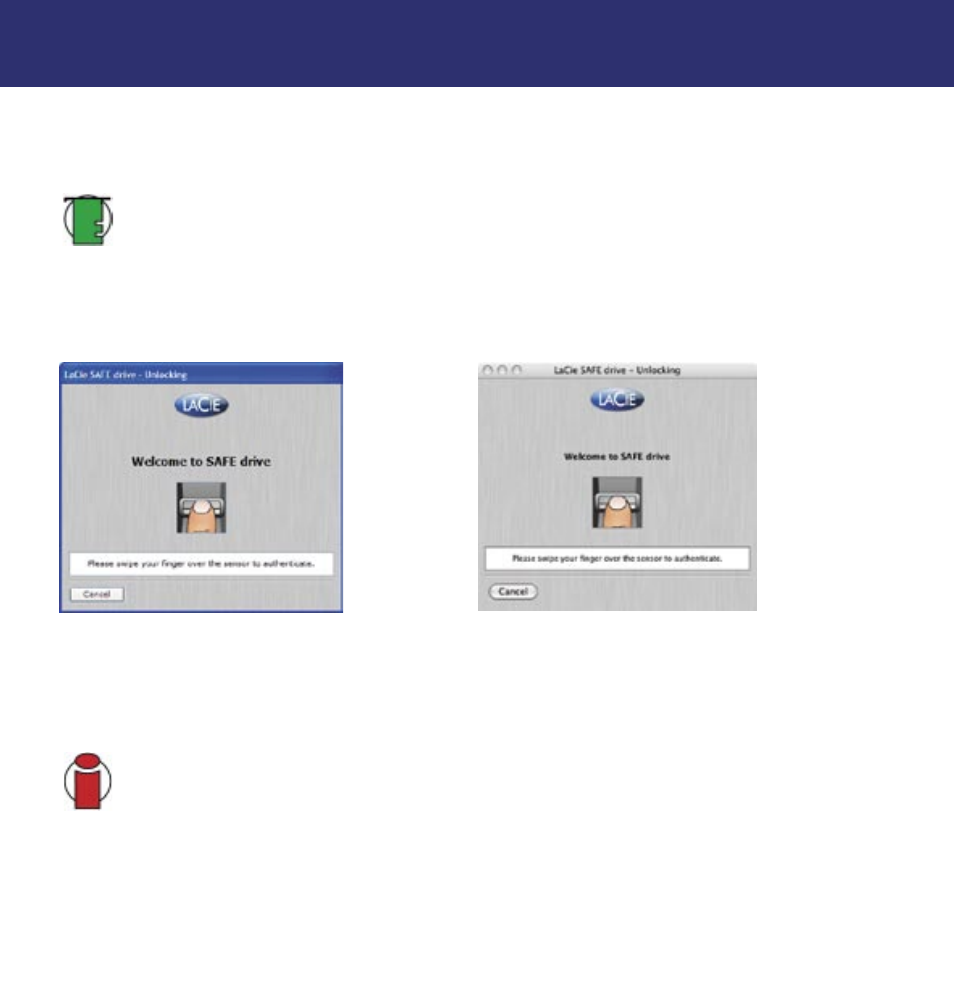
6. Using Your LaCie SAFE Drive
page 22
LaCie SAFE mobile hard drive
User’s Manual
6.2. Using the Drive as an Administrator
1. Once the drive is mounted, an icon appears in the My Computer folder for Windows or on the desktop for Mac. Double
click on the SAFE icon (the lock) to access the authentication application.
Tech Note:
Once the drive is connected, the top LED blinks for 5 seconds. During this 5 seconds, you can swipe
your finger over the sensor without waiting for the drive to mount on the desktop.
For Windows users: Double-click on the LaCie SAFE drive icon in your My Computer folder, then double-click on the lock
icon labeled “LaCie SAFE drive”.
For Mac users: Double-click on the LaCie SAFE drive icon on your desktop, then double-click on the lock icon named “LaCie
SAFE drive”.
2. This is the first screen you will see with normal use. To unlock your LaCie SAFE drive, place a registered finger flat in the
recess of the fingerprint sensor. Make sure the top of your finger touches the top of the recess and slide it down slowly. Continue
swiping your finger until the drive recognizes you. For more on how to use the fingerprint sensor see section 3.1 How to Use
the Fingerprint Sensor.
Important Info:
If you are having trouble getting the fingerprint sensor to recognize you, see section
10. Troubleshooting the Fingerprint Sensor
.
Fig. 6.2.1 The Welcome screen in Windows
Fig. 6.2.2 The Welcome screen in Mac
