Scanning, Faxing, Sending faxes – Kodak ESP Office 6100 Series User Manual
Page 13: Receiving faxes, Ordering supplies, Scanning faxing, Sending faxes receiving faxes
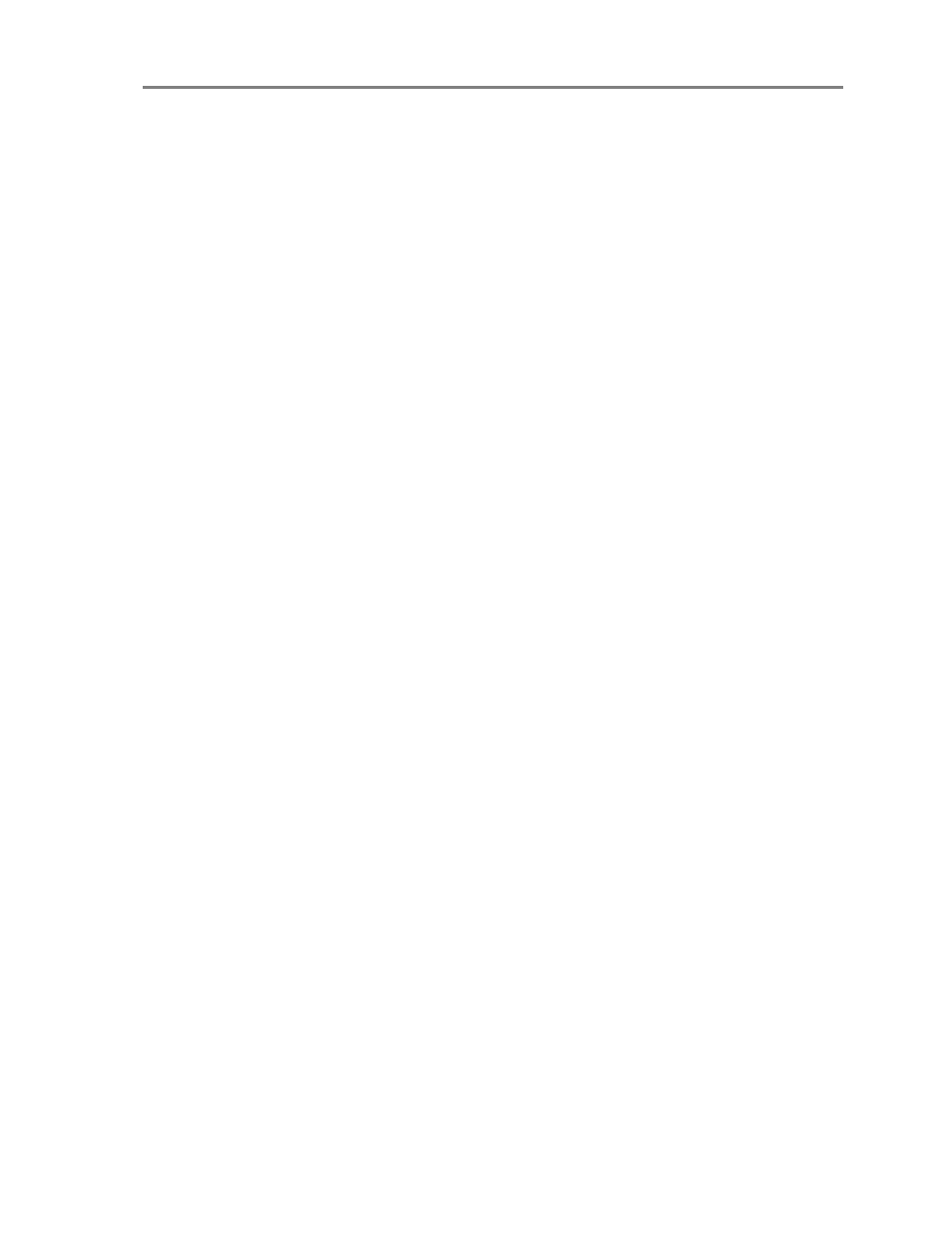
www.kodak.com/go/aiosupport
10
KODAK ESP Office 6100 Series All-in-One Printer
Scanning
Before scanning, make sure that the printer is connected to your
computer with a USB 2.0 cable or a wireless network.
To scan a document or picture:
1. Place the original(s) in the automatic document feeder or on the
scanner glass.
2. Open Home Center Software.
3. Select
Scan Pictures and Documents, then follow the on-screen
instructions.
Faxing
Before sending or receiving faxes, make sure that a wall phone line is
plugged into the
Line in port on the back of the printer.
Sending faxes
To send a fax:
1. Press
Fax.
2. Enter a fax number using the numeric keypad.
3. Place the original(s) in the automatic document feeder or on the
scanner glass.
4. Press
Start Black to send a black-and-white fax, or press Start
Color to send a color fax.
Receiving faxes
To receive a fax:
1. Load plain paper into the printer.
2. Press
Auto Answer to receive the incoming fax.
NOTE: If the Auto Answer LED is on, the printer automatically
receives incoming faxes.
Ordering supplies
You can order ink cartridges, paper, and accessories online.
To order supplies, make sure that your computer is connected to the
Internet, then:
1. Open Home Center Software.
2. Select
Order Supplies.
3. Select the item(s) you want to buy, then follow the on-screen
instructions.
