Installing software and downloading images, Installing usb driver software – Konica Minolta DiMAGE G500 User Manual
Page 113
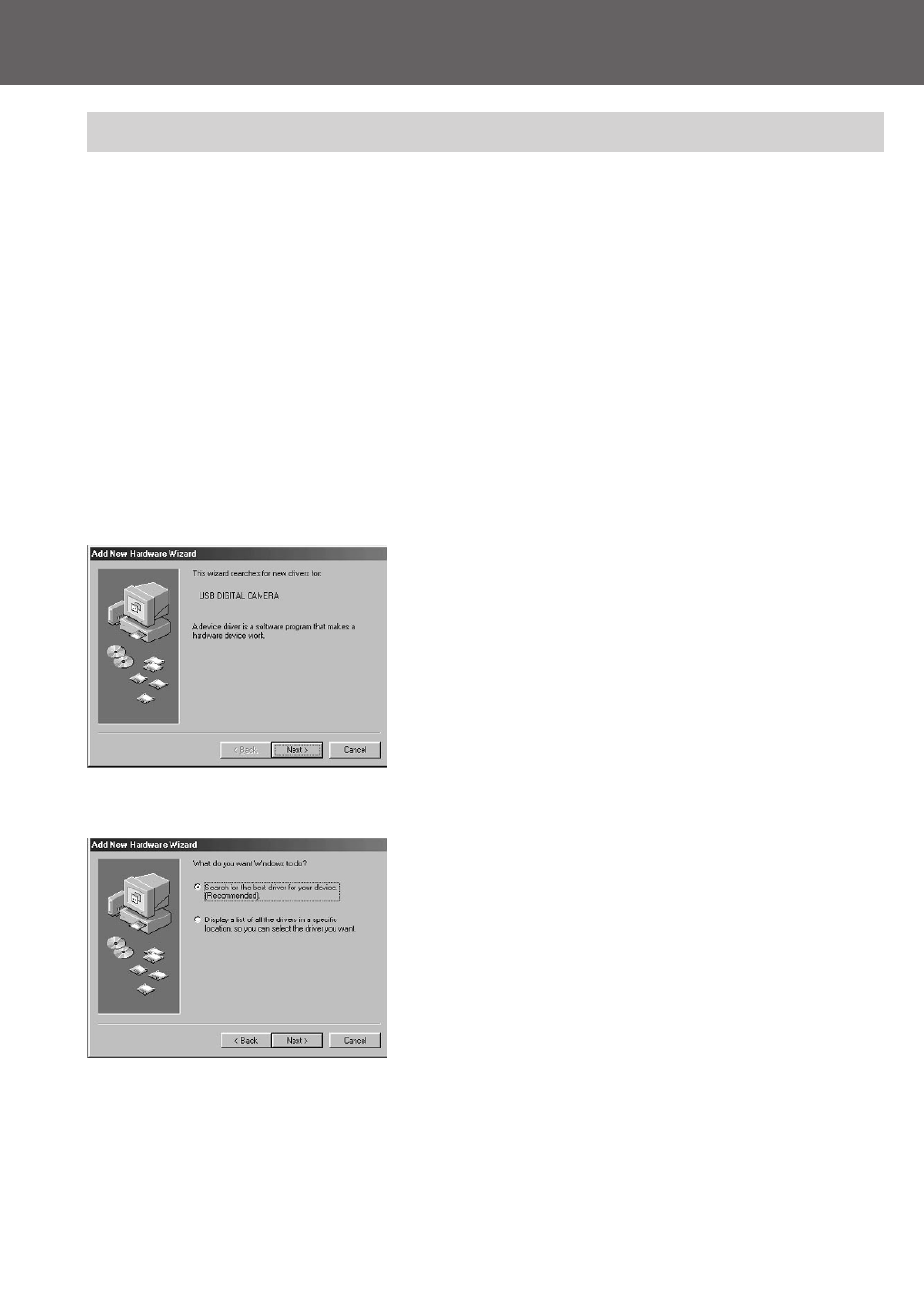
113
Installing software and downloading images
Installing USB Driver Software
-
Installing from attached DiMAGE Viewer CD-ROM.
-
Install the software only if you are using Windows 98 or Windows
98SE. If you are using another OS, you do not need to install this.
-
Turn OFF the power supply to the camera.
-
To conserve the battery, using the AC adapter (sold separately, AC-
8U/AC-8E/AC-8GB; see P.11 for details) is recommended.
1) Turn on the PC power and start Windows.
2) After connecting your camera and PC with USB cable (p.112), turn
ON the power supply to the camera.
3) The “Add New Hardware Wizard”
screen will appear.
4) Insert the DiMAGE Viewer CD-ROM
supplied into the CD-ROM drive.
5) Click “Search for the best driver for
your device (Recommended).” and
then click “Next”.
- DiMAGE S404 (116 pages)
- 5D (150 pages)
- KD-510Z (131 pages)
- DiMAGE F200 (132 pages)
- KD-410Z (125 pages)
- Minolta RIVA ZOOM 70 (84 pages)
- DiMAGE Z3 (124 pages)
- DiMAGE A200 (7 pages)
- DiMAGE G400 (6 pages)
- DYNAX 3L (64 pages)
- Q-M200 (89 pages)
- DiMAGE Z1 (116 pages)
- DiMAGE Z1 (4 pages)
- E50 (75 pages)
- DIMAGE Z5 (66 pages)
- DIMAGE Z5 (132 pages)
- DiMAGE E323 (96 pages)
- DiMAGE A2 (180 pages)
- 7D (7 pages)
- E500 (76 pages)
- RD 3000 (129 pages)
- KD-220Z (2 pages)
- MM-A208 (156 pages)
- Dimage V (40 pages)
- REVIO KD-410Z (125 pages)
- 140 (41 pages)
- Konica LEXIO115 (33 pages)
- Z3 (124 pages)
- TC-X (22 pages)
- Z20 (124 pages)
- Digital Revio KD-500Z (125 pages)
- G600 (104 pages)
- MAXXUM 4 (65 pages)
- pmn (131 pages)
- xg (132 pages)
- DiMAGE Xi (96 pages)
- DiMAGE 7Hi (7 pages)
- Revio KD310Z (113 pages)
- DiMAGE G600 (104 pages)
- Magicolor 2430DL (144 pages)
- DiMAGE X50 (5 pages)
- Maxxum 5 (8 pages)
- Konica Digital Revio KD-300Z (50 pages)
- Konica Digital Revio KD-400Z (117 pages)
