8–2: insert fx, Select insert effects and turn them on/off – KORG Triton Studio User Manual
Page 40
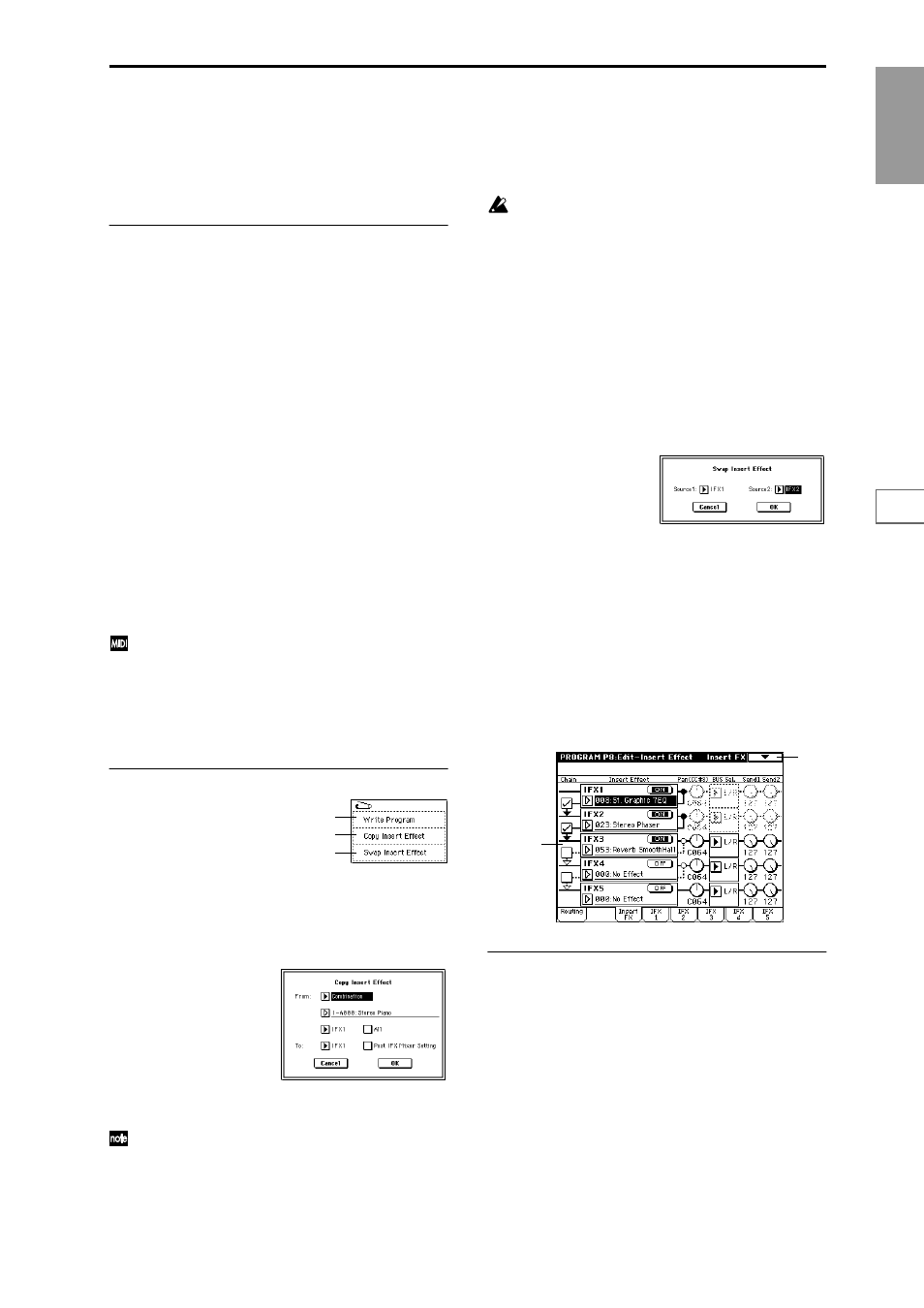
Program
P0
P1
P2
P3
P4
P5
P7
P8
P9
29
If you wish to adjust the pan in realtime during a note
and output the sound from AUDIO OUTPUT (INDI-
VIDUAL) 1/2 or 3/4, set “BUS Select ” to IFX1 (or
IFX2
–IFX5), set “IFX1” (or IFX2–IFX5) to 000: No
Effect
, and set the “BUS Sel. (BUS Select)” (8–2a) after
passing through IFX to 1/2 or 3/4.
8–1d: OSC MFX Send
OSC1:
Send1 (to MFX1)
[000...127]
Sets the volume (send level) at which the output of oscillator
1 will be sent to master effect 1. This is valid when “BUS
Select
” (8–1c) is set to L/R or Off.
If “BUS Select” is set to IFX1, IFX2, IFX3, IFX4 or IFX5, the
send levels to master effect 1 and 2 are set by “Send 1” and
“Send 2” (8–2a) after passing through IFX 1/2/3/4/5 of the
Insert FX pages.
Send2 (to MFX2)
[000...127]
Sets the volume (send level) at which the output of oscillator
1 will be sent to master effect 2 (
☞“Send 1 (to MFX1)”).
OSC2:
Send1 (to MFX1)
[000...127]
Send2 (to MFX2)
[000...127]
Sets the volume (send level) at which the output of OSC2
will be sent to master effects 1 and 2. These parameters will
be valid when “Oscillator Mode” (1–1a) is set to Double
and “BUS Select” is set to L/R or Off.
CC#93 will control the Send 1 level for OSC 1/2, and
control change CC#91 will control the Send 2 level for
OSC 1/2. These are controlled on the global MIDI chan-
nel “MIDI Channel” (Global P1: 1–1a).
The actual send level is determined by multiplying
these values with the send level setting of each oscilla-
tor.
▼ 8–1: Page Menu Command
8–1A: Copy Insert Effect
This command copies effect settings from Program, Combi-
nation, Song, Sampling mode, or Song Play mode.
1
Select “Copy Insert Effect” to access the dialog box.
2
In “From” select the source mode, bank, and number of
the effect to be copied.
You can select a bank by pressing the [INT-A]–[EXB-G]
keys.
3
Select which of the effects you wish to copy.
You can also copy from a master effect. If “All” is
checked
, all effect settings will be copied (i.e., the con-
tents of the Insert FX page and the effect parameters of
IFX 1–5, but not “Ctrl Ch”).
If you are copying from a master effect, the result may
not be identical, due to differences in the routing and
level settings of a master effect.
4
Select the insert effect copy destination.
If you check “Post IFX Mixer Setting,” the “Chain,”
“Pan (CC#8),” “BUS Sel.,” “Send 1” and “Send 2” set-
tings that follow the copy source insert effect will also be
copied. If this is unchecked, only the effect type and its
parameters will be copied.
5
To execute the Copy Insert Effect command, press the
OK button
. To cancel, press the Cancel button.
8–1B: Swap Insert Effect
This command swaps (exchanges) insert effect settings.
1
Select “Swap Insert Effect” to access the dialog box.
2
In “Source 1” and “Source 2,” select each of the insert
effects that you wish to swap.
3
To execute the Swap Insert Effect command, press the
OK button
. To cancel, press the Cancel button.
8–2: Insert FX
Here you can select the type of each insert effect, turn it on/
off, and make chain settings.
The direct sound (Dry) of an insert effect is always stereo
input and output. The input/output of the effect sound
(Wet) will depend on the effect type (
8–2a: IFX1, 2, 3, 4, 5
IFX1, 5
[000...089]
IFX2, 3, 4
[000...102]
Selects the type of each insert effect.
For “IFX1” and “IFX5” you can select from 90 types of effect:
000: No Effect – 089: Reverb-Gate
. Double-size effects can-
not be used.
For “IFX2,” “IFX3” and “IFX4” you can select from 103
types of effect: 000: No Effect – 102: Hold Delay.
If you select a double-size effect, the insert effect that follows
will be unavailable. For example if you select a double-size
effect for “IFX2,” “IFX3” cannot be used. Up to two double-
size effects can be used. (You can use a normal size effect for
“IFX1,” and double-size effects for “IFX2” and “IFX4.”)
(
0–1A
8–1A
8–1B
8–1
8–2a
