Working with eq on playback, Using the insert effects, Using the master effects – KORG D1200mkii User Manual
Page 6: Applying a final effect
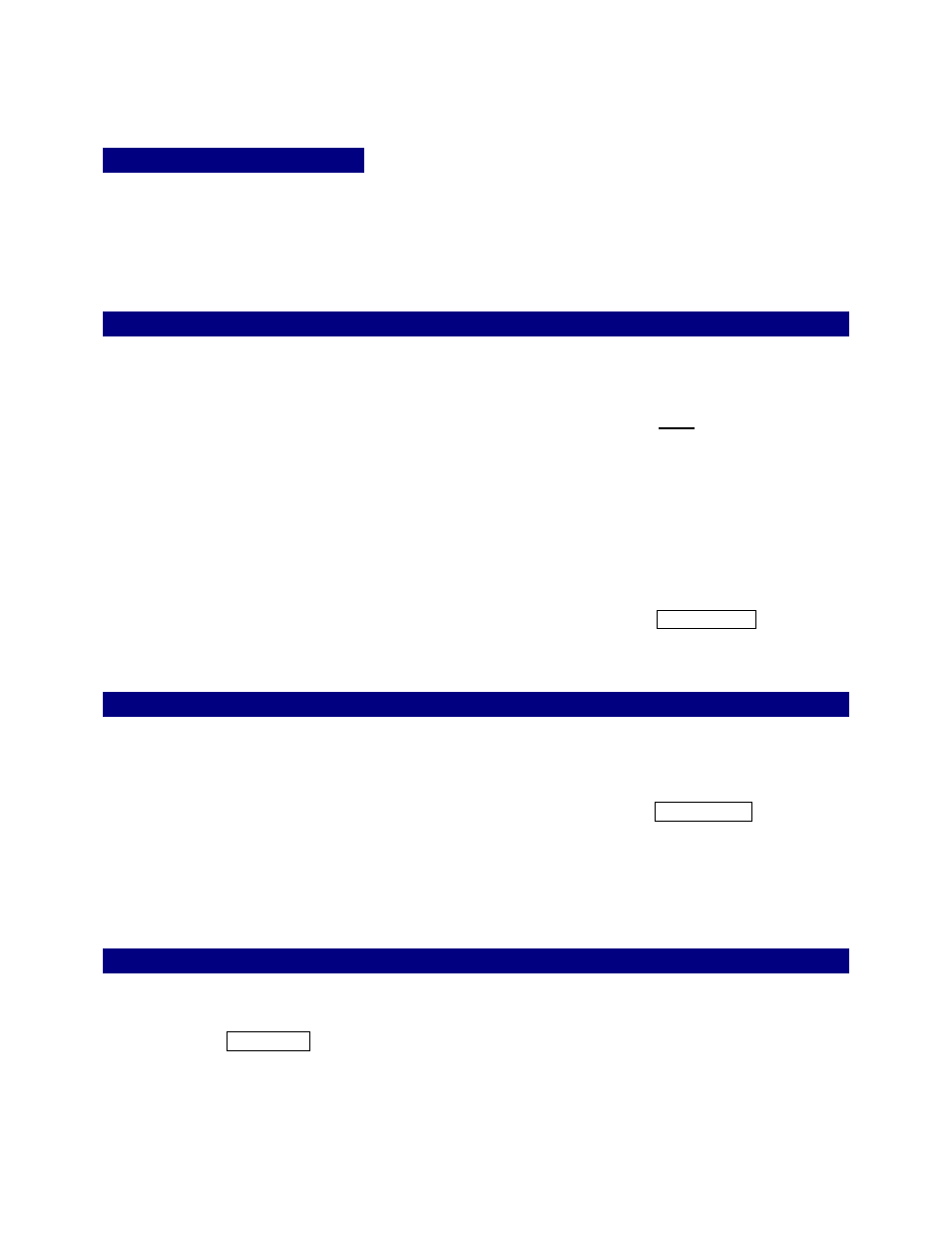
D1200mkII EasyStart
Working with EQ on playback
1.
Press the [EQ] key, and use the [<-TAB->] keys to move to the desired group of tracks to EQ.
2.
Use the CURSOR keys and DIAL to select the “knob” in the display, and edit the value for the EQ parameter for a
specific track. The upper left hand side of the display will show the parameter and track you will be working with.
Using the Insert Effects
1.
Press the [INSERT EFFECT] key
Ä
Select the “InsAss” tab using the [<-TAB->] keys and then select the “” popup
button in the display to the right of “Assign” using the CURSOR and [ENTER] keys.
2.
To assign an insert effect to a recorded track, select “PlayTrack” by selecting the “radio button” to the left of “PlayTrack”,
and press [ENTER] then [YES/OK]. (Note: To assign an insert effect to an audio source before recording it to a track,
select “Input” by selecting the radio button to the left of “Input” and then select “OK”)
3.
To select the type of insert effect(s) you will be using, select the “” popup button to the left of “1 in 1 outx4”, and then
press [ENTER]. (For more information on insert effect types refer to the Owners Manual pg. 105).
4.
To select the track where the insert effect is going to be applied, select the “” popup button in the display below
“InsertTo:”. Using the CURSOR and [ENTER] keys and the DIAL, select the assign channel and destination, and then
press [YES/OK].
5.
To choose an insert effect, select the “insert effect” tab for the effect that you want to change (ex. “InsEff1” for Insert
Effect 1) and use the DIAL to select an effect.
6.
To edit a selected effect’s parameters, select the “effect name” button in the display (ex. MM2:P4EQ-Wah ), press
[ENTER] and then select the “icon” in the display to access the edit parameters.
Using the Master Effects
Press the [MASTER EFFECT / AUX] key , and rotate the DIAL to select an effect for Master Effect 1 (“MstEff1”).
1.
2.
3.
Press the [MASTER EFFECT / AUX] key again or the [TAB->] key to access the “MstEff2” tab and use the DIAL to
select an effect for Master Effect 2.
To edit the parameter for either effect, select the “effect name button” in the display (ex. RV1:ReverbHall ), press
[ENTER] and then select the “icon” in the display to access edit parameters.
To apply master effects to a track, press the [MASTER EFFECT / AUX] key again or the [TAB->] key to access the
“EffSnd1” tab (for Master Effect 1) or “EffSnd2” tab (for Master Effect 2) in the display
Ä
Use the CURSOR keys and
DIAL to increase the send level for each track you want to add master effects to.
4.
Applying a Final Effect
1.
Press the [FINAL EFFECT] key.
2.
Rotate the DIAL to select a Final Effect. To edit any parameters of the Final Effect, select the “effect name button” in the
display (ex. DY1:St.Comp ), press [ENTER] and then select the “icon” in the display to access the edit parameters.
6
