Getting started: listening to the demo songs – KORG D1200mkii User Manual
Page 4
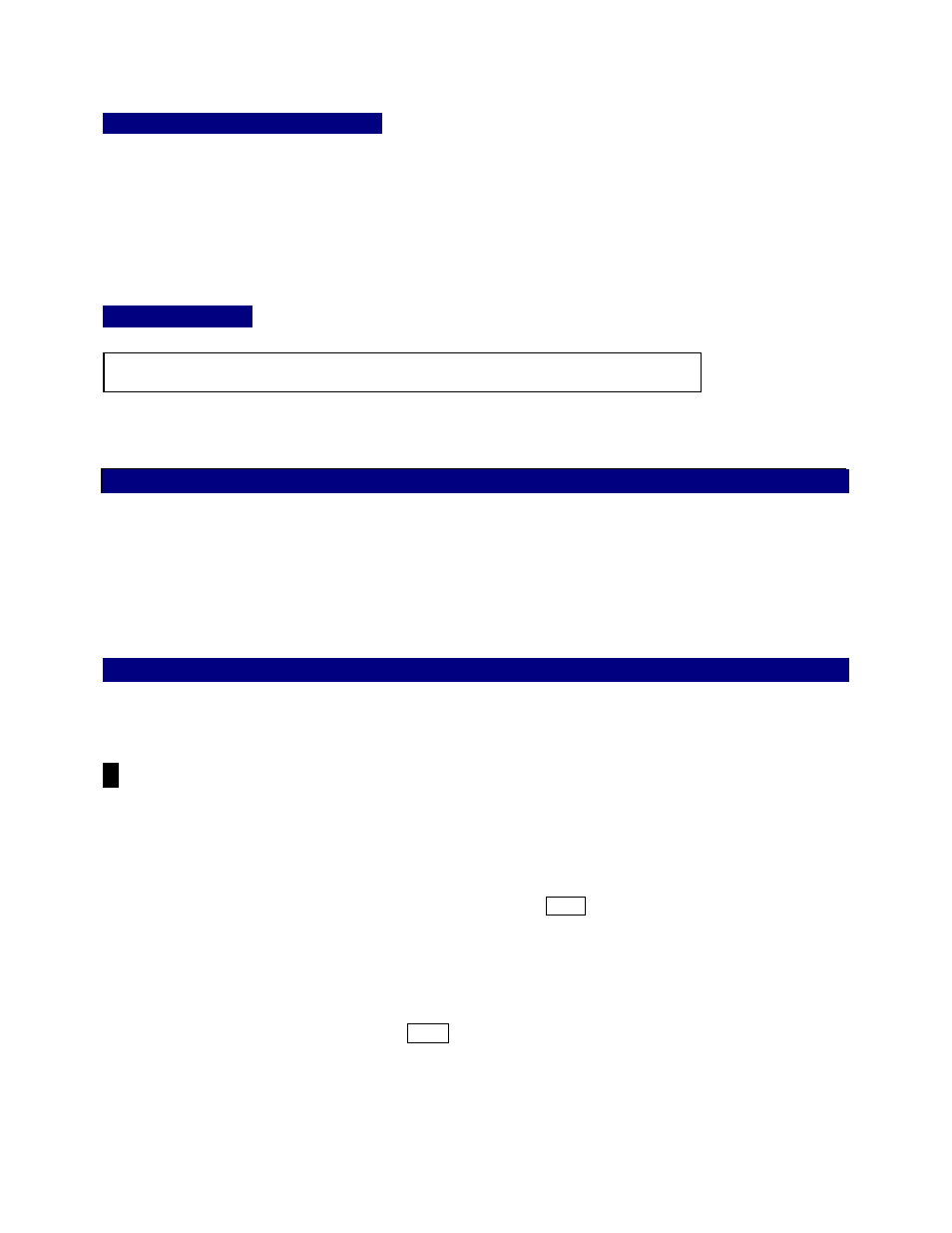
D1200mkII EasyStart
Navigating the D1200mkII Display
• To select the display “tabs” in each mode, use the [<-TAB->] keys or repeatedly press a mode key: [INPUT/OUTPUT/SOLO],
[INSERT EFFECT] etc. The [<-TAB->] keys also function as [NO/CANCEL] and [YES/OK] keys.
• To move to different locations in the display, use any of the four CURSOR keys. To confirm a highlighted selection in the
display, press the [ENTER] key. To change a highlighted value, rotate the DIAL.
The Transport keys
[
] = RECORD [] = PLAY [] = STOP [] = REWIND [] = FAST FORWARD
Getting Started: Listening to the demo songs
1.
After connecting the AC power cable and external powered monitors to the rear panel MONITOR L/R outputs, press
the [ON] key (red) on the top panel. (You can also connect headphones to the front panel PHONE jack)
2.
Make sure that the “SelSong” tab is selected in the display. If not, use the [<-TAB->] keys to move to this tab
Ä
Use the DIAL to select song “001” or “002”, and press the [] PLAY key to begin song playback
Ä
When finished
listening, press the [] STOP key.
Guitarists: Try out the new Modeling Mode with one of the demo songs
1.
Select Demo Song “002 Play The Blues”. Using the [<-TAB->] keys, select the “EditSong” tab and use the DIAL to
select “ProtectSong”.CURSOR down to “Exec.” and press [ENTER] to turn protect OFF( the lock” icon will
disappear).
!
This demo song has lead guitar recorded on tracks 1 and 2, and you’ll be recording on these same tracks, however by
selecting Virtual tracks you won’t lose the original recorded data.
2.
Connect your guitar to the GUITAR IN jack on the front panel.
3.
Press the [TRACK] key and select the “Vtr1-6” tab using the [<-TAB->] keys
Ä
Highlight track 1a and use the DIAL
to select 1b (an open virtual track)
Ä
CURSOR right and in the same way, set track 2a to 2b.
4.
Press the [MODELING] key, and use the CURSOR to highlight Guitar, then press [ENTER]. When you do this, the
Input routing and Effect assignments are automatically set, as well as the Record status for both tracks!
5.
Now
use the three realtime knobs below the display to select DRIVE (Knob1 / type of distortion), TONE (Knob 2 /
preamp tone), and CABINET (Knob3) settings. Set the Track 1 and 2 faders to “0” and adjust the INPUT 1 [TRIM]
knob for maximum input gain before the “PEAK” light indicates clipping (red). Set the MASTER fader to “0”.
6.
Playback and rehearse your solo before recording: Press the [INPUT/OUTPUT/SOLO] key
Ä
Using the [<-TAB->]
keys, select the “Monitor” tab
Ä
Select AutoIn with the CURSOR and press [ENTER] to disable AutoIn
Ä
Reset the
song to the beginning: press and hold [] and then press [] once.
4
