Installation: with an optional scsi connection – Kodak 9090DC User Manual
Page 15
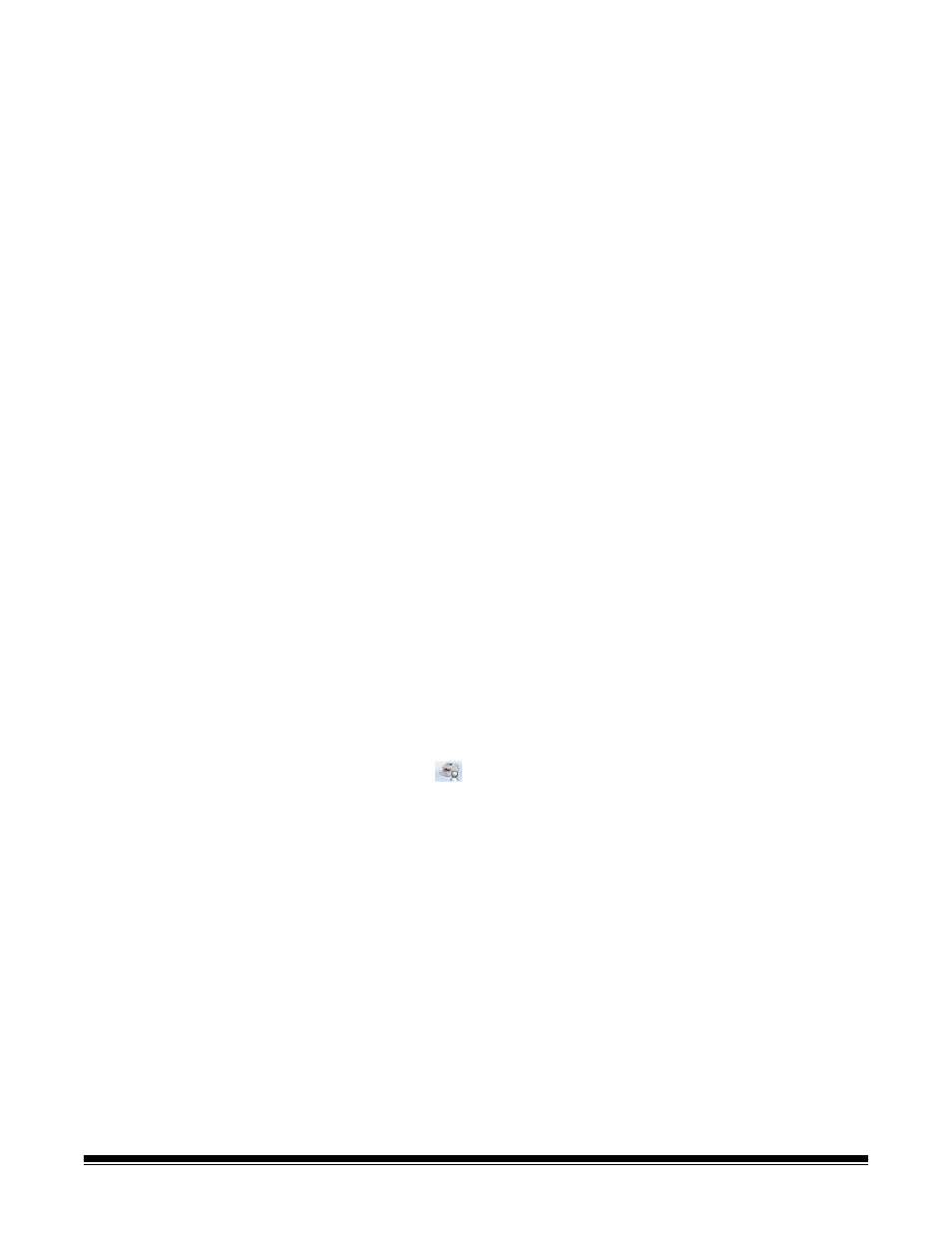
A-61662 October 2011
2-3
Installation: with an
optional SCSI
connection
The Kodak Ngenuity Scanner is equipped to accommodate a SCSI
connection for communication between the scanner and host PC. The
optional SCSI connection can be used in lieu of the standard USB
connection.
To use a SCSI connection, a SCSI card and cable is required. Kodak
does not provide a SCSI card or cable with the Ngenuity Scanner;
therefore, these items must be purchased separately. A SCSI
connection kit is not available through Kodak; however, Kodak has
certified that Adaptec’s 29160 LP or regular profile card is compatible
with Ngenuity Scanners. The SCSI cable must be a D68-pin SCSI-3
cable.
1. Without the scanner attached, turn on the host PC.
2. Load the Installation CD into the CD-ROM drive and install the
software in the following order: Ngenuity VRS software first, then
the Ngenuity Operator Utility (NOU). You do not need to reboot the
host PC after installing each software application.
NOTE: For the latest drivers, go to www.Kodak.com/go/scanners.
3. Power down the host PC and remove the power cord.
4. Install the SCSI card (Adaptec 29160) in the host PC. See the
instructions that are included with the SCSI card.
5. Connect the host PC to the scanner.
6. Connect the power to the scanner and reconnect power to the host
PC.
7. Turn the scanner on and wait for the initialization sequence to
complete.
8. Turn on the host PC.
9. Follow the prompts within the New Hardware Found wizard.
10. Launch the Ngenuity Operator Utility (NOU) by double-clicking the
NOU icon
found on the desktop of the host PC.
