Installation: with a usb connection – Kodak 9090DC User Manual
Page 14
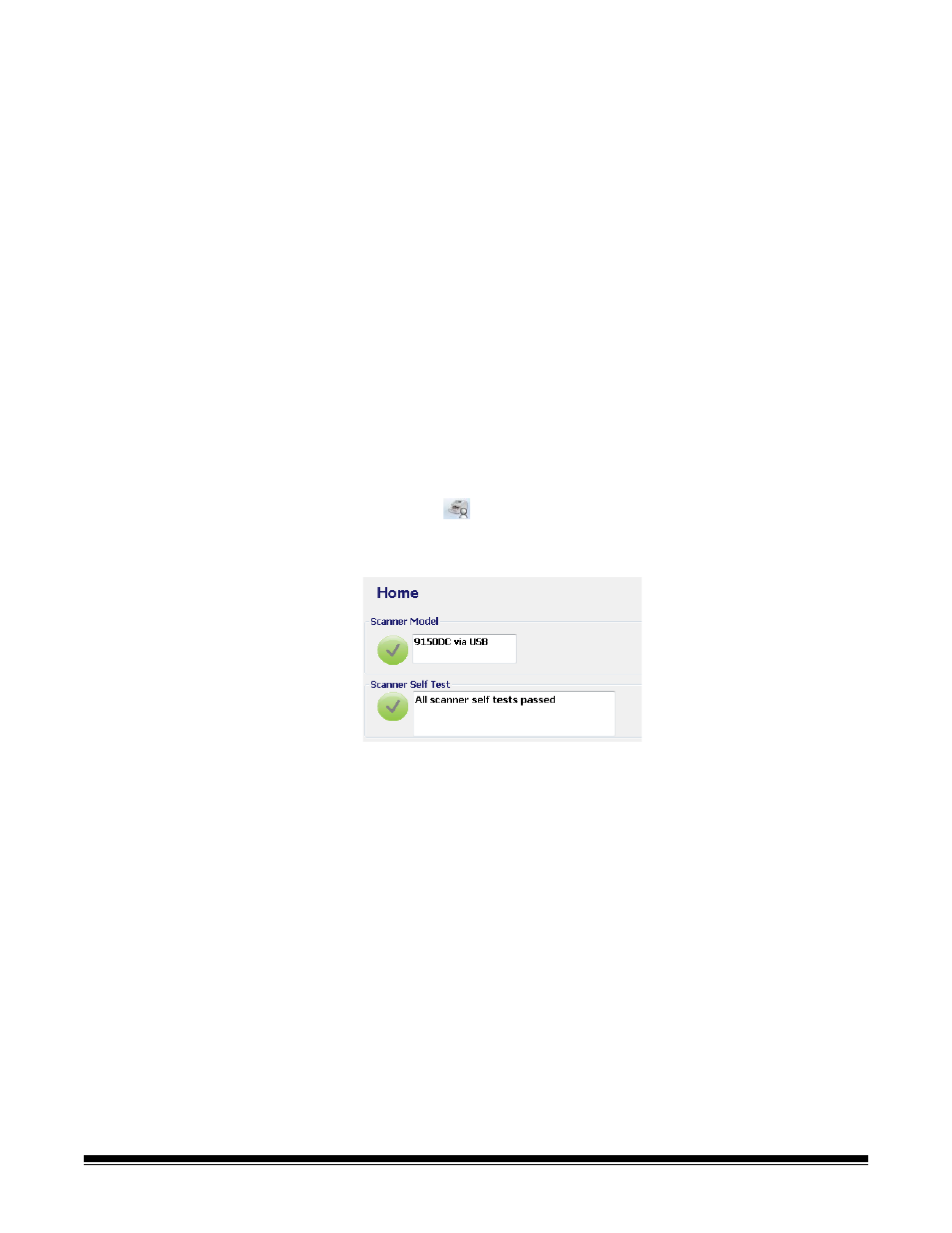
2-2
A-61662 October 2011
Installation: with a
USB connection
If you are using the optional SCSI connection, refer to the next
section
for installation instructions.
1. Without the scanner attached, turn on the host PC.
2. Load the Installation CD into the CD-ROM drive and install the
software in the following order: Ngenuity VRS software first, then the
Ngenuity Operator Utility (NOU). You do not need to reboot the host
PC after installing each software application.
NOTE: For the latest drivers, go to www.Kodak.com/go/scanners.
3. Power down the host PC.
4. Attach the host PC to the scanner using the supplied USB cable.
5. Turn on the scanner. After the initialization sequence has finished,
turn on the host PC.
NOTE: If you are prompted to check for VRS updates, select No.
6. Complete the “Found New Hardware” wizard (twice) to install the
USB drivers.
7. Launch the Ngenuity Operator Utility (NOU) by double-clicking the
NOU icon
found on the desktop of the host PC.
8. Confirm the Ngenuity Operator Utility is communicating with the
scanner and all the self tests have passed.
The installation is complete. You are now ready to scan. Refer to the
instructions for your scanning application or document management
software.
