Monitor setup – Kenwood KVT-729DVD User Manual
Page 78
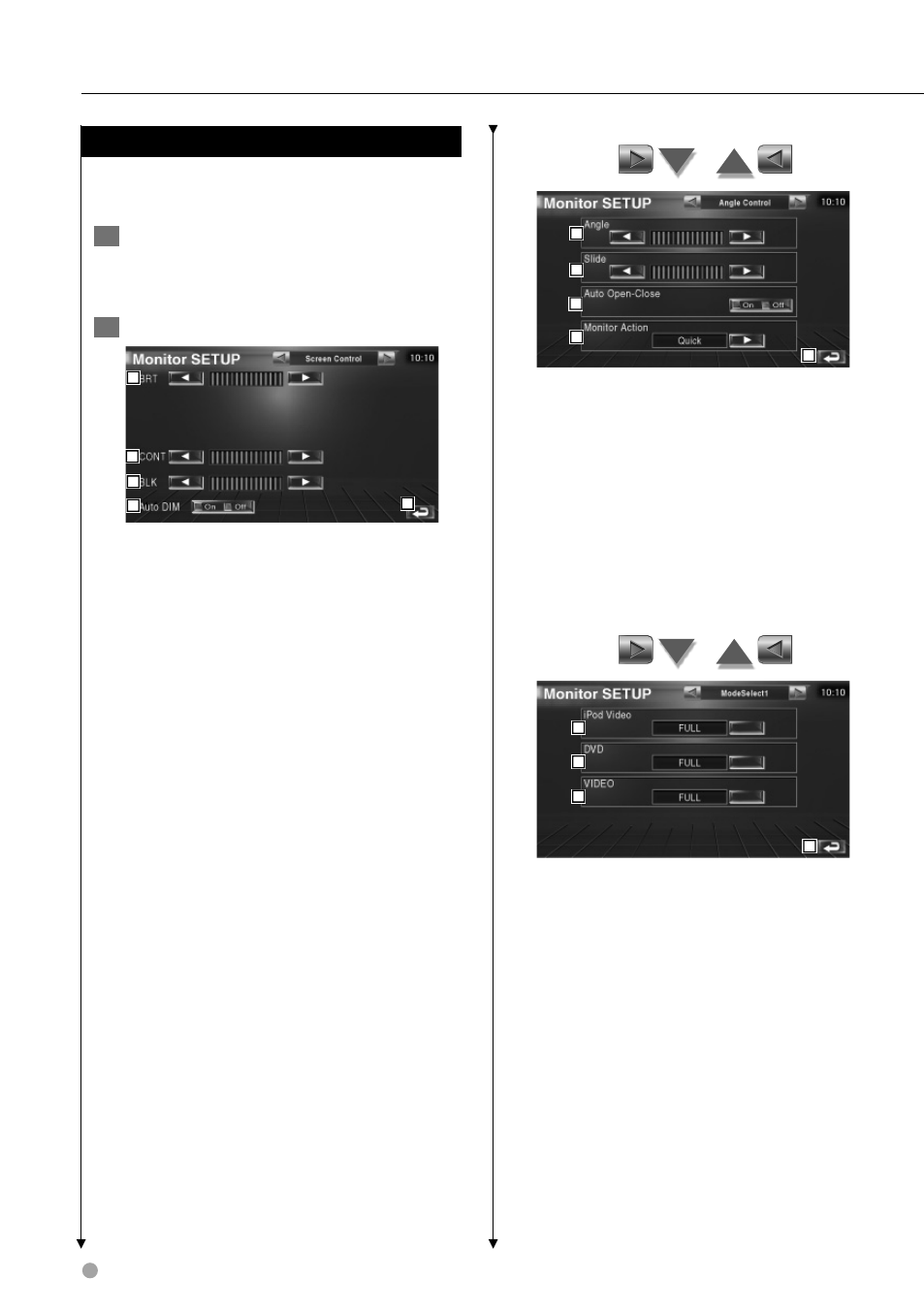
78 KVT-729DVD
SETUP menu
6
10
7
8
9
6 Monitor Angle Adjustment
7 Forward/Backward Monitor Position
Adjustment
8 Monitor Open/Close Setup
When turned "On", the monitor is opened
or closed automatically when you turn on
or off the ignition key.
9 Monitor Action Setup
When set to "Quick", the monitor is opened
quickly.
p Returns to the original screen.
11
12
13
14
q Selects a screen mode of the iPod Video
playback screen.
You can select any of the following screen
mode.
"FULL", "JUST", "ZOOM", "NORMAL"
w Selects a screen mode of the DVD playback
screen.
You can select any of the following screen
mode.
"FULL", "JUST", "ZOOM", "NORMAL"
e Selects a screen mode of the VIDEO
playback screen.
You can select any of the following screen
mode.
"FULL", "JUST", "ZOOM", "NORMAL"
r Returns to the original screen.
Monitor Setup
You can adjust the position, picture quality and
the screen mode of the monitor.
1
Displaying the Monitor SETUP screen
Touch [Monitor SETUP] in the SETUP Menu
(page 66).
2
Setup each item
1
5
2
3
4
1 Brightness Control
Disabled if Auto Dimmer is On.
2 Contrast Control
3 Black Level Adjustment
4 Auto Dimmer Setup
When turned "On", the display is dimmed
automatically when the ambient becomes
dark.
5 Returns to the original screen.
⁄
• In this Screen Control screen, you can perform setups for
the menu screen. Setups for videos such as DVD can be
performed on the
