10 u, Setting up voice dialing, Calling using voice tags – Kyocera Koi User Manual
Page 57
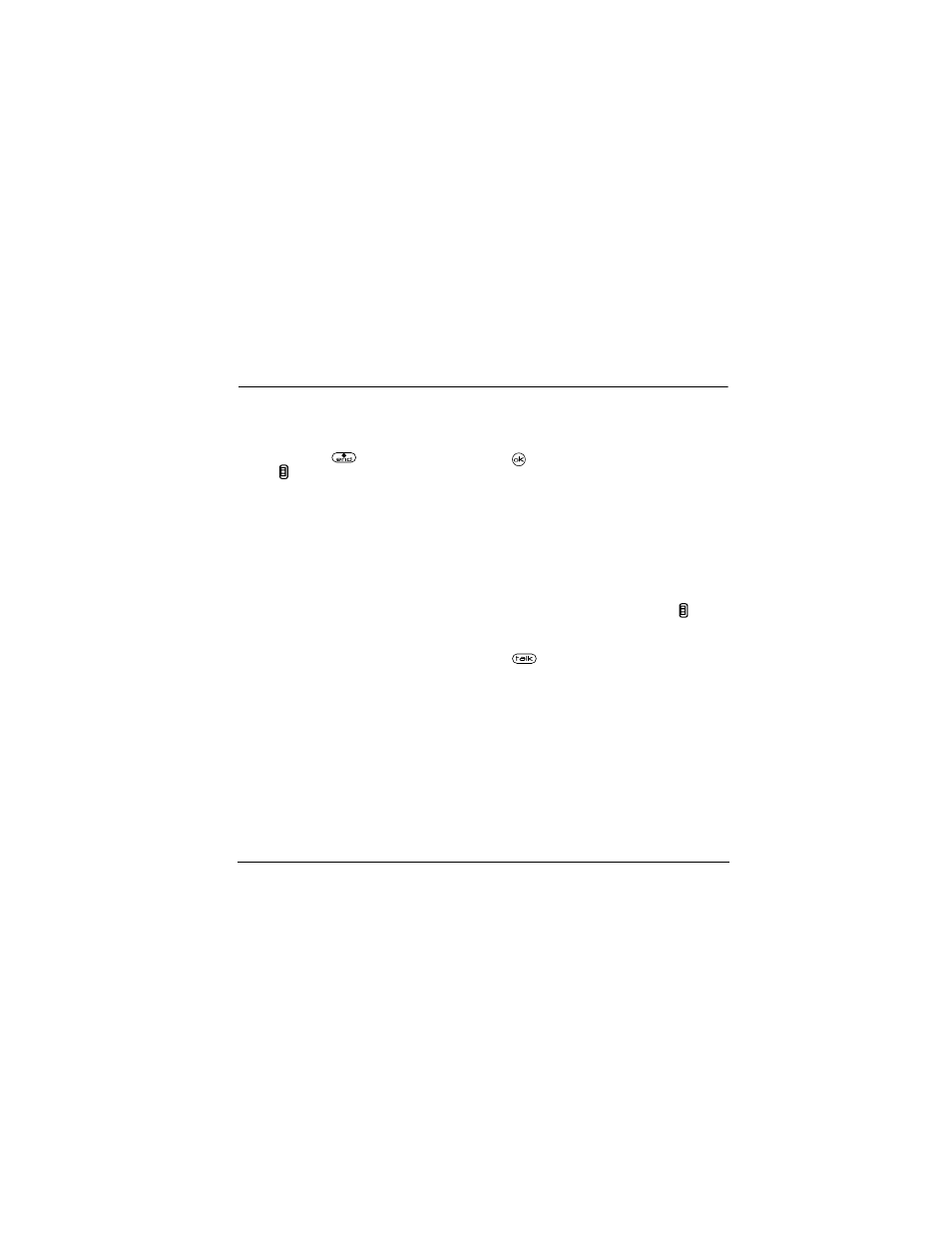
User Guide for the Kyocera Koi Phone
51
10 U
SING
V
OICE
R
ECOGNITION
Voice recognition allows you to make and answer calls
by speaking commands into the phone’s microphone.
Note:
You cannot use voice recognition to end a
call; you must press
when the swivel is open,
or press in when the swivel is closed.
Setting up voice dialing
To make or receive calls using voice dialing,
contacts must be saved with associated voice tags.
Creating a voice tag for a contact
1.
Select
Menu
→
Contacts
→
Add Voice Dial
.
2.
Follow the voice prompts to record a name
for the contact.
3.
Highlight an option:
–
Add new
—Save
a new contact to go with
the voice tag.
–
Add to existing
—Add the voice tag to a
saved contact.
Viewing entries with voice tags
• S elect
Menu
→
Contacts
→
Voice Dial List
.
A list of all contacts with assigned voice
tags appears.
Editing a voice tag
1.
Select
Menu
→
Contacts
→
Voice Dial List
.
2.
Highlight the contact you want to edit, and press
to select it.
3.
Highlight the phone number, select
Options
.
4.
Select
Add Voice Dial
,
Edit Voice Dial
, or
Erase
Voice Dial
.
5.
Follow the prompts.
Calling using voice tags
1.
If you haven’t already done so, record a voice
tag for the person you wish to call.
2.
With the swivel closed, press and hold in
-or-
With the swivel open, from the home screen, press
. The phone responds: “Say a name.”
3.
Say the name of the person you want to call.
4.
If the name you said matches a contact in the
Voice Dial List, the phone responds: “Calling
(Name).” Remain silent to make the call, or say
No
to cancel.
Note:
If the phone finds multiple voice tags that
sound like the name you said, you will be asked
to verify which name you want to call. Say
Yes
when you hear the correct name. Say
No
when
you hear an incorrect name.
