Retrieving text messages – Kyocera Koi User Manual
Page 41
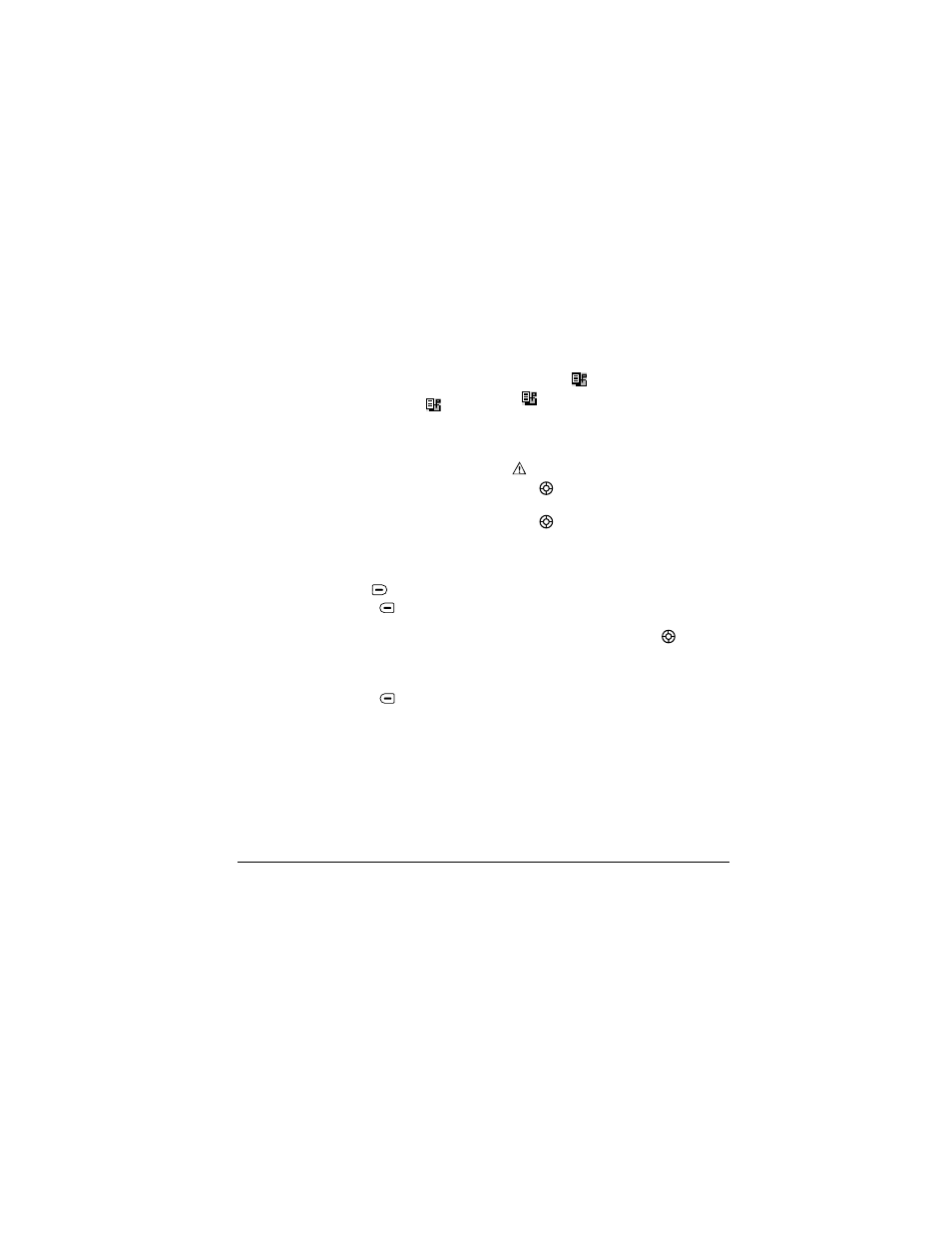
User Guide for the Kyocera Koi Phone
35
Retrieving text messages
When a text message is received, your screen
displays “New Messages”, along with the
symbol at the top of your screen. The symbol
flashes if the message is urgent.
If your phone is set to
Automatic Mode
, the body
of the message will appear on the phone
screen automatically.
To activate Direct View,
select
Menu
→
Messages
→
Msg Settings
→
Automatic Mode
→
Enabled
.
If you see the “New Messages” note
You can choose to:
•
View
the message
—
Press
.
•
Ignore
the message
—
Press
.
If you see the body of the message
The body of an incoming message will appear on your
home screen only if your phone is set to Direct View.
You can choose to:
•
Ignore
the message
—
Press
.
•
Read
the message. See “Reading the message”.
Note:
If you receive a new message while you are
reading a message, the one you are reading will be
replaced by the new one. You can find the older
message in the InBox:
Select
Menu
→
Messages
→
InBox
.
If you see the
symbol
If the
symbol is flashing, the message is urgent.
1.
Select
Menu
→
Messages
→
InBox
.
A list of all your received messages appears.
New, unread messages appear in
bold
.
indicates an “Urgent” message.
2.
Press
up or down to scroll through the list
of messages.
3.
Press
in to read a message.
Reading the message
The options available to you may vary. Check with
your service provider.
Note:
Sounds embedded in text messages will not
play if the phone is set to Silent mode.
1.
If the text message is long, press
down to
view the entire message.
2.
When you are finished, you can
Reply
to the
sender,
Play
the sound embedded in the
message,
Erase
the message,
Save
the message
to your Saved folder, or set additional
Options
for the message:
– View
Sender
information.
–
Forward
the message.
–
Reply with Copy
to reply to the message with
a copy of the original attached.
