Kyocera Koi User Manual
Page 30
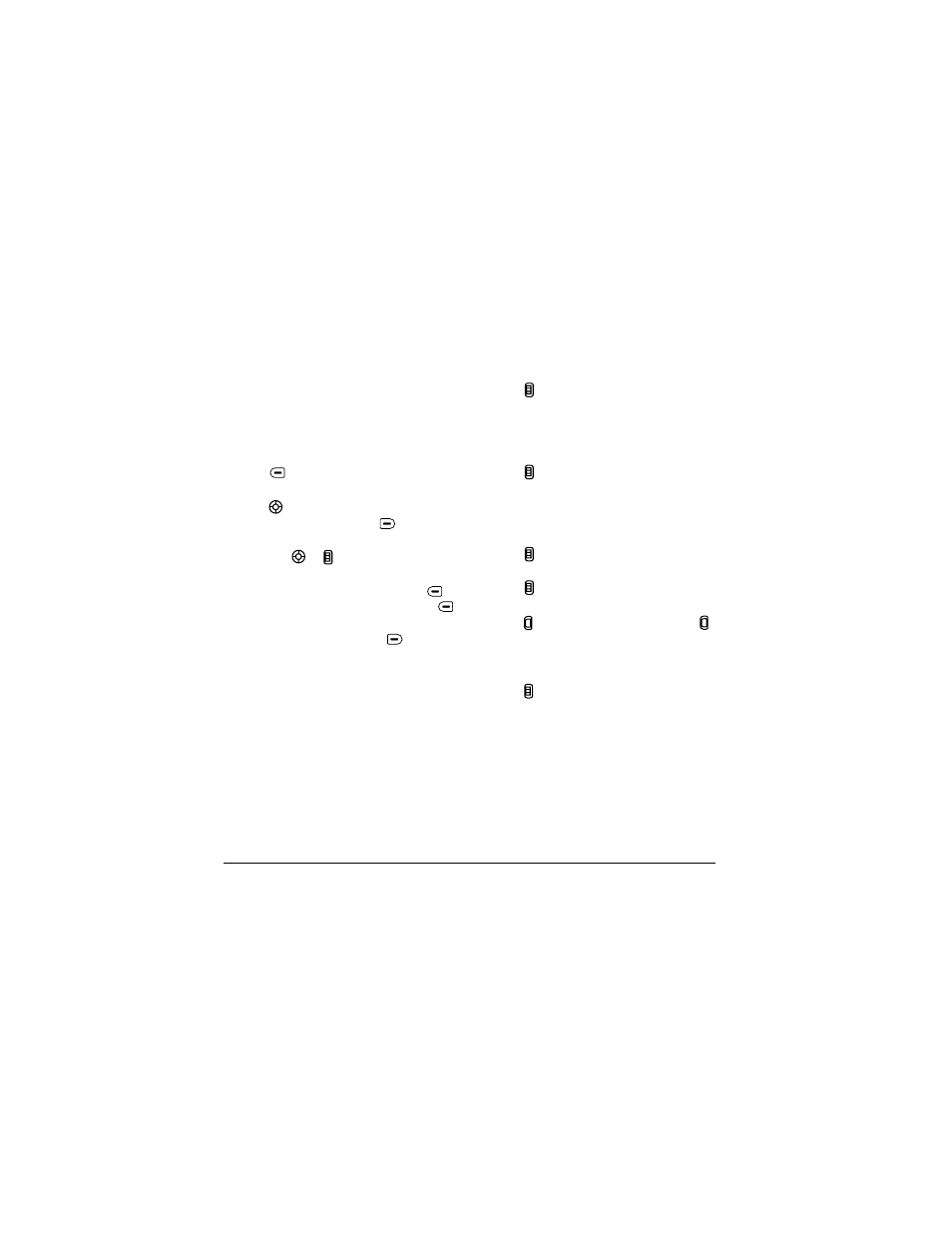
24
Using the Camera
Swivel open
1.
Select
Menu
→
Camera
.
Tip:
Slide the shutter cover on the back of the
phone open. This automatically turns the
camera on if the phone is already powered on
and in an idle state.
2.
Press
to select
Options
.
3.
Scroll left or right on the horizontal menu bar
using
to select the
Video Mode
option.
4.
Focus on the image and press
to
select
Record
.
Tip:
Press
or up or down to zoom in
or zoom out.
5.
If you want to pause the recording, press
to
select
Pause
. To continue recording, press
to select
Resume
.
6.
When finished recording, press
to
select
Stop
.
7.
The recorded video is immediately saved to
Media Gallery
→
Videos
→
Video Album
.
8.
Press the
Back
or
End
key when finished taking
videos. This will take you back to the main
menu screen.
Swivel closed
1.
Press in and scroll to
Camera
.
Tip:
Slide the shutter cover on the back of the
phone open. This automatically turns the
camera on if the phone is already powered on
and in an idle state.
2.
Press in again.
– A vertical row of options is on the left of the
screen:
Quit, Brightness, Contrast, Frames,
Last, Video Mode, Camera Pictures,
Settings,
and
Cancel.
3.
Press up or down and highlight
Video Mode
.
4.
Press in again.
5.
Focus on the subject you want to video.
6.
Press . Recording continues until you press
a second time, or when the recording timer ends.
7.
The recorded video is immediately saved to
Media Gallery
→
Videos
→
Video Album
.
8.
Press to return to the vertical row of options.
Select
Quit
when finished taking videos.
