Sending text messages – Kyocera Koi User Manual
Page 38
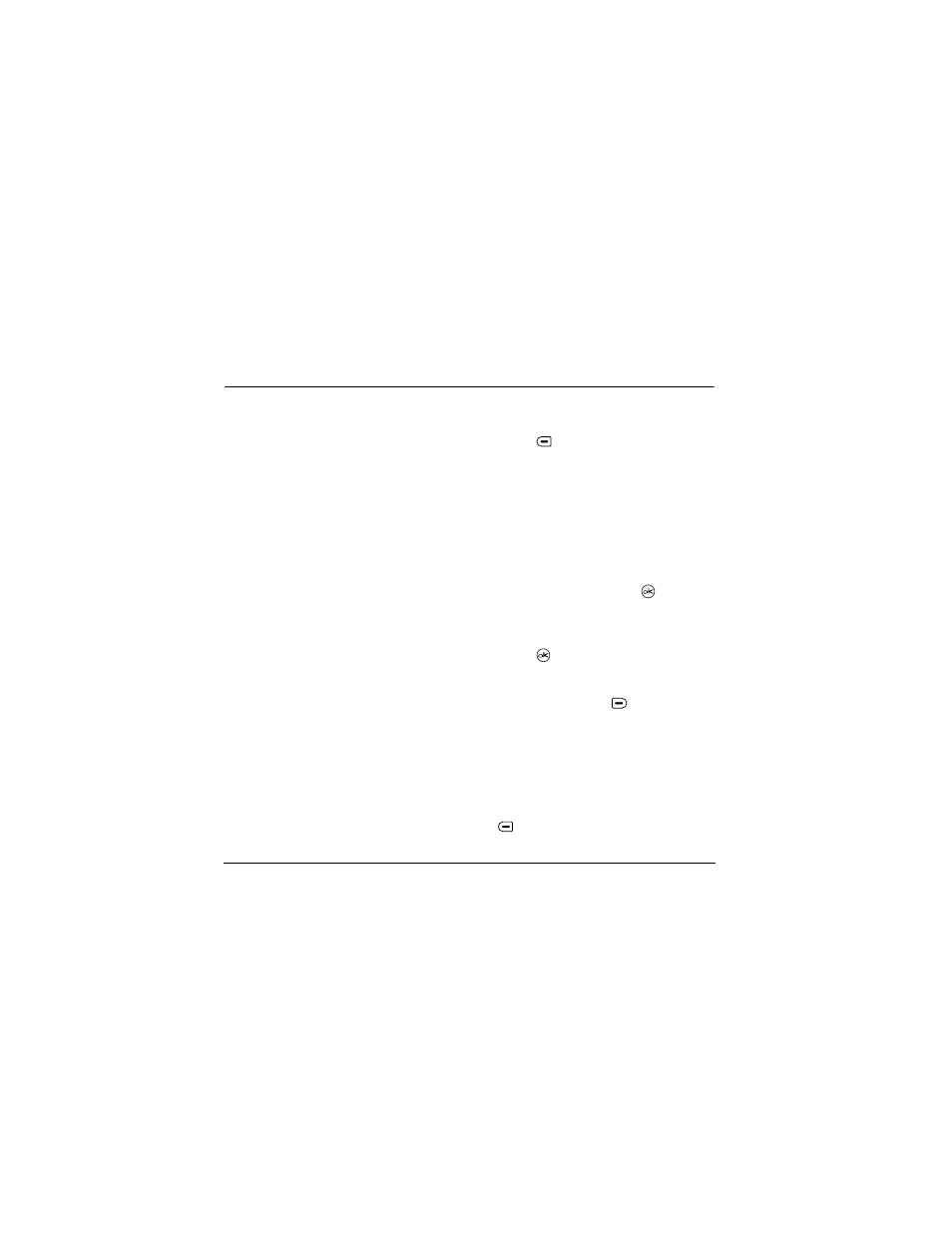
32
Sending and Receiving Text Messages
7
S
ENDING
AND
R
ECEIVING
T
EXT
M
ESSAGES
This chapter describes how to send, receive, and
erase text messages from your phone.
Important:
The features and menus described in
this chapter may vary depending on services
available in your area. In addition, usage charges
may apply to each message. For details, check with
your service provider.
Sending text messages
You can only send text messages to phones that are
capable of receiving them, or to email addresses.
Text messages have a predetermined character
limit. When you reach the character limit for a
single message the phone beeps and asks you to
edit the message to meet the size limitation. Note
that signatures you create and assign count as
characters in your messages.
Creating a text message
To send a text message to a single recipient:
1.
Select
Menu
→
Messages
→
New Text Msg
.
2.
Select an address to enter the recipient’s phone
number or email address:
– Select a saved number from the
Recent List
or
Contacts List
, or select a
Group Lists
you
have created.
– Enter a
New Address
manually.
(To learn how to enter text, see page 26.)
3.
To add another recipient to this message,
choose a method:
– Press
to select
Options
. Then select
Recent List
,
Contacts List
,
or
Group Lists
.
– Enter a space or comma after the first number.
Then enter another recipient manually.
Note:
You can send a message to up to 10
contacts at once. The messages will be sent one
at a time, once to each addressee.
4.
Select
Next.
5.
Enter the message.
6.
Select
Options
→
Insert.
Press
to add
prewritten text:
–
Insert QuickText
—Select a prewritten
message. Highlight one from the list and
press
.
7.
When you have completed the message, you can
send it immediately or set sending options. To
send it immediately, press
to select
Send
. See
the following procedure to set sending options.
Setting sending options
When you are ready to send a message, you have
several options for how and when you want the
message to be received.
1.
Once you have completed the message, press
to select
Options
.
2.
Scroll down to select:
