Kyocera Koi User Manual
Page 52
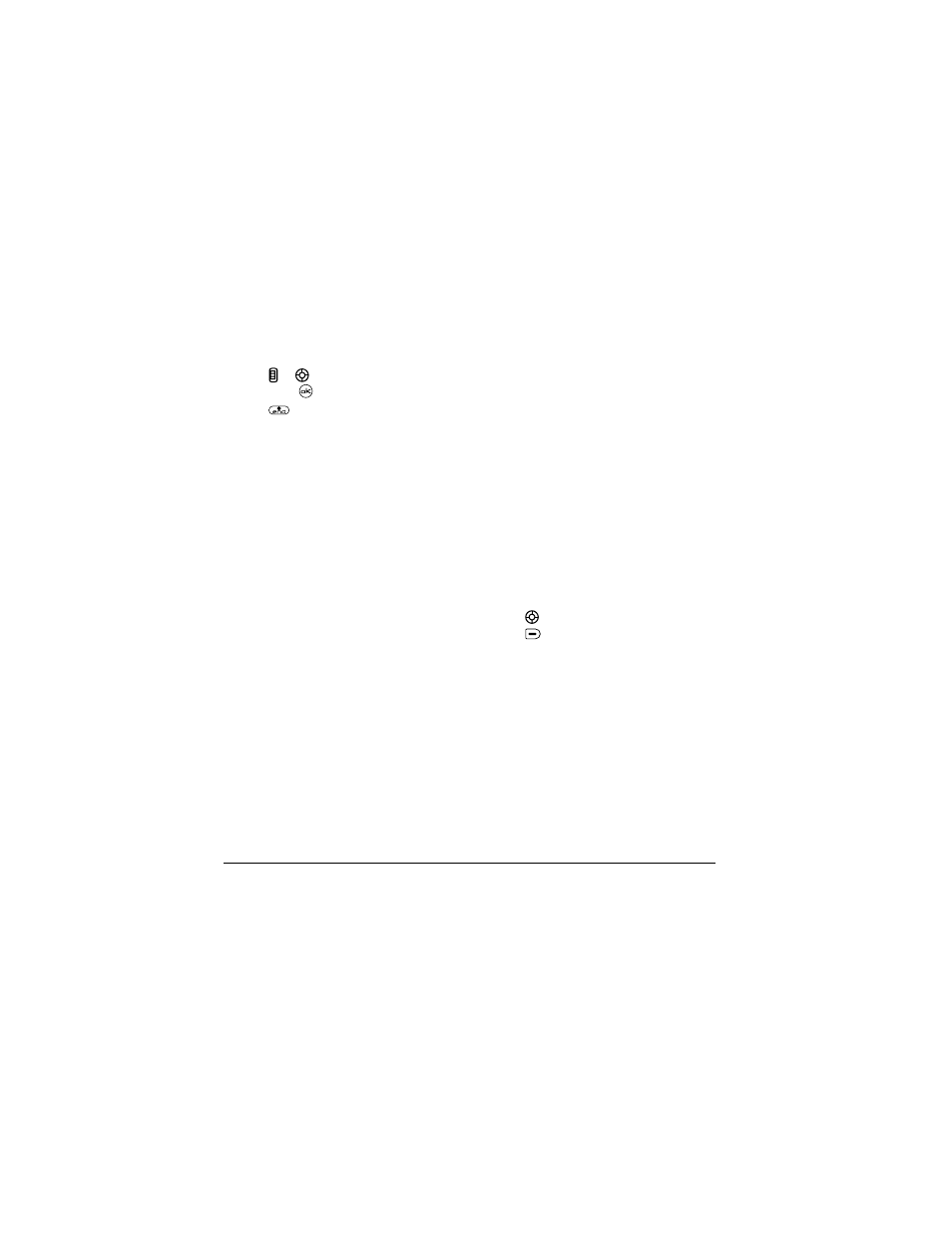
46
Customizing Your Phone
2.
Press or
up or down to scroll menu
views. Press
to select one.
3.
Press
to return to the home screen. The
next time you select
Menu
, you will see the
menu view you selected.
Adjusting the backlighting
Your screen lights up while you are in a call or
when you press a key on the keypad. However, you
can set the length of time that bright backlighting
remains on.
1.
Select
Menu
→
Settings
→
Display
→
Backlighting
→
Duration
.
2.
Select an option from the list:
–
5 seconds, 10 seconds,
or
30 seconds
—
(Default)
Turn backlighting on for 5, 10,
or 30 seconds after your last keypress.
–
5 sec. & in call, 10 sec. & in call,
or
30 sec. &
in call
—Turn backlighting on for the
duration of a call, and for 5, 10, or 30
seconds after your last keypress.
Note:
These settings drain the battery more quickly
and reduce talk and standby times.
Using Power Save Mode
You can conserve battery life by activating Power
Save mode to dim the backlight set in the procedure
above. The backlighting appears for the selected
duration but is less bright than with Power Save off.
• S elect
Menu
→
Settings
→
Display
→
Backlighting
→
Pwr Save Mode
→
On
.
Setting power backlighting
You can set backlighting to remain on when an
external power source, such as the AC adapter, is
used with the phone.
Note:
Power backlighting may not be available with
the optional desktop charger or other accessories.
1.
Select
Menu
→
Settings
→
Accessories
→
Pwr Backlighting
.
2.
Select
Always On
to keep backlighting on.
Note:
The battery charges more slowly when
power backlighting is on.
Changing the display contrast
1.
Select
Menu
→
Settings
→
Display
→
Contrast
.
2.
Press
left or right to adjust the contrast.
3.
Press
to select
Save
.
Setting numbers to auto-hyphenate
Auto-hyphenation, when enabled, automatically
inserts hyphens into your phone numbers to be
consistent with the U.S. dialing plan.
For example, 1-222-333-4444.
• Select
Menu
→
Settings
→
Display
→
Auto-Hyphen
→
Enabled
.
Selecting a screen saver
Screen savers appear on the home screen when the
swivel is open or closed and are activated 10
seconds after the last keypress. Incoming calls and
alerts override screen savers.
