Kenwood VR-804 User Manual
Page 17
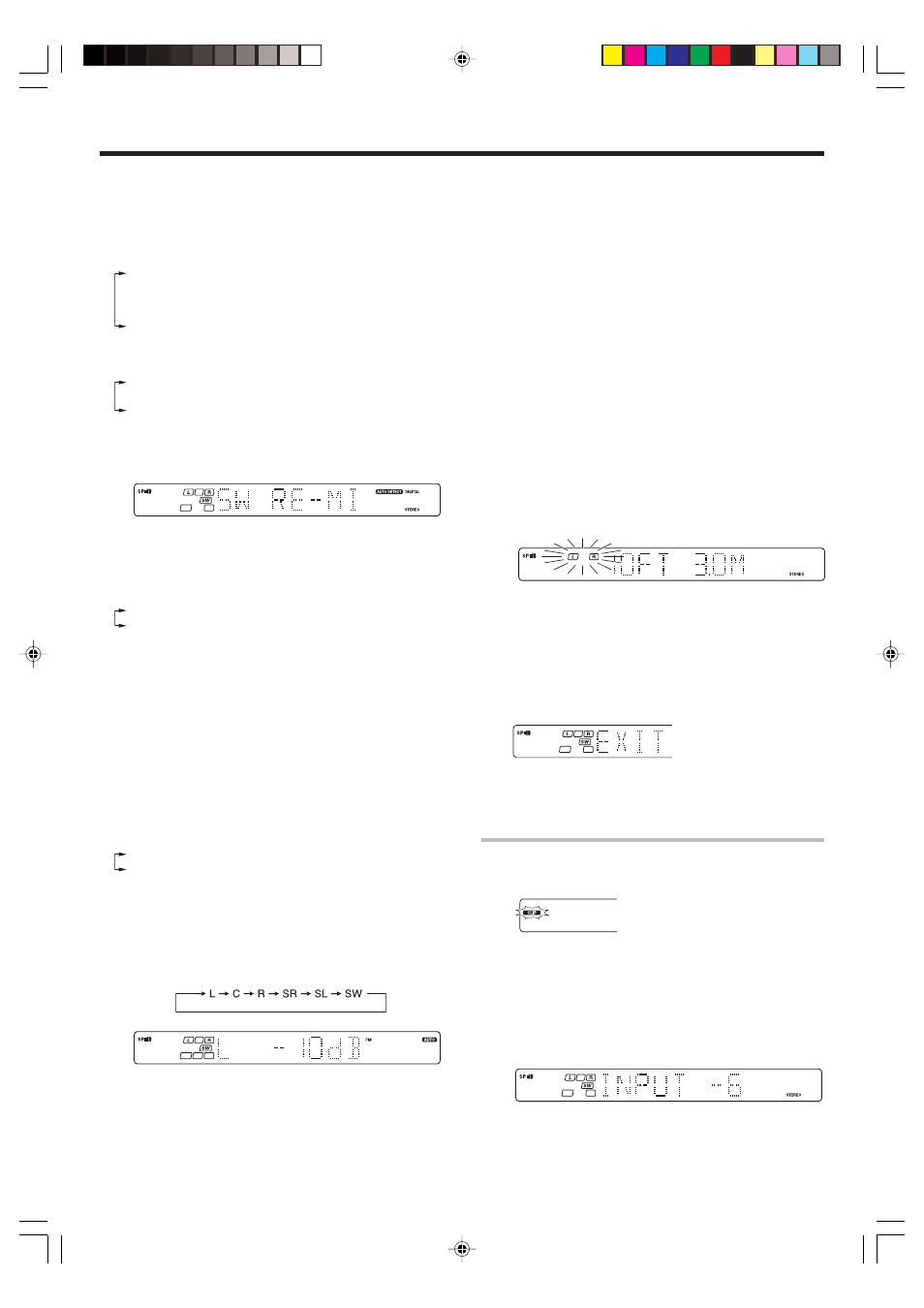
17
EN
Preparing for surround sound
0 Use the MULTI CONTROL knob or keys to select the appropriate
Surround speaker setting.
If you have selected “LRG” as the Center speaker setting,
1 SURR NML (normal) : Average size Surround speakers are
connected to this model.
2 SURR LRG (large)
: Large Surround speakers are connected
to this model.
3 SURR OFF
: Surround speaker setting mode to this
model is OFF.
If you have selected other than “LRG” as the Center speaker
setting,
1 SURR ON : Surround speaker setting mode to this model is
ON.
2 SURR OFF : Surround speaker setting mode to this model is
OFF.
! Press the SETUP key again to accept the setting.
• The Subwoofer re-mix setting indication “SW RE-MIX” scrolls
across the display.
• If Subwoofer is turned OFF, Subwoofer re-mix setting is not
visible.
@ Use the MULTI CONTROL knob or keys to select the
appropriate Subwoofer re-mix setting.
1
RMX ON : Subwoofer re-mix set mode to this model is ON.
2
RMX OFF : Subwoofer re-mix set mode to this model is OFF.
# Press the SETUP key to accept the setting.
4
Adjust the speaker volume level.
From your usual listening position, adjust the volume levels. The
volume levels from each speaker should be the same.
• In step
4 and 5, indications appear only for the selected
channels of the speakers that require adjusting.
1 Press the SETUP key to begin TEST TONE.
• This model enters the speaker volume level adjustment
mode.
The selection of AUTO/MANUAL TEST TONE is done by the
MULTI CONTROL knob or keys.
1 AUTO
2 MANUAL
2 Press the SETUP key again to select either AUTO or MANUAL.
Use the MULTI CONTROL knob or keys to adjust the volume
level of the test tone output from the speaker channel to be
adjusted.
For AUTO selection, the test tone is heard from the speakers
in the following sequence for 2 seconds each:
• If you change the volume level settings for the speakers while
listening to music, the settings referred to on this page are also
changed.
§
• If any of the speaker is set as OFF during SP SETUP, the TEST
TONE adjustment for the speaker will be skipped.
3 Press the SETUP key.
• The test tone is turned off. This model enters the mode for
inputting the distance to the speakers.
4 For MANUAL selection, press the SETUP key each time to
select the speaker channel.
5
Input the distance to the speakers.
1 Select the DISTANCE from the set up displays and press the
SETUP key again.
2 Measure the distance from the listening position to each of
the speakers.
Jot down the distance to each of the speakers.
Distance to Front speakers
: ____ feet (meters)
Distance to Center speaker
: ____ feet (meters)
Distance to Surround speakers
: ____ feet (meters)
3 Use the MULTI CONTROL knob or keys to select the distance
to the Front speakers.
The speaker indicator to be adjusted blinks.
Indication in feet
Indication in meters
• The allowable setting range is 1 to 30 feet (0.3m to 9.0m) ,
adjustable in 1 foot (0.3m) increments.
4 Press the SETUP key to accept the settings.
5 Repeat steps 3 and 4 to input the distance for each of the
speakers.
6 Setup is complete when the EXIT indication appears.
• The speakers you have selected should appear on the display.
Confirm that all the speakers have been correctly selected.
7 Press the SETUP key to exit the SETUP mode.
Input level adjustment (analog sources only)
If the input level of an analog source signal is too high, the CLIP indicator
will blink to indicate the source signal. Adjust the input level.
1 Use the INPUT SELECTOR knob to select the source of which the
input level you want to adjust.
• You can store a separate input level for each input source.
2 Press the SOUND key repeatedly until the “INPUT” indication
appears.
3 Use the MULTI CONTROL knob or keys to adjust the input level.
• The input level may be adjusted to any one of three settings: 0dB,
-3dB, and -6dB. (The initial setting is 0dB.)
4 Press the SOUND key again to return to the input indication.
04.1.22, 9:15 PM
17
