Customize a street address, Assign ringer to a contact – Kyocera Tempo E2000 User Manual
Page 31
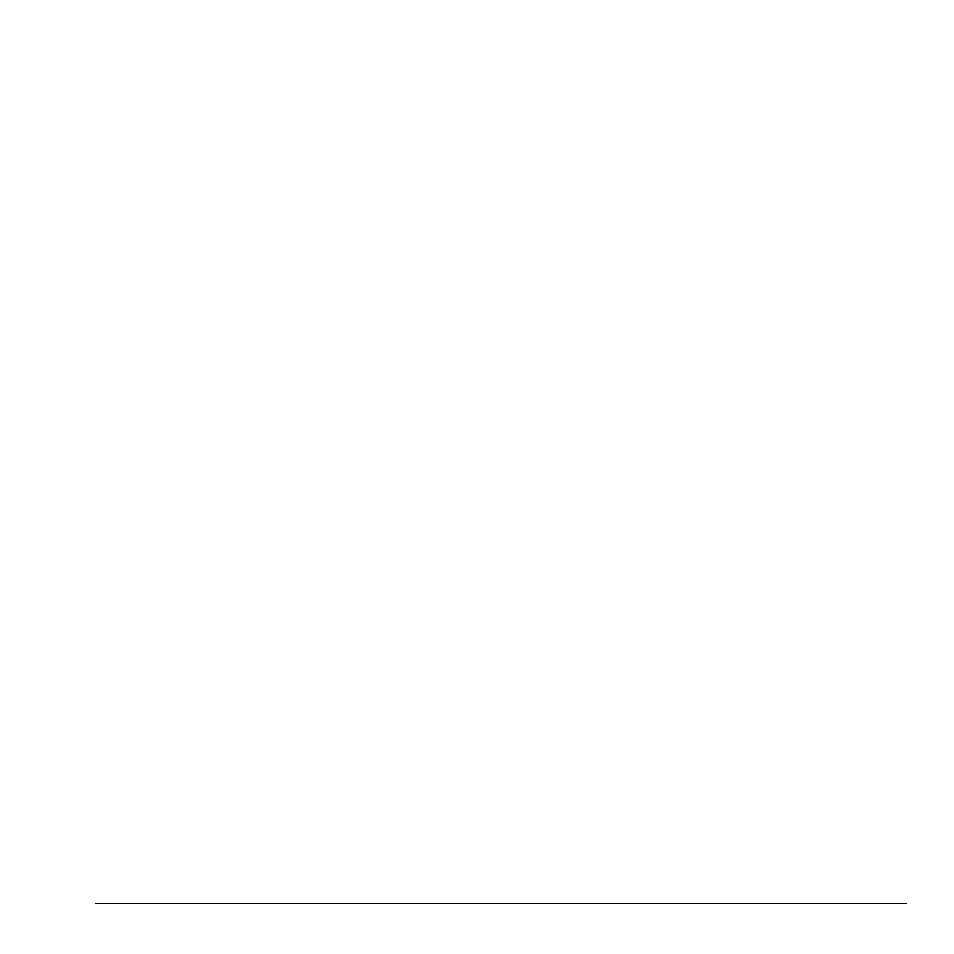
User Guide
23
4.
Select
Options
and one of the following:
–
Launch Web
launches the Web browser
and goes to Web address.
–
Send Pict Msg
sends a multimedia
message.
–
View Web
displays the Web address.
–
Erase Web
deletes Web address from the
contact.
–
Secret
/
Not Secret
makes the Web
address secret. It will not appear on the
screen until the lock code is entered.
–
Send as vCard
sends the contact as a
vCard.
Customize a street address
To customize the street address of an existing
number.
1.
Select
Menu
>
Contacts
>
View All
.
2.
At the Contacts directory, select a contact.
3.
At the contact’s detail screen, scroll to a
contact email address.
4.
Select
Options
and one of the following:
–
View Address
displays the street
address.
–
Erase Address
deletes street address
from the contact.
–
Secret
/
Not Secret
makes the street
address secret. It will not appear on the
screen until the lock code is entered.
–
Send as vCard
sends the contact as a
vCard.
Customize a note
To customize the note of an existing number.
1.
Select
Menu
>
Contacts
>
View All
.
2.
At the Contacts directory, select a contact.
3.
At the contact’s detail screen, scroll to a
contact email address.
4.
Select
Options
and one of the following:
–
View Note
displays the note.
–
Erase Note
deletes the note from the
contact.
–
Secret
/
Not Secret
makes the note
secret. It will not appear on the screen
until the lock code is entered.
–
Send as vCard
sends the contact as a
vCard.
Assign ringer to a contact
To assign a ringer to a contact.
1.
Select
Menu
>
Contacts
>
View All
.
2.
At the Contacts directory, select a contact.
3.
At the contact’s detail screen, scroll to the
contact name.
4.
Select
Options
>
Ringer
>
Assign Ringer
and a ringer from the list. Scroll to play the
files.
