About the rotate toner key, About the cancel key, Continuing a print job after an error message – Konica Minolta 4139-7733-01A User Manual
Page 12: Cancelling a print job
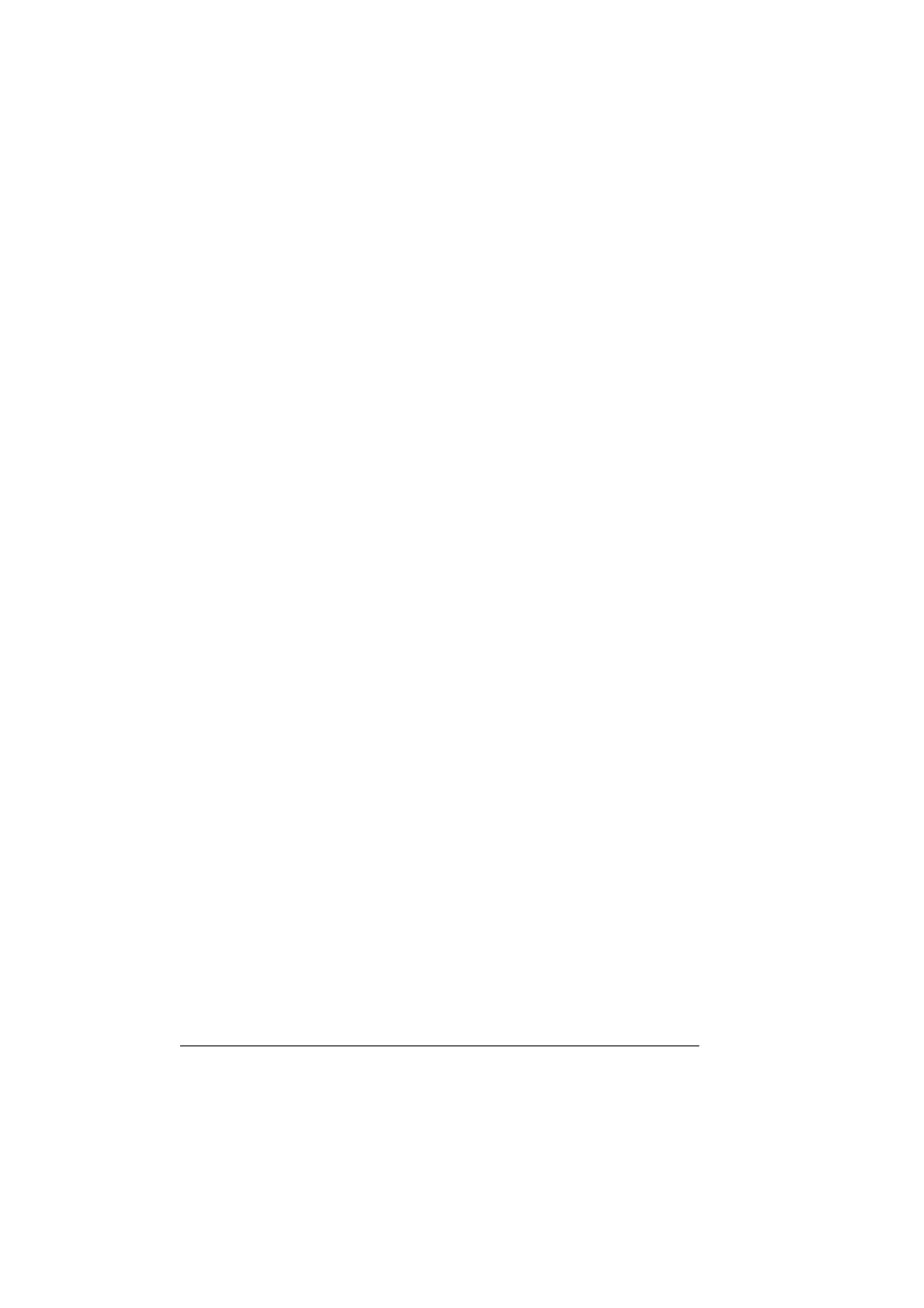
About the Control Panel
6
About the Rotate Toner KEY
Pressing the Rotate Toner key once moves the cyan toner cartridge so that it
can be replaced. With each additional press of the Rotate Toner key, the
black, yellow, then magenta toner cartridge moves so that they can be
replaced.
About the Cancel KEY
The Cancel key allows you to:
Continue a print job after addressing an error message
Cancel a print job
Reset the printer after a toner cartridge is replaced
"
For details on resetting the printer after replacing a toner cartridge,
refer to “Replacing a Toner Cartridge” on page 43.
Begin printing the back of the page during manual duplex printing
"
For details on manual duplex printing, refer to “How do I manually
duplex?” on page 37.
Continuing a Print Job after an Error Message
You can continue a print job after correcting the following types of errors:
No more media in the tray
Media of a different format than that set in the printer driver was fed into
the printer
"
For details on the error messages, refer to “Indicator Messages” on
page 62.
1
Check that one of the above errors has occurred.
2
Perform the corrective action.
3
Press the Cancel key (less than 5 seconds).
The print job continues.
Cancelling a Print Job
You can cancel a print job that is currently being processed.
1
While data is being processed or printed (the green “Ready” indicator is
blinking), hold down the Cancel key for more than 5 seconds.
2
Release the Cancel key after both indicators light up.
The current print job has now been cancelled.
