Multi function menu (p.45), Multi function menu – Kenwood DNX6980 User Manual
Page 46
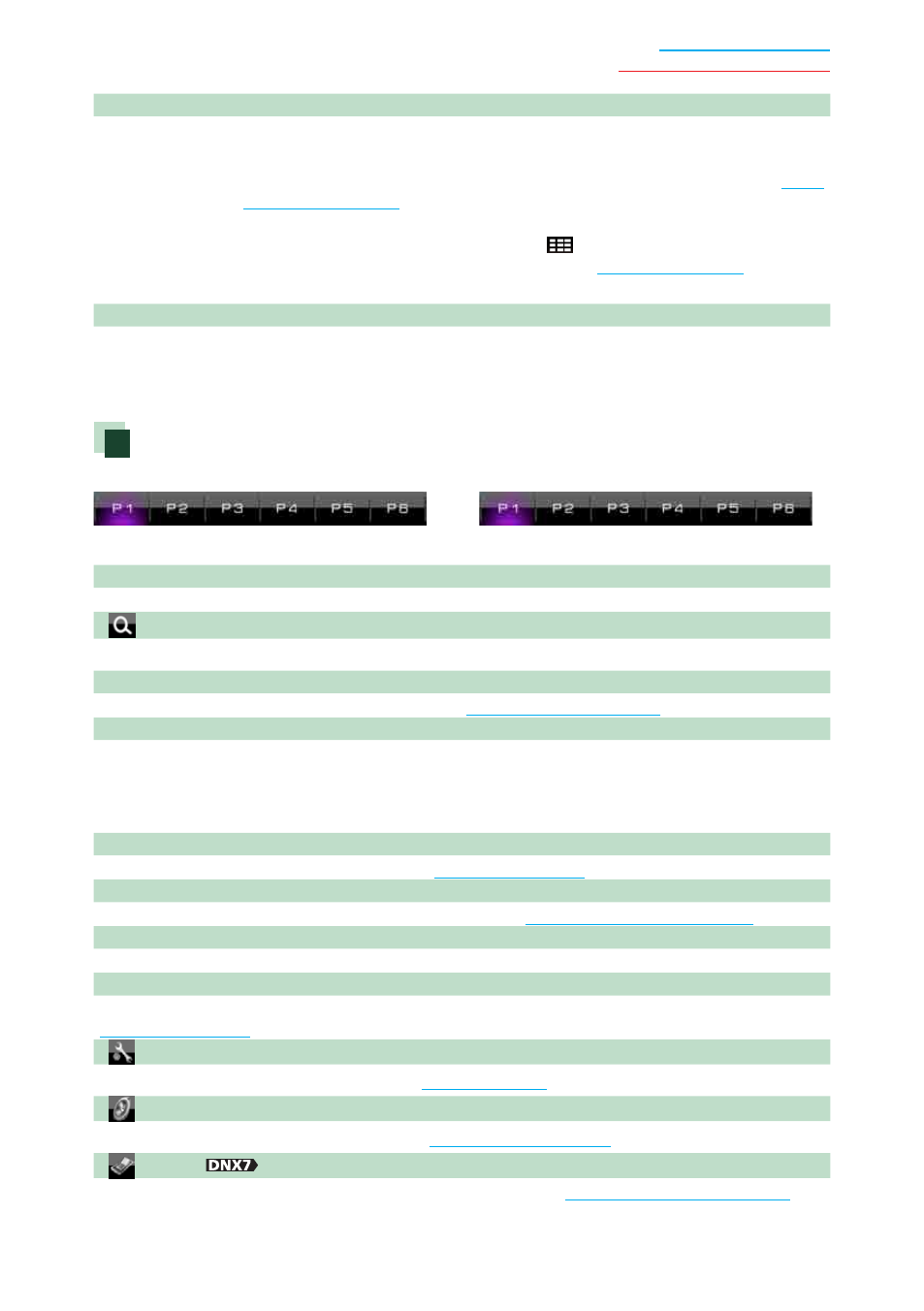
45
Return to the Top page
Radio, HD Radio, SIRIUS, XM
7 Sub function menu
The following functions can be performed by using keys in this area.
• Switches the band: Touch [AM] or [FM].
• Tunes in a station: Touch [
1] [¡]. The method of frequency switching can be changed. See
.
• Selects a channel (HD Radio only): Touch [CH
∞] or [CH5].
• Tunes in by entering direct number (HD Radio only): Touch [
] and enter the desired number.
For details, see
The bar in center (tuner only) shows the current frequency location.
8 List switching key
Touch to switch between the preset list and the information list.
In tuner mode, radio text plus will be displayed.
In HD Radio mode, tuned program information will be displayed.
Multi function menu
Tuner
HD Radio
The functions of each key are as follows.
[P1] - [P6]
Selects the preset station. Touch for 2 seconds to store the current station into the preset memory.
[
]
Displays the list of preset stations or channels.
[TI] (FM Tuner only)
Sets the traffic information mode on. For details, see
[SEEK]
Switches the seek mode in the following sequence; [AUTO1], [AUTO2], [MANUAL].
• AUTO1: Tunes in a station with good reception automatically.
• AUTO2: Tunes in stations in memory one after another.
• MANUAL: Switches to the next frequency manually.
[AME]
Selects the auto memory mode. For details, see
[PTY] (FM Tuner only)
Searches a program by setting program type. For details, see
[CRSC] (FM Tuner only)
Switches to monaural to decrease noise when reception is poor.
[RCV] (HD Radio only)
Switches the receive mode in the following sequence; [AUTO], [DIGITAL], [ANALOG]. For details, see
.
[
SETUP]
Touch to display the SETUP Menu screen. See
.
[
AUDIO]
Touch to display the Audio Control screen. See
Controlling Audio (P.81)
.
[
EXT SW]
Touch to control the external device power supply. For details, see
External Device Control (P.80)
.
