Audio adjustments – Kenwood DPX313 User Manual
Page 20
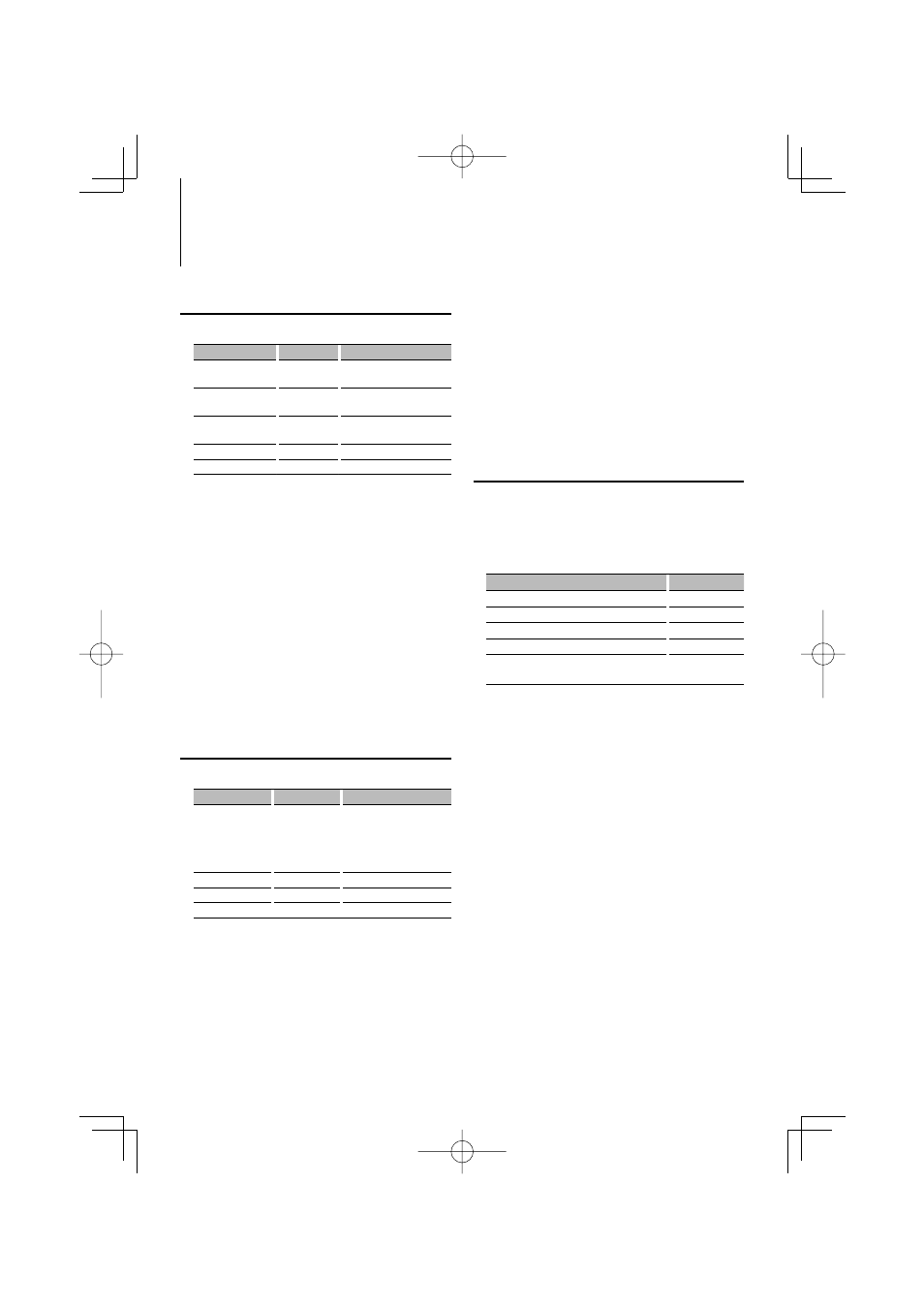
20
|
DPX503U/DPX303/DPX313
Audio Adjustments
Function of DPX503U
X’Over setting
You can set a X’Over value for the speakers;
Adjustment Item
Display
Range
Front High Pass Filter “HPF-Front”
Through/40/60/80/100/120/
150/180/220 Hz
Rear High Pass Filter
“HPF-Rear”
Through/40/60/80/100/120/
150/180/220 Hz
Low Pass Filter
“LPF”
50/60/80/100/120/Through
Hz
Subwoofer level
“SUB-W LEVEL” –15 — +15
Subwoofer Phase
“SW PHASE”
Reverse (180°)/ Normal (0°)
1
Enter X’Over setting mode
Select “SOUND”
>
“S-SET”
>
“XOVER”.
For how to select Function Control item, refer to
2
Select the item you want to set
Turn the Control knob and push the center
when the desired item is displayed.
3
Set the X’Over value
Turn the Control knob.
4
Exit X’Over setting mode
Press the [FNC] button.
Function of DPX503U
Equalizer Control
You can adjust following Equalizer Control items ;
Adjustment Item Display
Range
System Q
“Preset EQ”
“NATURAL” (Natural)/ “USER”
(User setting)/ “ROCK” (Rock)/
“POPS” (Pops)/ “EASY” (Easy)/
“TOP40” (Top 40)/ “JAZZ”
(Jazz)/ ”GAME” (Game)
Bass level*
“Bass”
–8 — +8
Middle level*
“Middle”
–8 — +8
Treble level*
“Treble”
–8 — +8
* Source tone memory: Puts the set up value in the
memory per source.
⁄
• “USER”: The ranges selected lastly for Bass level, Middle
level, and Treble level are recalled automatically.
1
Enter Equalizer Control mode
Select “SOUND”
>
“S-CTRL”
>
“EQ”.
For how to select Function Control item, refer to
2
Select the item you want to set
Turn the Control knob and push the center
when the desired item is displayed.
3
Set the value
Turn the Control knob.
4
Exit Equalizer Control mode
Press the [FNC] button.
Function of DPX503U
Preset position selection
According to the listening position, select the
position from the following settings so that the
normal position of the sound environment can
be compensated in accordance with the selected
position;
Compensation seat
Range
Not compensating.
“All”
Front-Left seat
“FrontLeft”
Front-Right seat
“FrontRight”
Front seat
“FrontAll”
Calls the value adjusted at
“USER”
1
Enter Position setting mode
Select “SOUND”
>
“S-CTRL”
>
“POSIT”
>
“P-POSI”.
For how to select Function Control item, refer to
2
Select the seat you want to compensate
Turn the Control knob.
3
Exit Position setting mode
Press the [FNC] button.
