Paper auto detection, Paper size detection, Paper type (1st tray) – Konica Minolta Printer Copier User Manual
Page 105: Paper type (bypass tray), Special paper setting, P.7-9), P.7-9
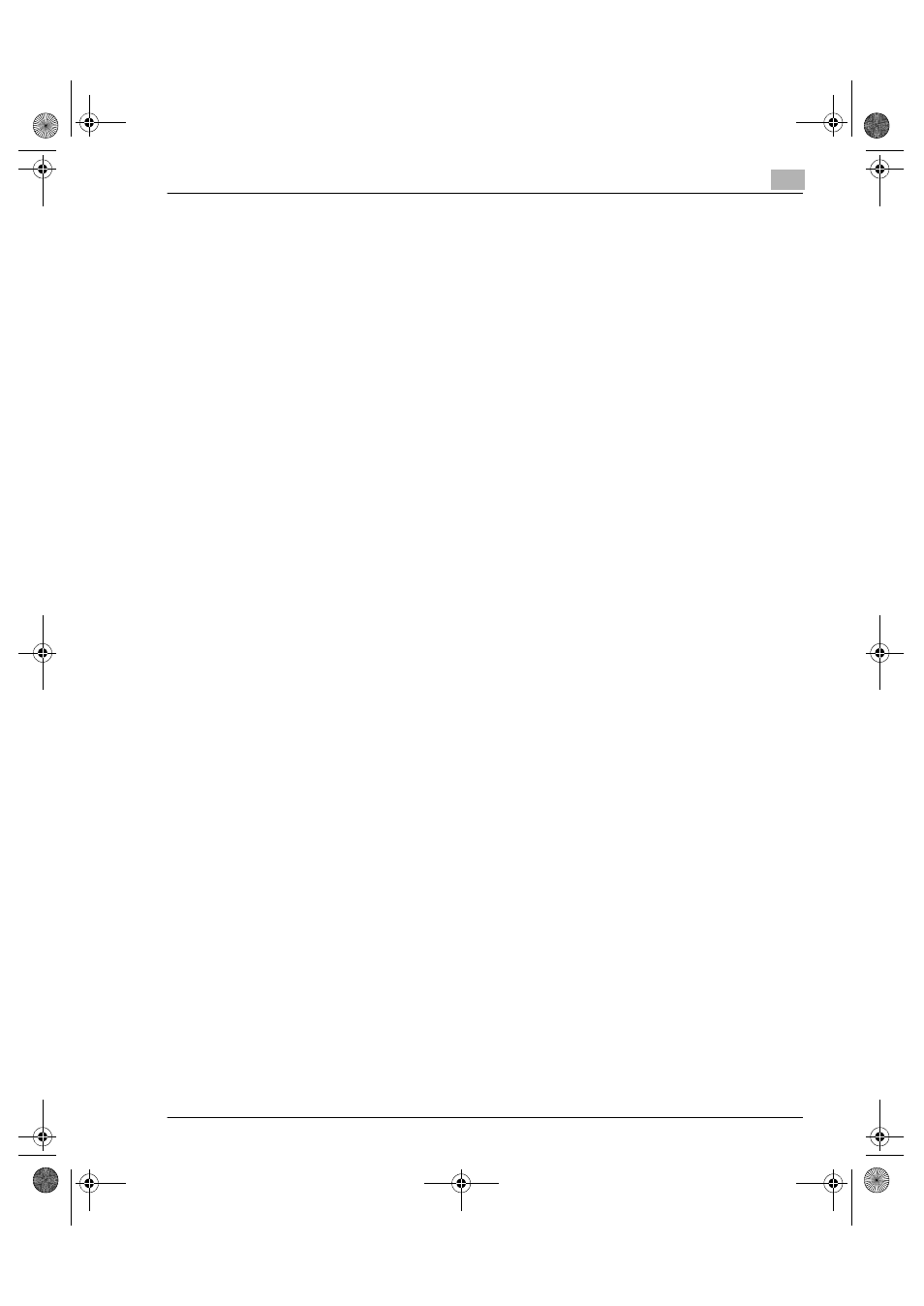
Using the Utility Mode
7
Konica 7115/7118
7-9
Paper Auto Detection
Select “Inch” if the size of the paper loaded in each tray is designated according to the inch
system, such as Letter. Select “Metric” if the size of the paper loaded in each tray is designated
according to the metric system, such as A4 and B4.
●
The default value is “Inch.”
Paper Size Detection
Select whether to “automatically detect” or “input size” for the paper loaded in the 1st Tray.
●
The default value is “Automatic detection.”
Paper Type (1st Tray)
Select the type of paper loaded in the 1st Tray from among “plain paper,” “cards,” or “OHP
transparencies.”
●
The default value is “plain paper.”
Paper Type (Bypass Tray)
Select the type of paper loaded in the Bypass Tray from among “plain paper,” “cards,” or “OHP
transparencies.”
●
The default value is “plain paper.”
Special Paper Setting
All trays can generally be chosen for the Auto Paper mode. This sometimes results in a situation
in which a tray loaded with special paper is selected for a job, which is not intended by the user.
Therefore, a particular tray, if designated for special paper, can be excluded from Auto Paper
selection.
This function allows you to specify if the designated tray is subject to Auto Tray Switching.
Auto Paper disabled, Auto Tray Switching disabled:
Select this
option for paper that is to be used only for special purposes, such as “colored paper”
and “paper printed with a company logo.”
Auto Paper disabled, Auto Tray Switching enabled:
Select this option in cases where “you give priority to plain paper for use,” but “you want an
uninterrupted copy cycle to use recycled paper even when plain paper runs out.”
●
The default value is “Auto Paper enabled (special paper setting OFF).”
Konica7115_7118.book Page 9 Friday, October 19, 2001 12:02 PM
