Making connections and turning on the power, Usb connections, Midi connections – KORG KPC-1 EFG User Manual
Page 12: Usb connections midi connections
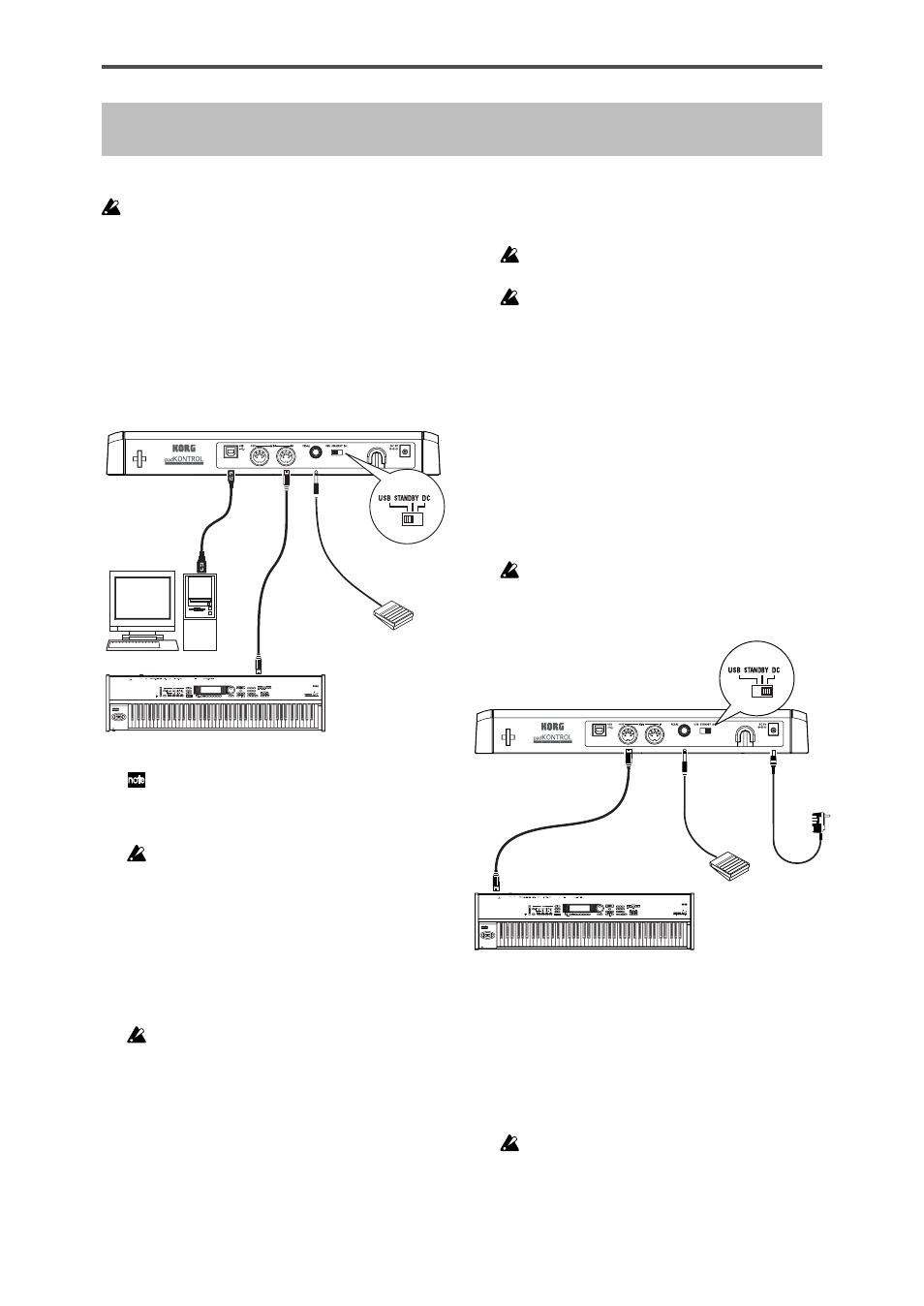
12
Making connections and turning on the power
Be sure all your equipment is turned off BEFORE you begin
hooking everything up. You must excercise caution, otherwise you
may damage your speaker system or cause other malfunctions.
USB connections
1
Use a USB cable to connect the padKONTROL to the
USB connector of your computer.
You may make the USB connection with your computer
powered-on. If you want to use a pedal, connect it to the
PEDAL jack.
USB cable
Pedal switch
Computer
MIDI cable
External MIDI sound module
MIDI IN
USB connector
PEDAL
jack
MIDI OUT
padKONTROL
Power switch
position
The padKONTROL can function as a USB-MIDI interface.
You can connect a MIDI sound module or other device to the
MIDI OUT connector, and control the MIDI sound module
from your computer.
When the padKONTROL is powered-on, it will automatically
detect the polarity of the pedal. If a pedal is connected, do
not hold it down while you power-on the padKONTROL.
2
To turn on the power, set the padKONTROL’s power
switch to the USB position.
If you’re using a USB connection, power will be supplied
from the computer to which the padKONTROL is
connected. (This is called “bus power.”) The same
applies if you’re using a self-powered USB hub.
If you’re using a USB connection, you don’t need to use an
AC adapter. However if your computer is low-powered, or if
you are using a hub that is only bus-powered (rather than
self-powered), power may not be supplied to the
padKONTROL. In this case, use the optional AC adapter
and set the power switch to the DC position.
3
When you want to turn off the power, set the power
switch to the STANDBY position.
Never turn off the power while settings are being saved
(written). Doing so may damage the internal data.
If you’re using a USB connection, the data from the
computer is transmitted from the padKONTROL’s MIDI OUT
connector. MIDI messages generated by operating the
padKONTROL’s trigger pads and X-Y pad will not be
transmitted from the MIDI OUT connector. (p.28)
MIDI connections
1
Connect the plug of the optional AC adapter to the
padKONTROL’s power connector, and plug the adapter
into an AC outlet.
2
Use a MIDI cable to connect the padKONTROL to your
external MIDI sound module. If you want to use an
optional pedal, connect it to the pedal jack.
The padKONTROL detects the polarity of the pedal when
the power is turned on. If a pedal is connected, do not hold it
down while you power-on the padKONTROL.
Pedal switch
MIDI cable
External MIDI sound module
MIDI IN
PEDAL jack
MIDI OUT
padKONTROL
Power switch position
Plug the AC
adapter into
an AC outlet
3
When you set the padKONTROL’s power switch to the
DC position, the power will turn on.
4
Power-on your connected external MIDI sound module.
5
When you are ready to turn off the power, power-off the
connected external MIDI sound module first, and then
set the padKONTROL’s power switch to STANDBY.
Never turn off the power while settings are being saved
(written). Doing so may damage the internal data.
