Setting/using channel presets, Tuning channel presets, Tuning only to preset channels (preset tune mode) – Kenwood H2EC User Manual
Page 9: Setting channel presets, Selecting music by song (song list mode)
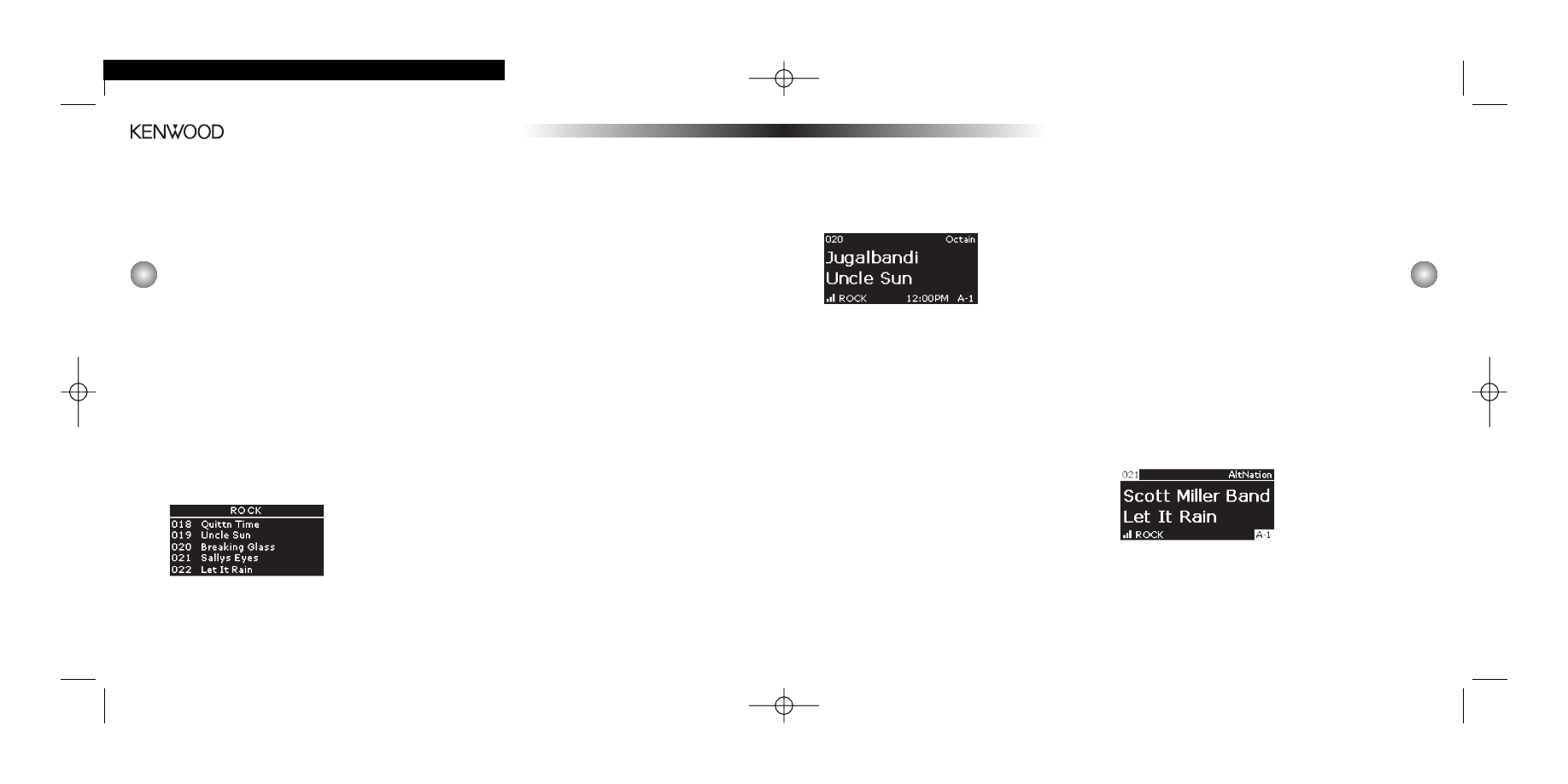
17
If the current channel is not stored as a Preset,
the Preset bank will be displayed alone in the
same space.
2. Select the channel you want to preset (see Basic
Operation and Selecting Channels, pg. 14).
3. Hold the number button you want to store the
channel in for at least 2 seconds (or, using the
remote, press the Preset button and press the
number button you want to store).
• The selected preset number will flash and then
remain lit on the display to show that it has
been memorized.
• A beep will also be heard to confirm that the
preset has been stored.
• If the preset button already has a channel
stored in it, it will be replaced with the
new channel.
Tuning Channel Presets
The 6 Presets in the active bank can be selected
by pressing the “1”–“6” buttons.
1. Press the Band button to cycle through the five
banks of Preset stations. The display will show
the current Preset bank and active Preset
number in the lower right corner.
2. When the desired Preset bank is displayed,
use the “1”–“6” buttons to tune the desired
Preset channel.
Tuning Only to Preset Channels
(Preset Tune Mode)
You can limit tuning to only the channels you have
stored as Presets.
Hold the Band button for at least 1 second (or press
the P. Tune button on the remote) to enter the Preset
Tune Mode. The display will change to highlight the
active channel and the current Preset band.
Use the Control Knob (or the remote CH buttons) to
move through the Presets. Each time you change a
Preset, its number will appear on the display and
the channel will play.
16
• If composer information is available for a
channel, it will be displayed along with the
artist information.
2. Use the Control Knob (or the remote CH buttons)
to move through the list of artists.
3. When the artist you want to hear is highlighted,
press the Control Knob (or the remote Select
button) to listen to them.
• After you make your selection, the display will
revert to the Default Display screen.
Selecting Music by Song
(Song List Mode)
1. Press and hold the Display button (or press the
List button on the remote) while in the Default
Display screen, then press the Display button (or
the remote Display button) until a list of songs is
shown. The Song List screen will appear, showing
all currently-playing songs, regardless of category:
• Song titles too long to fit on highlight bar
will scroll.
2. Use the Control Knob (or the remote CH buttons)
to move through the list of songs.
3. When the song you want to hear is highlighted,
press the Control Knob (or the remote Select
button) to listen to it.
• After you make your selection, the display will
revert to the Default Display screen.
Note: In the Channel List, Artist List, and Song List
Modes, if you don’t want to make a selection, press
and hold the Control Knob for 2 seconds on the
front panel (or press the Back button on the
remote) to exit the mode and return to the Default
Display screen for the active channel.
Setting/Using
Channel Presets
Setting Channel Presets
You can store up to 30 of your favorite channels as
presets for quick access. Presets are stored in 5
banks, labeled A through E, on the lower right-hand
corner of the display. Each preset bank contains 6
channel presets.
1. Press the Band button to activate the preset
bank you want. The selected bank and Preset is
shown in the lower right corner of the Default
Display screen. For example, this picture shows
“A-1,” meaning Preset bank A, Preset channel 1.
KEN.4064 H2EReceiver/Car Man 11/19/04 9:44 AM Page 16
