Basic operation and screens, Selecting channels, Selecting music – Kenwood H2EC User Manual
Page 8: Selecting music by channel (channel list mode), Selecting music by artist (artist list mode), Direct tuning using the control knob, Direct tuning using the remote, Selecting channels with the control knob
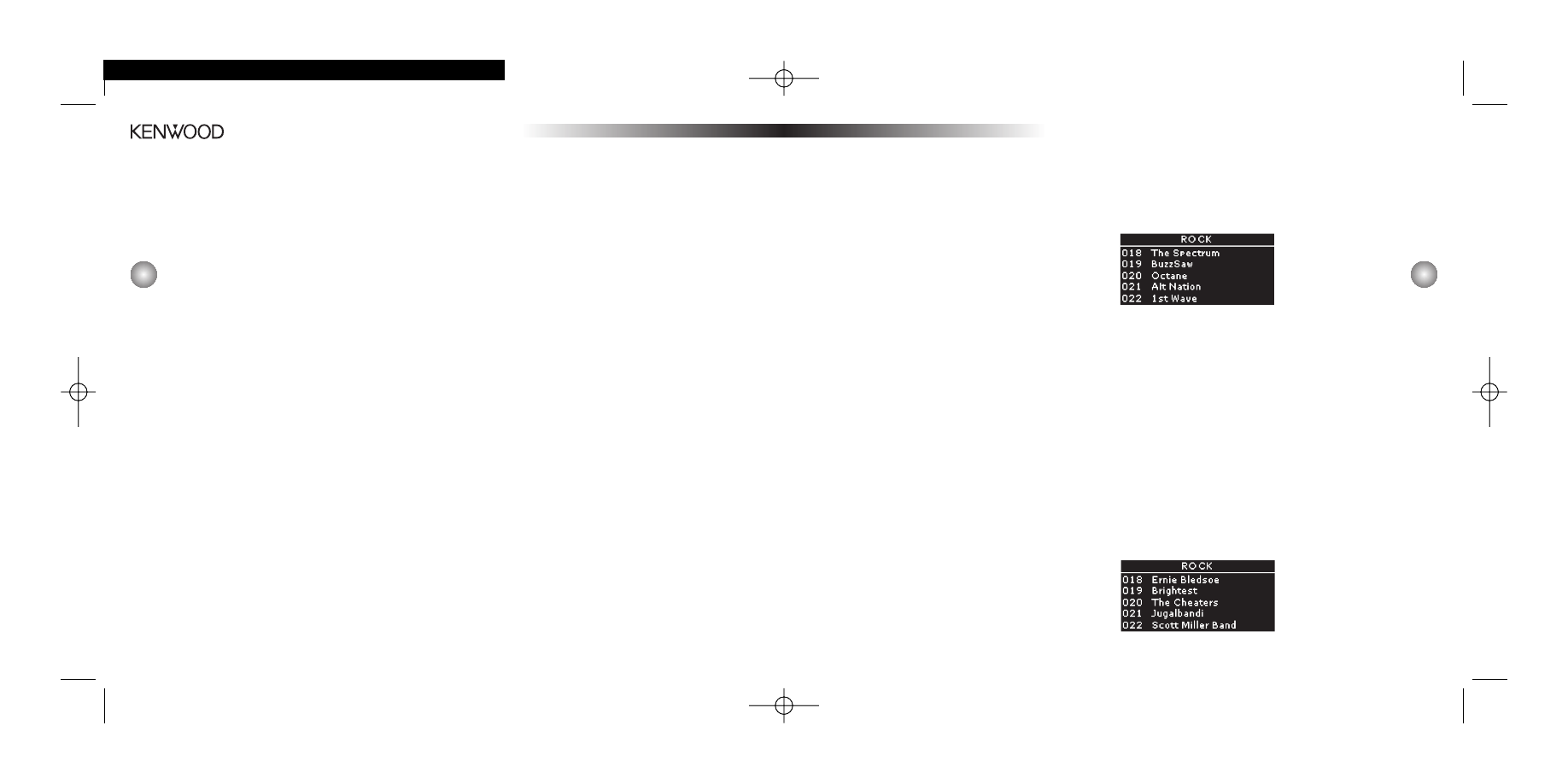
15
seconds (or press the remote Back button) to
exit the mode. The display will revert to the
Default Display screen for the active channel.
• If you do change channels while in Category
List Mode, you can switch back to the previ-
ously active channel by holding the Control
Knob for at least 2 seconds (or press the
remote Back button).
• If no channels are available in a category, or if
all of the channels are set to be skipped or
locked, the display will read “No Channels
Available” when that category is highlighted.
(See Add/Skip Channels Option on pg. 21.)
Selecting Music
In addition to the Default Display screen and the
Category Select screen, Here
2
Everywhere has three
ways to search for and select music: by channel, by
artist, and by song. You can search in this way with List
Mode. In List Mode, you will see a list of channels, or of
currently playing artists, or of currently playing songs.
Selecting Music by Channel
(Channel List Mode)
1. Press and hold the Display button (or press the
List button on the remote) while in the Default
Display screen, then press the Display button
(or the remote Display button) until a list of
channels is shown. The Channel List Screen
will appear showing all currently playing artists,
regardless of category:
2. Use the Control Knob (or the remote CH buttons)
to move through the list of channels.
3. When the selection you want is highlighted, press
the Control Knob (or the remote Select button)
to play the channel. The display will automatically
return to the Default Display screen.
Selecting Music by Artist
(Artist List Mode)
1. Press and hold the Display button (or press the List
button on the remote) while in the Default Display
screen, then press the Display button (or the remote
Display button) until a list of artists is shown. The
Artist List screen will appear, showing all currently-
playing artists, regardless of category:
14
indicator (A), and the antenna signal strength indi-
cator. (When the unit is muted via the remote Mute
button, the antenna signal strength indicator is
replaced with a Mute indication.)
Basic Operation and Screens
The previous screen is the Default screen. However,
you can choose several different screens. Press and
hold the Display button (press the List button on
the remote) to see a list of channels.
Press it again to see the list of currently playing
artists, and again to see the currently playing song
titles. Press the Control Knob (or on the remote, the
Select button) to return to the Default screen.
Selecting Channels
Direct Tuning Using the Control Knob
To enter a specific channel number, press the
Control Knob to enter Direct Tuning Mode. Turn the
Control Knob to select the first digit of the channel
number, then press the Control Knob to confirm
this choice. Repeat this step for the second and
third digits of the channel number.
Note: For channels under 100, simply press the
control knob while the third digit is still blank.
Direct Tuning Using the Remote
Press the Direct button on the remote to enter Direct
Tuning Mode. Use buttons 0-9 and the Select button on
the remote to enter the desired SIRIUS channel number.
Selecting Channels With
the Control Knob
To select a channel number through scrolling,
turn the Control Knob to the left or right to dial up
or down channels. The selected channel will auto-
matically play. (You also do this by pressing the
CH buttons on the remote.) The name and artist
of the currently-playing song will scroll across the
display. If you want to listen to a different channel
category, press the left and right Cat. arrow buttons
to activate the Category Select screen (or press the
Cat. buttons on the remote).
1. Use the left and right Cat. buttons to select
channel categories.
2. When the category you want is highlighted, use
the Control Knob (or the remote CH buttons) to
highlight the channel you want to hear.
3. When the channel you want is highlighted, press
the Control Knob (or the remote Select button)
to listen to the channel. The display will revert to
the Default display screen for that channel.
4. If you decide not to select another channel,
press and hold the Control Knob for a few
KEN.4064 H2EReceiver/Car Man 11/19/04 9:44 AM Page 14
