Kompernass KH 6511 User Manual
Page 9
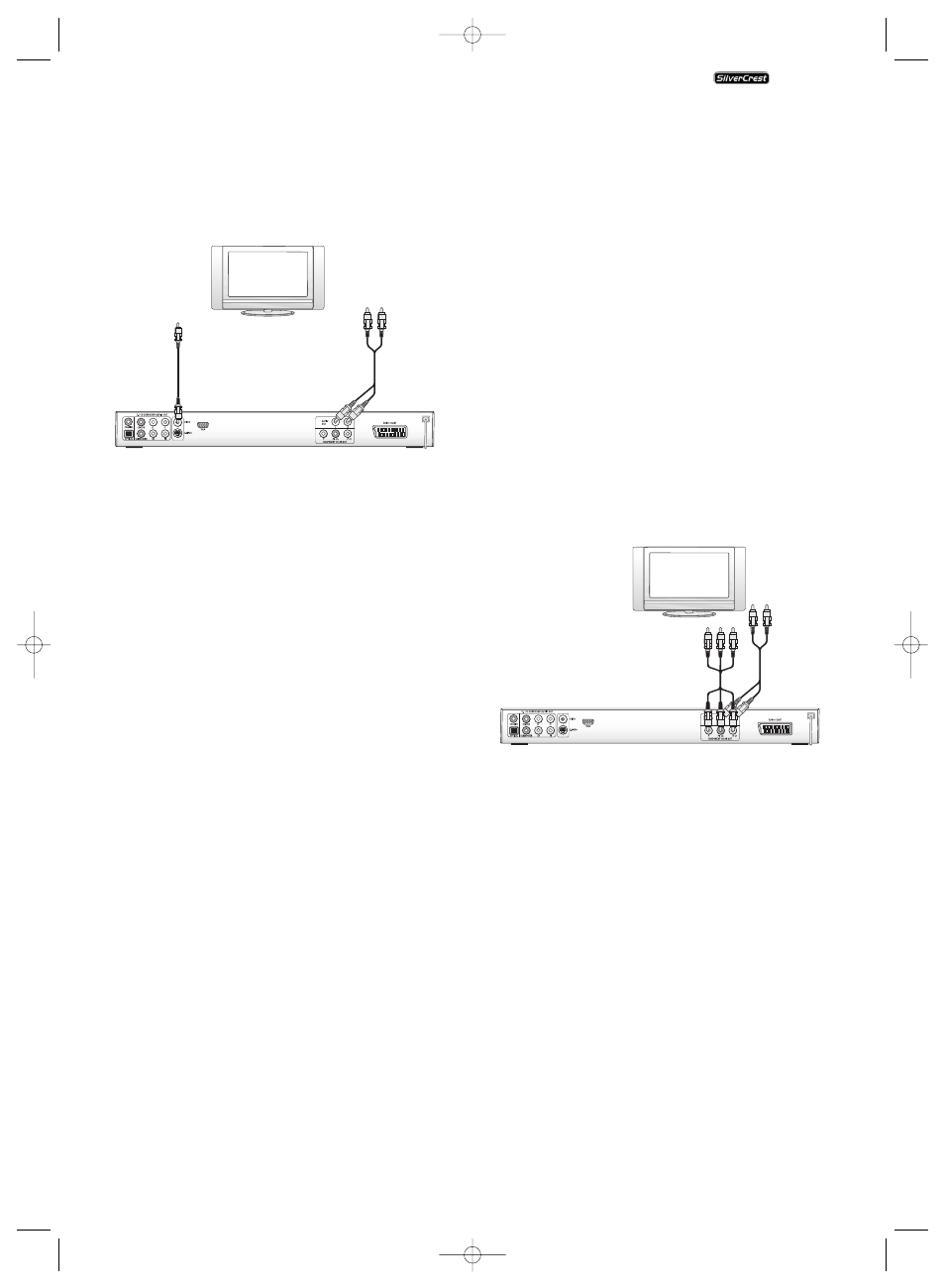
- 7 -
6.3. Connecting to a television via video input
(composite video)
For this connection variant the television must be equiped
with Audio/Video cinch sockets (Composite Video).
In order to connect the DVD player to a television via
Composite Video you will need
• Audio/Video cinch cable
• Connect the yellow plug of the Audio/Video cinch cable to
the television's yellow video socket.
• Insert the white plug of the Audio/Video cinch cable into
the cinch socket inscribed "L" on the rear panel of the
DVD player.
• Then insert the white plug at the other end of the Audio/
Video cinch cable into the left channel audio socket on the
television.
• Insert the red Audio/Video cinch cable plug into the cinch
socket inscribed "R" on the rear panel of the DVD player.
• Then insert the red plug at the other end of the Audio/
Video cinch cable into the right channel audio socket on
the television.
• For playback select the matching channel on your television
Check with the television's instruction manual on how
you can set the AV channel.
• In the OSD menu select the menu Video/Video output/RGB.
Ô
On this topic see also capital 8.3 "Video settings: Video
output.
6.4. Connection via component signal
(YPbPr/Progressive Scan und YUV)
This connection variant is only possible with very high grade
televisions, LCD/Plasma screens or Video projectors
Check with the instruction manual of the corresponding play-
back device to see if this connections variant is available. It is
possible that additional playback device settings must be im-
plemented.
The so called "Component signal" is put out via the YPbPr
socket of the DVD player. The Component signal is also avai-
lable in the form of
• so called "YUV" signal (Half image) as well as in the form
of
• so called "YPbPr" signal (Full image/Progressive Scan).
On this topic, please refer to Section 15.
"Glossary / KeyWord Index".
NOTE:
For both variants the television, to which you want to connect
the DVD player must have two unoccupied Audio cinch sockets
available.
The cable connections are the same in both cases; YPbPr-signal
for Progressive Scan however can only be used if the television
(or Video projector), to which you want to connect the DVD
player, is capable of Progressive Scan.
If you are not sure whether the television (or Video projector),
to which you want to connect the DVD player is capable of
Progressive Scan and has cinch sockets available then you
can check this by consulting the television's (or Video projec-
tors's) instruction manual.
For both variations – "YPbPr" and "YUV"– you will need
• an audio cinch cable (not supplied)
• an YUV cable (not supplied) These can be obtained from
your dealer.
On the rear panel of the DVD player you will find the three
so called "Component Colour Out" sockets "Y", "Pb/Cb" and
"Pr/Cr".
In order to connect the DVD player via component signal…
• Connect the sockets "Y"(green), "Pb/Cb"(blue), and
"Pr/Cr"(red) with the corresponding sockets on the televi-
sion.
• Insert the white plug of the Audio/Video cinch cable (not
supplied) into the cinch socket inscribed "L" on the rear
panel of the DVD player.
• Then insert the white plug at the other end of the audio
cinch cable into the left channel audio socket on the televi-
sion.
• Insert the red audio cinch cable plug into the cinch socket
inscribed "R" on the rear panel of the DVD player.
• Then insert the red plug at the other end of the audio cinch
cable into the right channel audio socket on the television.
• For playback select the matching channel on your television
Check with the television's instruction manual on how you
can set the AV channel.
• In the OSD menu under the menu Video/Video
output/Component select respectively P-Scan.
Ô
On this topic see also capital 8.3
"Video settings: Video output.
KH 6510/6511
KH6510_11_A4_V3_EN.qxd 24.08.2006 12:25 Uhr Seite 7
